Call restrictions background information, Bandwidth reservation, Configuring bandwidth reservation – Enterasys Networks CSX6000 User Manual
Page 376: Call restrictions background information 376, Bandwidth reservation 376, Configuring bandwidth reservation 376
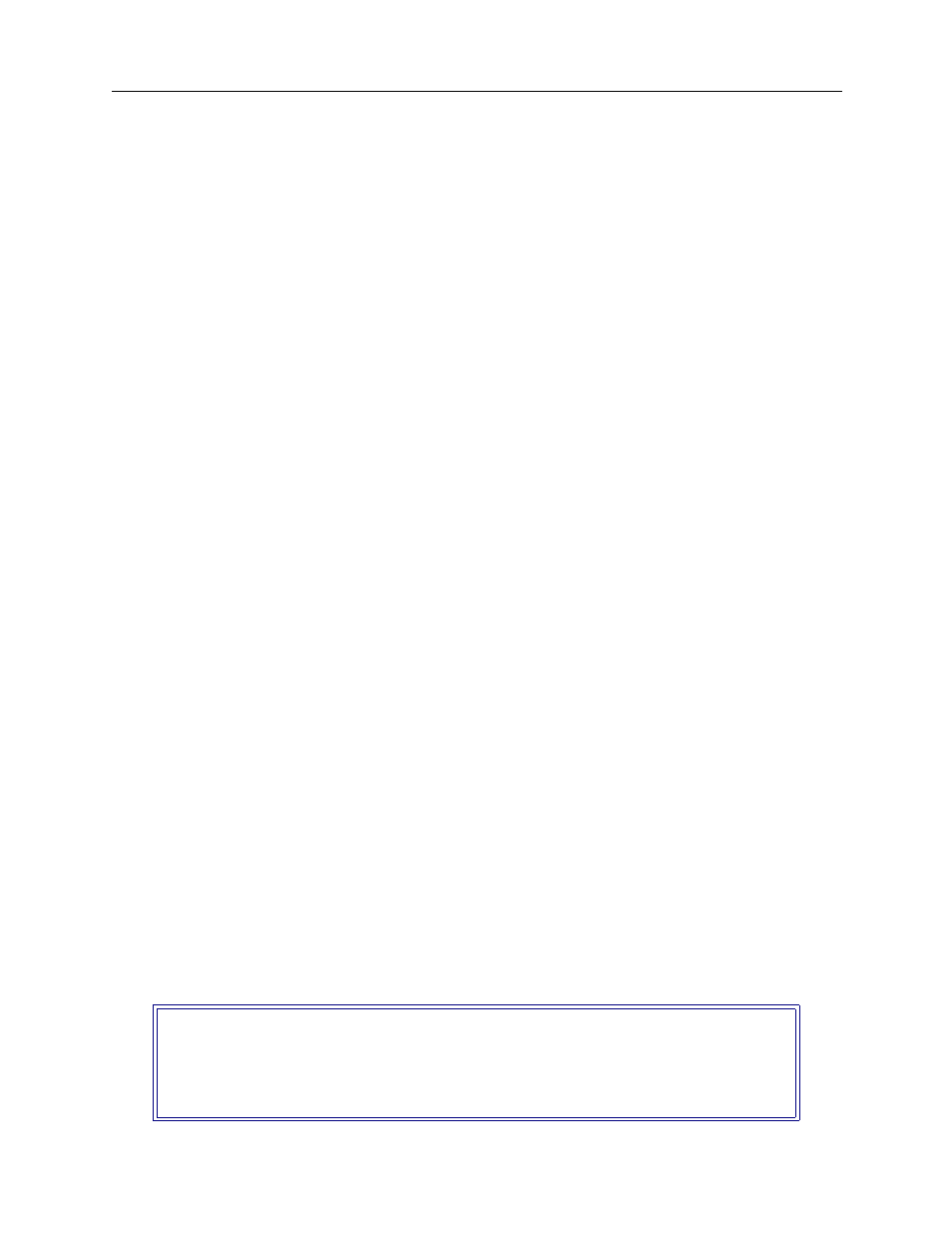
USER’S GUIDE
376 CyberSWITCH
C
ALL
R
ESTRICTIONS
B
ACKGROUND
I
NFORMATION
The Call Restriction feature provides the ability to place limits on the toll costs of operating the
CyberSWITCH. Call Restriction consists of a variety of features that can restrict the number of
switched calls made to remote sites, and also limit the amount of call minutes accumulated for
remote site access.
Notes: It is important to note that the Call Restriction feature only applies to outbound calls from
the system.
When a condition occurs that triggers a warning to be written to the log, the message will
be written only once for the duration of the condition.
For example, if the network’s total amount of connect time is estimated to be less than three hours
per day, call restrictions could be set up to place a limit on the number of call minutes per day to
240. (Three hours would be 180 minutes; however, there may be some unusual days that go over a
little, hence, 240 minutes.) If a newly installed application starts sending out packets on the LAN
that causes remote connections to be made all the time, the system will terminate the call, and
prevent any more calls from being made after 4 hours (240 minutes) of connect time to the remote
site. Thus, the phone bill would be limited to just four hours of connection time. If desired, the
system can be configured to issue a warning when the limit is exceeded instead of stopping the
calls.
B
ANDWIDTH
R
ESERVATION
The bandwidth reservation feature allows a portion of possible CyberSWITCH connections to
always be available to specific devices for both inbound and outbound calls.
C
ONFIGURING
B
ANDWIDTH
R
ESERVATION
To implement this feature, you need to configure specific device profiles, reference them in the
device list, and then enable the bandwidth reservation feature. These three steps are described in
detail in this section.
U
SING
CFGEDIT
To configure a specific device profile:
1.
Select Options from the main menu.
2.
Select Call Control Options from the options menu.
3.
Select Device Profiles from the Call Control Options Menu. The following screen is then
displayed, showing the default device profile:
Current Device Profiles:
id Profile NAME LINES (SLOT,PORT)
---------------------------------------------------------------------
1 Default_Profile (1,1 1,2 1,3 1,4)
(1) Add, (2) Change, (3) Delete a Profile or press
