Modifying the final condition for a filter, Applying filters, Applying filters to network interfaces – Enterasys Networks CSX6000 User Manual
Page 299: Applying the global forwarding filter, Applying per-device forwarding filters, Modifying the final condition for a filter 299, Applying filters 299
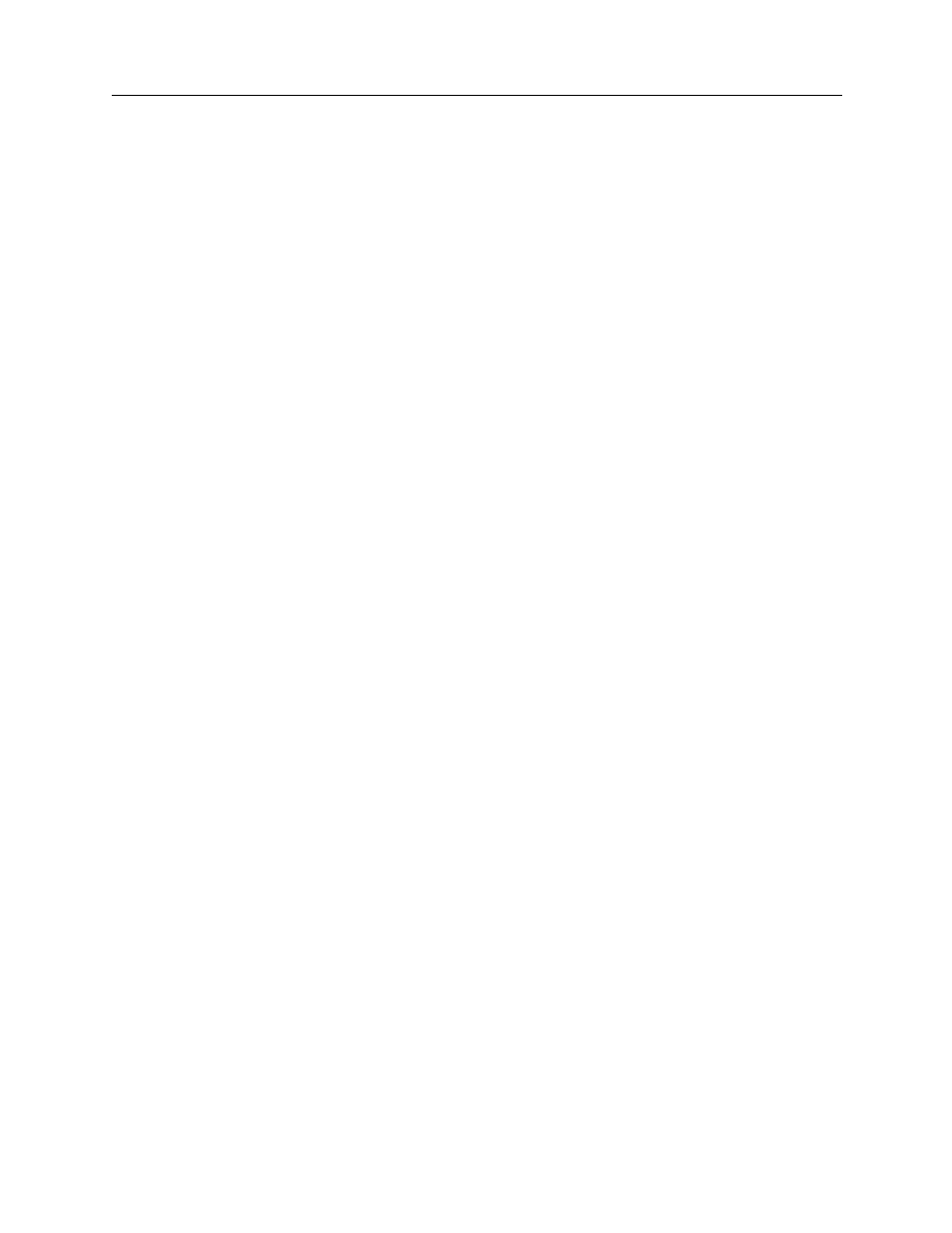
Central Site Remote Access Switch 299
C
ONFIGURING
A
DVANCED
IP R
OUTING
IP Filters
M
ODIFYING
THE
F
INAL
C
ONDITION
FOR
A
F
ILTER
To change the final condition for a filter, select Change Default Condition (currently selection (5) on
the Conditions for Filter menu.
A
PPLYING
F
ILTERS
Once you have defined your forwarding filters, you must apply them to selected points in the IP
routing process. There are three ways to apply filters:
•
through a Network Interface
•
globally
•
on a per-user basis
A
PPLYING
F
ILTERS
TO
N
ETWORK
I
NTERFACES
1.
Return to the IP Configuration menu (from Options).
2.
Select IP Interfaces.
3.
Select Change.
4.
Select the interface on which the filter is to be applied.
5.
Press
6.
If you want to apply an Input filter, provide the filter name at the Input Filter prompt. If you do
not want to apply an Input filter, press
7.
If you want to apply an Output filter, provide the filter name at the Output Filter prompt. If you
do not want to apply an Output filter, press
A
PPLYING
THE
G
LOBAL
F
ORWARDING
F
ILTER
1.
From the IP Routing menu, select IP Filters.
2.
Select Apply Global Forwarding Filter.
3.
Provide the global filter name.
A
PPLYING
PER
-
DEVICE
F
ORWARDING
F
ILTERS
1.
Return to the Main Menu.
2.
Select Security.
3.
Select Device Level Databases.
4.
Select On-node Device Entries.
5.
Select the device to which you want to apply the forwarding filter.
