Configuring exception filter, Configuring exception filter 298 – Enterasys Networks CSX6000 User Manual
Page 298
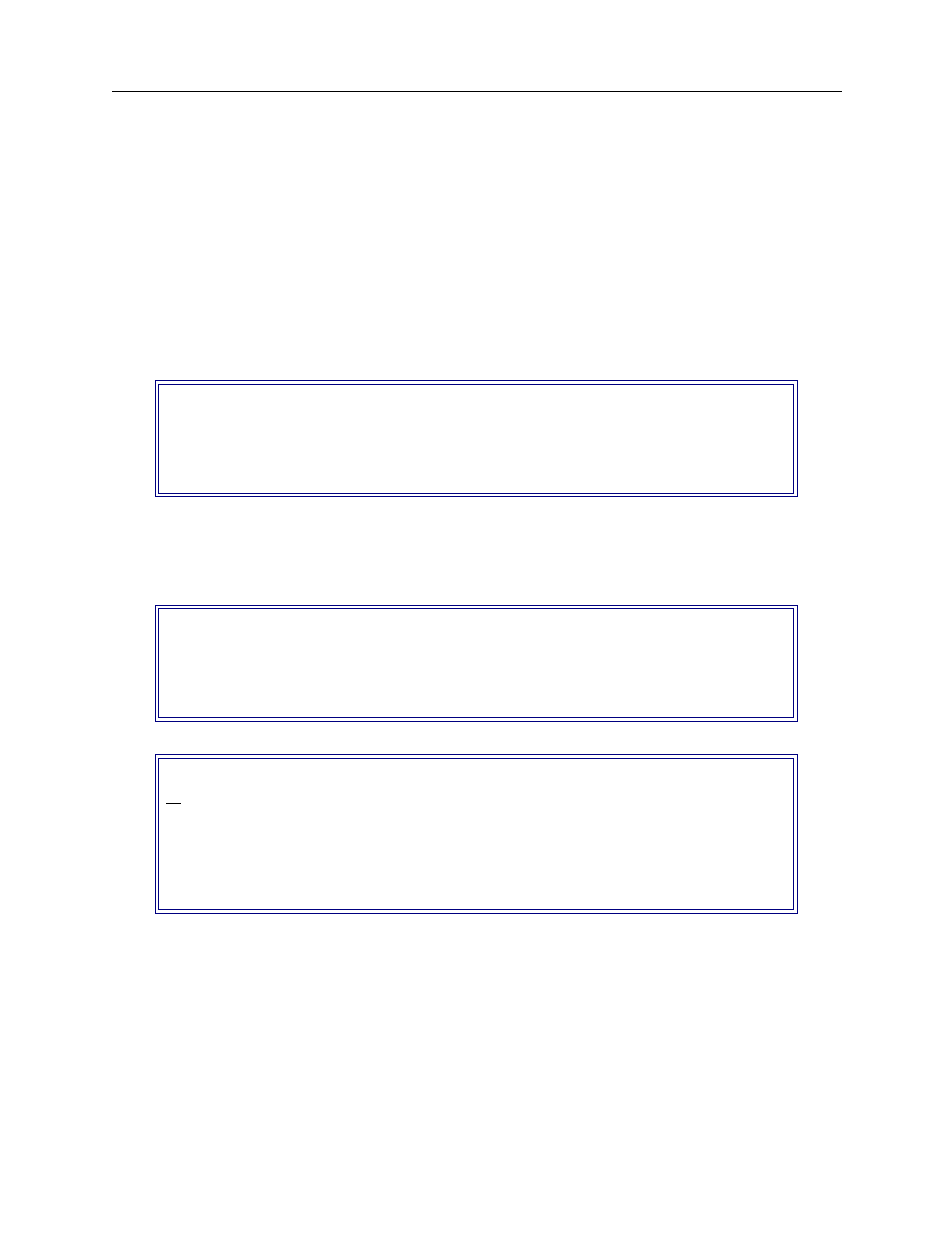
USER’S GUIDE
298 CyberSWITCH
C
ONFIGURING
E
XCEPTION
F
ILTER
The IP Exception Filter is intended for temporary, special conditions within an existing forwarding
filter. When enabled, it is logically appended to the beginning of each forwarding filter in effect.
U
SING
CFGEDIT
1.
Select Exception Filter from the IP Filter menu.
2.
Enable the Exception Filter. (By default, the Exception Filter is disabled.)
3.
Select Edit the Exception Filter. A screen similar to the following will be displayed:
4.
Select Add to add a condition.
5.
Enter the name of the packet type to be forwarded. A screen similar to the following is then
displayed:
6.
If the filter already has a forwarding condition (other than the final condition), an additional prompt
is presented concerning the condition’s position within the filter. Enter the location within the
filter where the condition is to be added:
•
at the beginning
•
at the end
•
after the existing condition with id number “n”.
Note:
If the Final Condition of the filter needs modification, do so via the Change Default Condition
selection on the Conditions for Filter menu. In this screen context, default condition refers to
final condition.
Conditions for "Except_Filter"
Final Condition
DISCARD
All Other Types
(1) Add, (2) Change, (3) Delete, (4) Move a CONDITION,
(5) Change Default Condition or press
Conditions for "Except_Filter"
Final Condition
DISCARD
All Other Types
(1) Add, (2) Change, (3) Delete, (4) Move a CONDITION,
(5) Change Default Condition or press
Conditions for "Except_Filter"
id
1
FORWARD
"Type_Two"
Final Condition
DISCARD
All Other Types
(1) Add, (2) Change, (3) Delete, (4) Move a CONDITION,
(5) Change Default Condition or press
