Network login banners background information, Login configuration specific to radius server, Configuring radius server login information – Enterasys Networks CSX6000 User Manual
Page 226: Network login banners background information 226, Login configuration specific to radius server 226, Configuring radius server login information 226, Login configuration specific to radius, Radius s
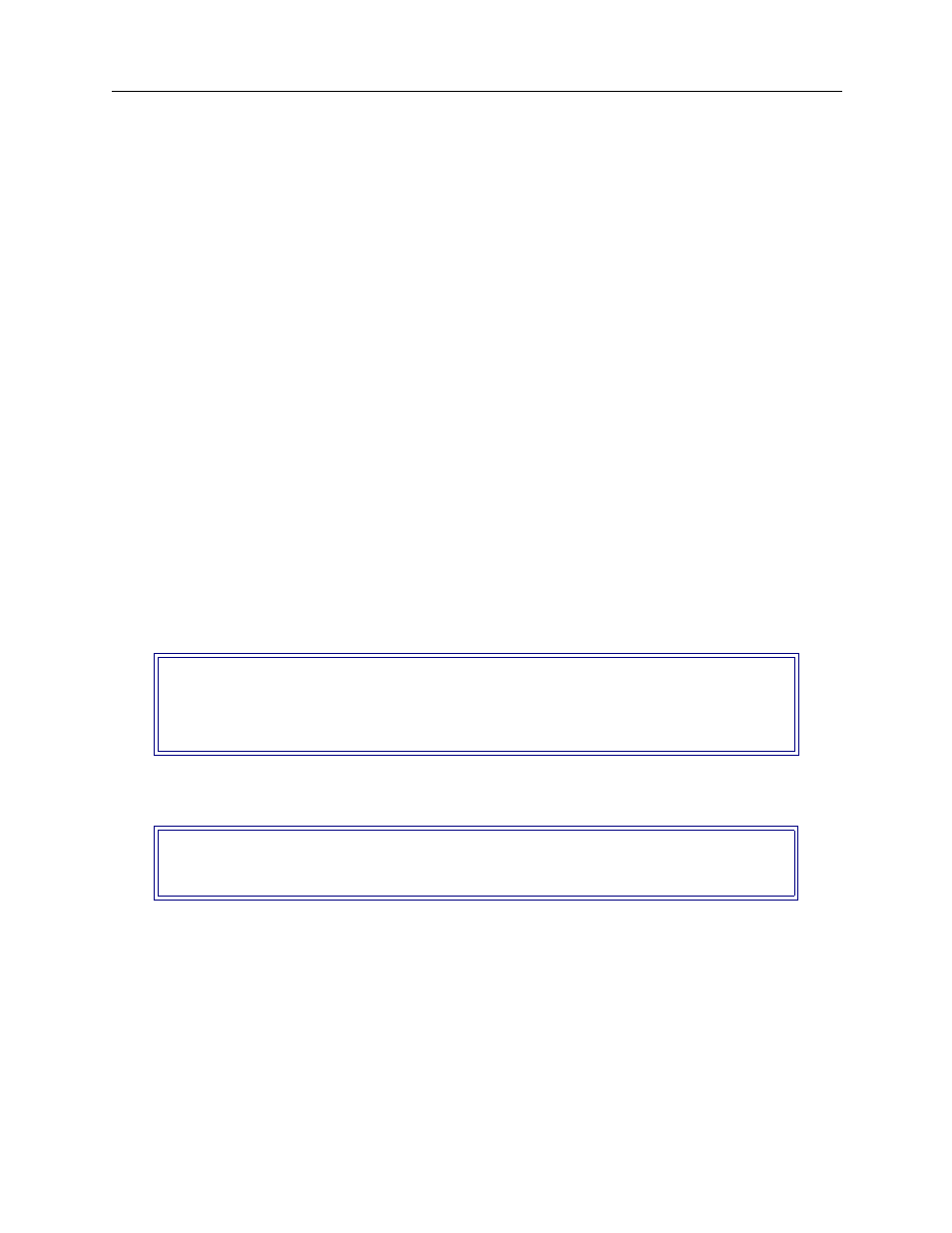
USER’S GUIDE
226 CyberSWITCH
netlogin change
Allows you to change the current network login configuration data. After entering the
netlogin change
command, you will be prompted for the type of login configuration
information you want to change. The prompt will resemble the CFGEDIT screen in which this
information was originally configured. You may change: user level security general
configuration, login banners, login configuration specific to RADIUS, and login configuration
specific to TACACS.
N
ETWORK
L
OGIN
B
ANNERS
B
ACKGROUND
I
NFORMATION
Allows you to customize the various system banners: login, change password, login successful and
login unsuccessful. You may also define a “Welcome” banner and a “Message-of-the-Day” banner.
You do so by creating a
welcome.nei
file and a
motd.nei
file on the system’s
\config
directory. (Refer to the
chapter for file information). The creation of these files
is optional.
L
OGIN
C
ONFIGURATION
S
PECIFIC
TO
RADIUS S
ERVER
C
ONFIGURING
RADIUS S
ERVER
L
OGIN
I
NFORMATION
U
SING
CFGEDIT
1.
Select option (3), Login Configuration Specific to RADIUS Server from the Network Login
Information menu. If you need guidance to find this menu, refer to the instructions provided
in the
Network Login General Configuration
configuration section. The following screen will be
displayed:
2.
Selection (1) from the RADIUS Specific Device Login Menu allows you to change the password
control character:
3.
Selection (2) from the RADIUS Specific Device Login Menu allows you to customize the
prompt order for device login. This prompt is particularly important, because the order of
prompts must be the same as the order expected by the RADIUS server. Selection (2) displays
the following:
RADIUS Specific Device Login Menu:
1) Change Password Control Character is DISABLED.
2) Prompt Order for Device Login.
Select function from above or
Enter control character used to switch from LOGIN to CHANGE PASSWORD mode.
Select the control character that you wish to us by typing
caret (‘^’) followed by another character (example: ^A),
or ‘0’ to disable [Default = DISABLED]?
