Upgrading system software, Overview, Installing software – Enterasys Networks CSX6000 User Manual
Page 105: Upgrading system software 105, Overview 105 installing software 105, Pgrading, Ystem, Oftware
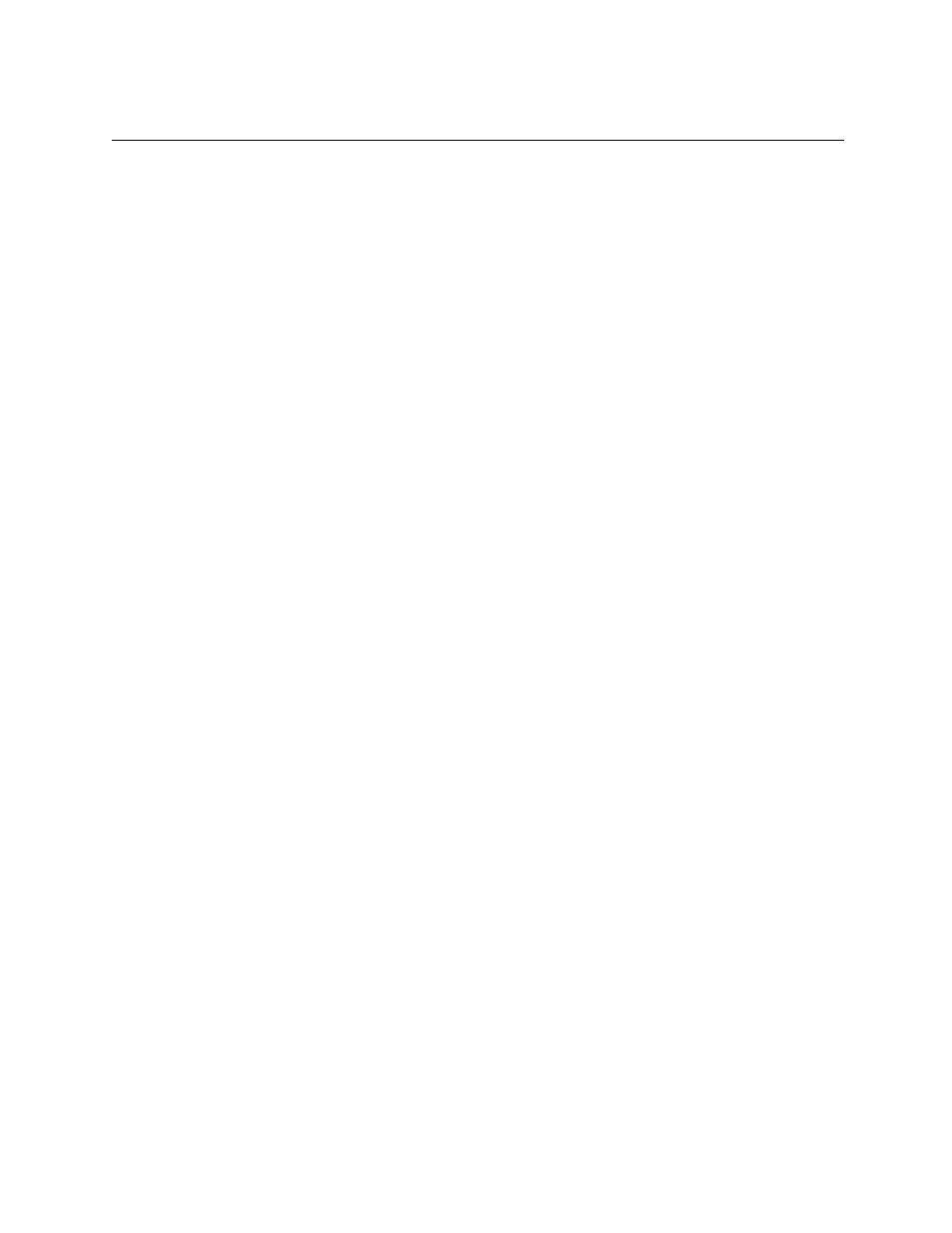
U
PGRADING
S
YSTEM
S
OFTWARE
O
VERVIEW
This chapter describes how to install system software onto the CyberSWITCH. Instructions are
included for the following actions:
The following sections provide instructions to help you complete each of these actions.
I
NSTALLING
S
OFTWARE
There is a possibility that your distributor has already completed software installation. Systems
with software already installed will prompt the user for a login and a password at the time it is
powered on.
If the software has already been installed:
Skip to
chapter.
If the software has not already been installed:
Be sure the system was initially booted from diskette # 1. Refer to
Establishing an Administration
in the Accessing the CyberSWITCH chapter.
Continue with this section to complete the software installation. There must be an active
administration session before performing the software installation steps.
Note:
You should only perform these steps on one system per set of diskettes. Installing these
diskettes on more than one system violates your license agreement.
1.
Insert the System software diskette # 1 (labeled 1 of 4) into the diskette drive.
2.
Start the system software installation process by typing the following command at the
A:\
prompt:
install
An abbreviated version of the Release Notes will be displayed. You will be given a choice of
reviewing the Release Notes, or proceeding with the installation. We recommend that you
review the Release Notes for release highlights and important information related to this
release. See the
section for more information.
Use
press the
3.
Follow the onscreen instructions to continue with the upgrade. After 2-3 minutes, you will be
asked to select the platform type you are installing from a displayed list. Enter the Id of the
platform type you are configuring. In most cases, the platform name is on the front of the
