Store, Export, Import – AJA FS2 User Manual
Page 145: Export presets 1–20 (all), Import presets 1–20 (all)
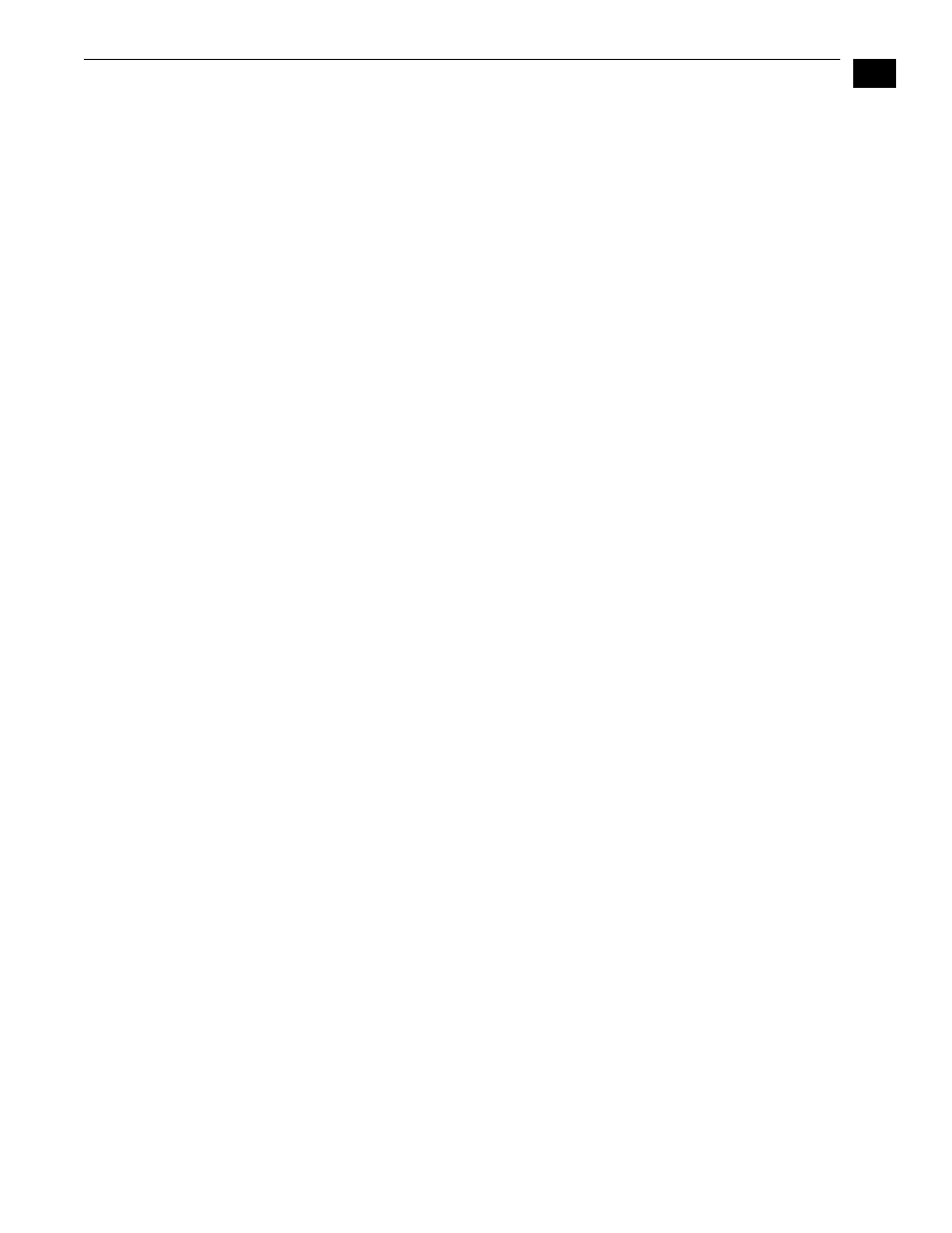
1
147
FS2 Installation and Operation Manual — Presets Screen
Store
The Store buttons let you save the current FS2 configuration into the preset register
with the associated name and number. A preset is a set of all System, Video, Audio,
and Output parameters as they were set at the time the preset was stored. Only
editable parameters are saved in the presets. Non-editable parameters are
not
saved.
To change a preset name, click in the name's text field and type a new name.
Export
The Export buttons save the associated preset contents to a file on your computer. The
file gets exported to the default download location specified in your browser options.
The file name is the same as the preset name with the suffix .presets. If you export
multiple files for the same preset, a number gets appended to ensure a unique file
name. The file size is small, usually less than 100 kilobytes.
Import
The Import buttons let you browse for and import a preset file on your computer into
the preset register associated with the selected button. A dialog box warns you that
the operation will overwrite the current preset contents with the file contents.
Export Presets
1–20 (All)
Export All lets you save the contents of all presets to a file on your computer.
The file gets exported to the default download location specified in your browser
options with the name all.presets. If you export multiple files, a number gets
appended to ensure a unique file name.
Import Presets
1–20 (All)
Import All lets you browse for and import a previously exported all.presets file from
your computer. A dialog box warns you that the operation will overwrite all 20
current preset contents with the contents stored in the file.
