1 region of interest left, 2 region of interest right, 3 region of interest top – AJA FS2 User Manual
Page 104: 4 region of interest bottom, 1 output timing h
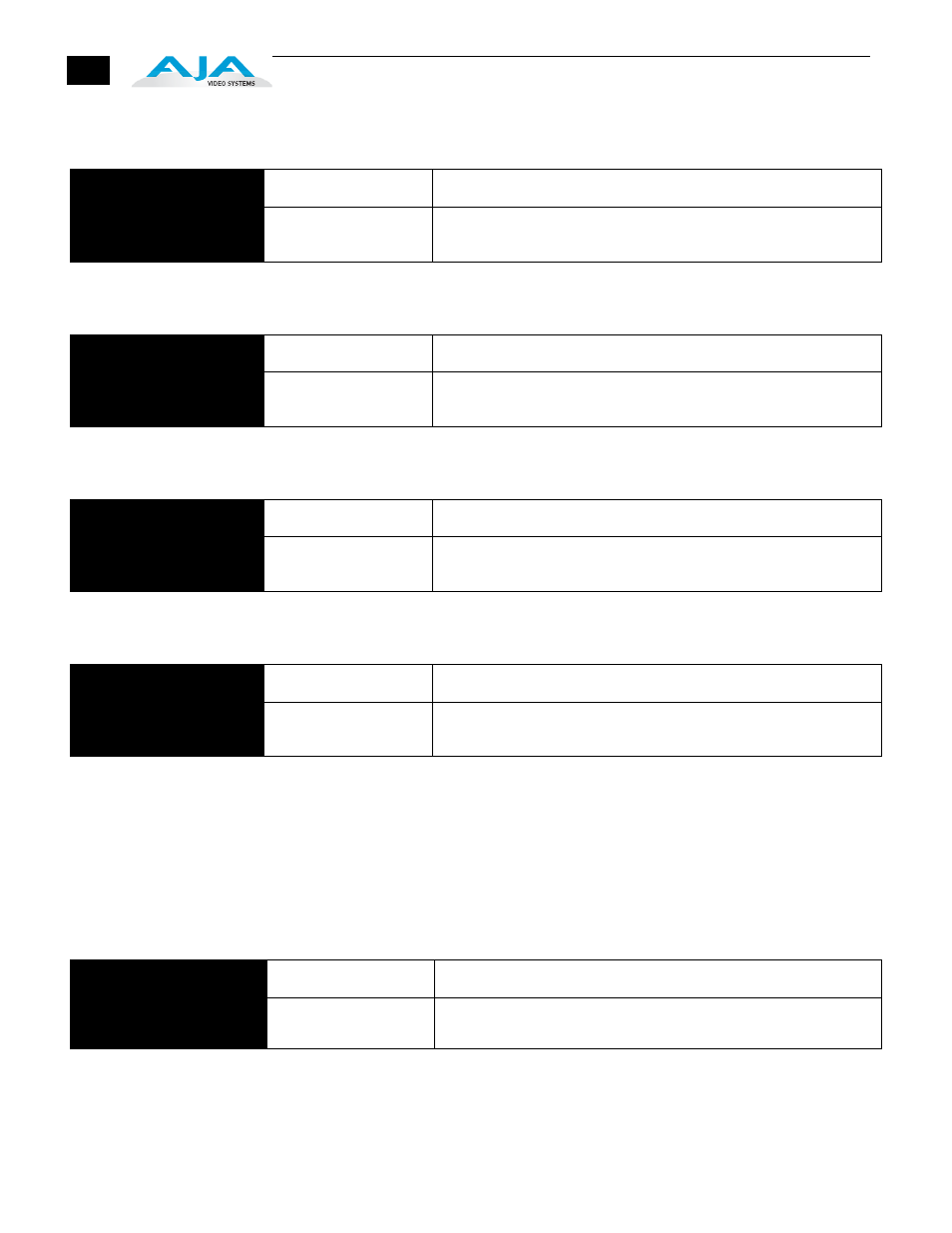
104
14.1 Region of
Interest Left
This parameter sets the left boundary of the ROI when parameter 14.0 is on.
14.2 Region of
Interest Right
This parameter sets the right boundary of the ROI when parameter 14.0 is on.
14.3 Region of
Interest Top
This parameter sets the top boundary of the ROI when parameter 14.0 is on.
14.4 Region of
Interest Bottom
This parameter sets the bottom boundary of the ROI when parameter 14.0 is on.
15.1 Output
Timing H
This parameter adjusts Video Processor horizontal output timing with reference to
the genlock source already selected. When adjusting the horizontal timing (H), this
parameter specifies a number of pixels to offset, from zero to full line width.
Adjustment range increments from 0 to the width of the line in pixels. The
maximum value varies, depending on the format already chosen. Unlike most
knob-adjustable parameters, this parameter automatically wraps around from the
maximum value to 0 (and vice versa).
Note: Output Timing Memory—Independent horizontal and vertical timing
values are kept for all available output formats.
14.1 Region of Interest
Left
Selections
Selection Descriptions
Variable
(default=100%)
Sets ROI left boundary to 10-100% of full screen in 0.1% increments.
For 1% increments, hold down the Video button.
14.2 Region of Interest
Right
Selections
Selection Descriptions
Variable
(default=100%)
Sets ROI right boundary to 10-100% of full screen in 0.1%
increments. For 1% increments, hold down the Video button.
14.3 Region of Interest
Top
Selections
Selection Descriptions
Variable
(default=100%)
Sets ROI top boundary to 10-100% of full screen in 0.1% increments.
For 1% increments, hold down the Video button.
14.4 Region of Interest
Bottom
Selections
Selection Descriptions
Variable
(default=100%)
Sets ROI bottom boundary to 10-100% of full screen in 0.1%
increments. For 1% increments, hold down the Video button.
15.1 Output Timing H
Selections
Selection Descriptions
Variable
Adjustment range increments from 0 to the width of the line in pixels. The
maximum varies, depending on the format chosen. Default: 0
