Setting the real time clock via drive software – Rockwell Automation 20G PowerFlex 750-Series AC Drives User Manual
Page 175
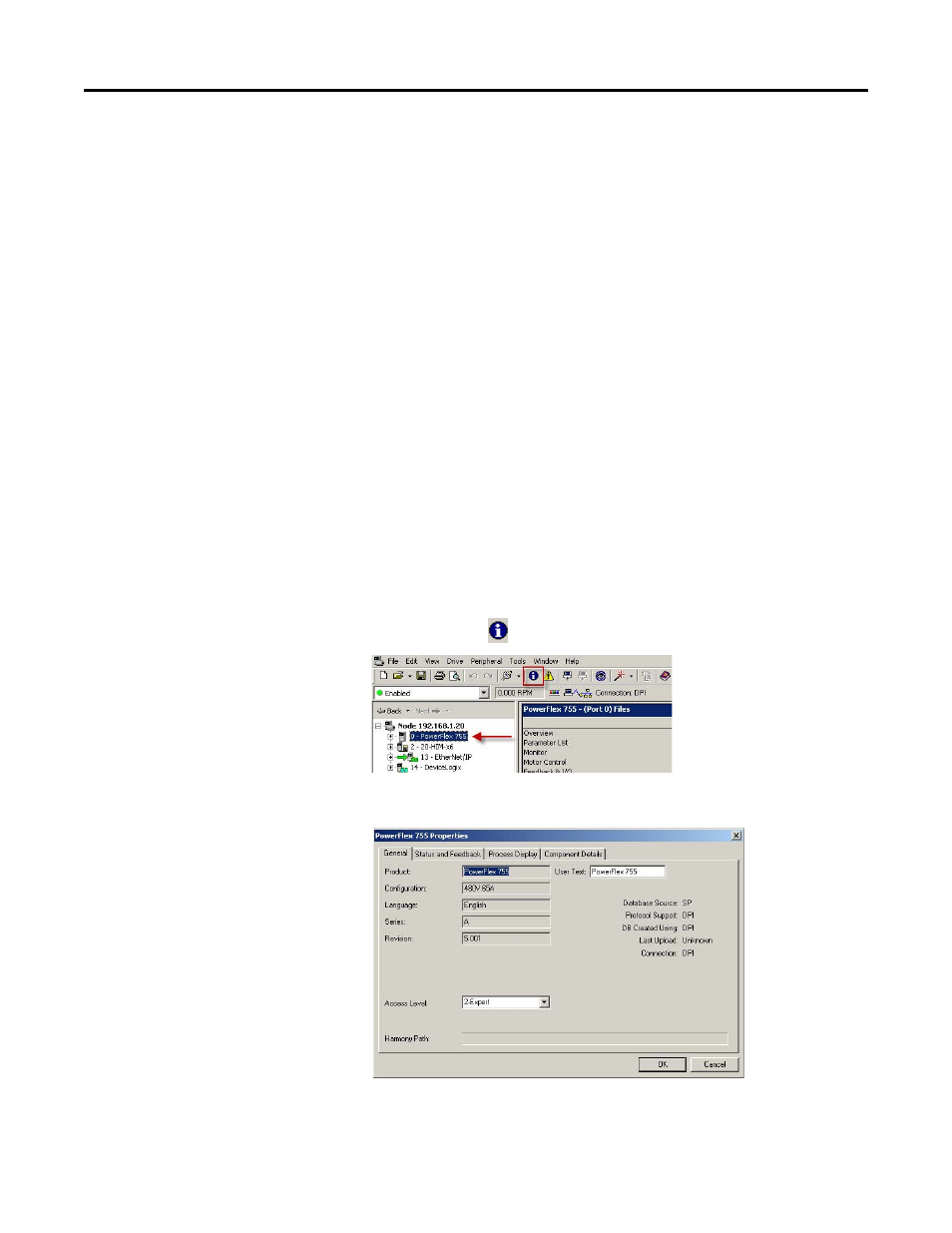
Rockwell Automation Publication 750-RM002B-EN-P - September 2013
175
Diagnostics and Protection
Chapter 3
to advance to another field or press the ESC soft key to return to the
previous screen.
•
Press the
►
soft key to select the month in the top line, and use the
numeric keys to enter the correct month.
•
Press the
►
soft key to select the day in the top line, and use the numeric
keys to enter the correct day.
10.
To set the time (set the drive to the current time).
•
Press the
►
soft key to select the hour in the top line, and use the
numeric keys to enter the correct hour.
•
Press the
►
soft key to select the minutes in the top line, and use the
numeric keys to enter the correct minute.
•
Press the
►
soft key to select the seconds in the top line, and use the
numeric keys to enter the correct seconds.
11.
Press the ESC soft key to return to the previous screen.
Setting the Real Time Clock via Drive Software
To set the real time clock using a software package like DriveExecutive or
DriveExplorer™ software the procedure is the same.
1.
First press the
at the top center of the application.
This dialog box appears.
2.
Click the Status and Feedback tab.
