E diagnostics menu – Rockwell Automation 20P PowerFlex Digital DC Drive User Manual
Page 255
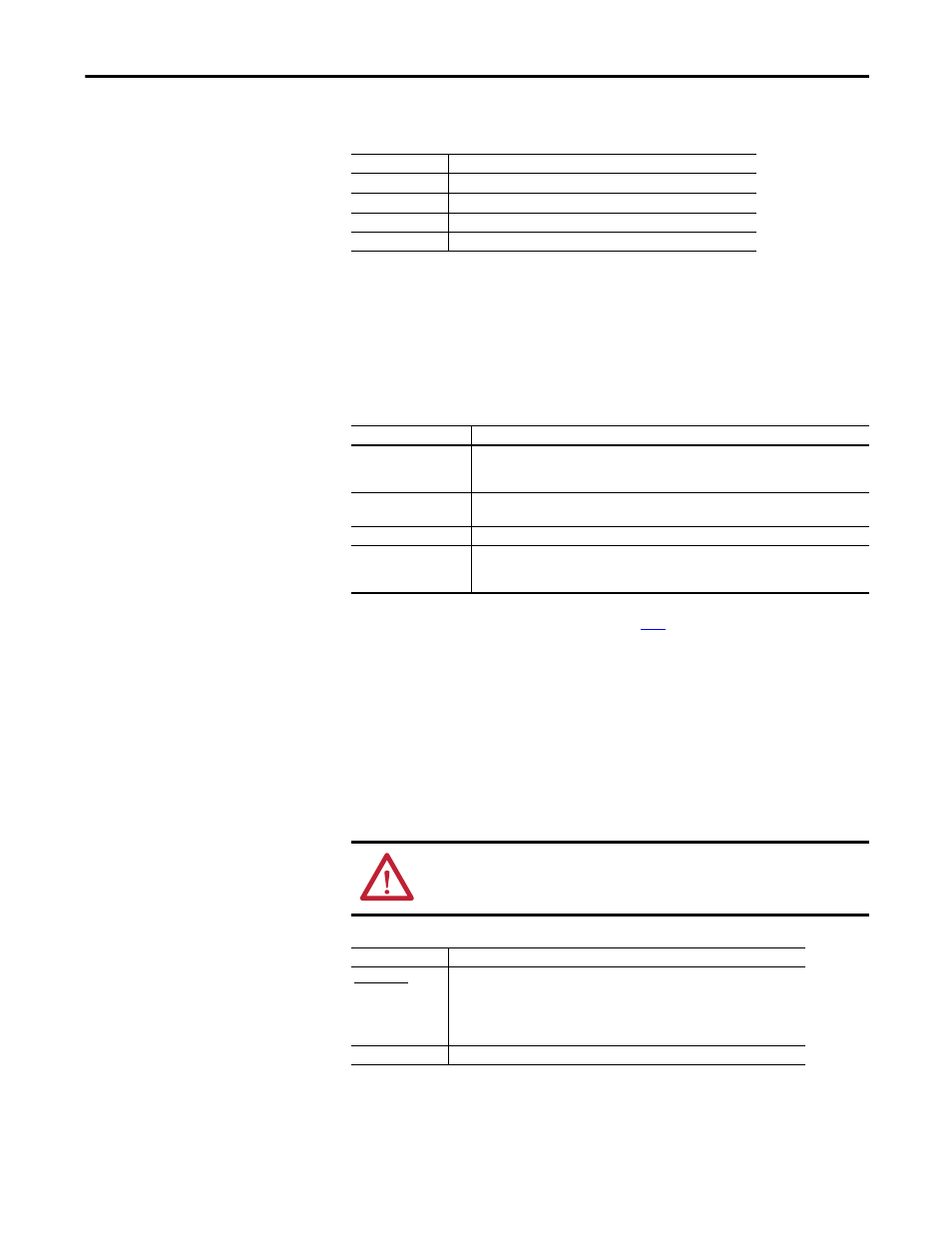
Rockwell Automation Publication 20P-UM001I-EN-P - February 2013
255
HIM Overview
Appendix B
Diagnostics Menu
When a fault trips the drive, use this menu to access detailed data about the drive.
Parameter Menu
Use this menu to view and edit parameters for the drive. When you enter the the
Parameter menu, by default the
File–Group–Parameter
view is displayed. To access
other views for the Parameter menu, with "Parameter" highlighted in the Main
menu, press Alt then Sel (View), select the desired view in the list and press
Enter. The following selections are available:
See Viewing and Editing Parameters on page
for more information.
Device Select Menu
Use this menu to access parameters in connected peripheral devices.
Memory Storage Menu
Drive data can be saved to, or recalled from, HIM sets.
HIM sets are files stored in permanent nonvolatile HIM memory.
Option
Description
Faults
View fault queue or fault information, clear faults or reset drive.
Status Info
View parameters that display status information about the drive.
Device Items
View statistics associated with DPI Communications.
Device Version
View the firmware version and hardware series of components.
Option
Description
Param Access Lvl
Displays parameter 211 [Param Access Level]. The PowerFlex DC drive is initially set to the
Basic Parameter view. To view all parameters, set parameter 211 [Param Access Lvl] to
option 1 “Advanced”.
File-Group-Par (FGP)
Displays all parameters in a File - Group - Parameter structure. This simplifies programming
by grouping parameters that are used for similar functions.
Numbered List
Displays all parameters in numerical order.
Changed Params
Displays the most recently changed parameter. You can scroll through the list of all changed
parameters to the least recently changed. The new and default values are listed for each
parameter.
ATTENTION: It is recommended that you stop the drive before performing a
download to the drive using the HIM CopyCat function, DriveExecutive™, or
DriveExplorer™.
Option
Description
HIM CopyCat
Device -> HIM
Save data to a HIM set.
Device <- HIM
Load data from a HIM set to active drive memory.
Delete HIM Set
Delete a HIM set.
Reset To Defaults
Restore the drive to its factory default settings.
