Voice programming, Recording and programming messages, Voice programming -6 – Sensaphone SCADA 3000 Users manual User Manual
Page 88: Recording and programming messages -6
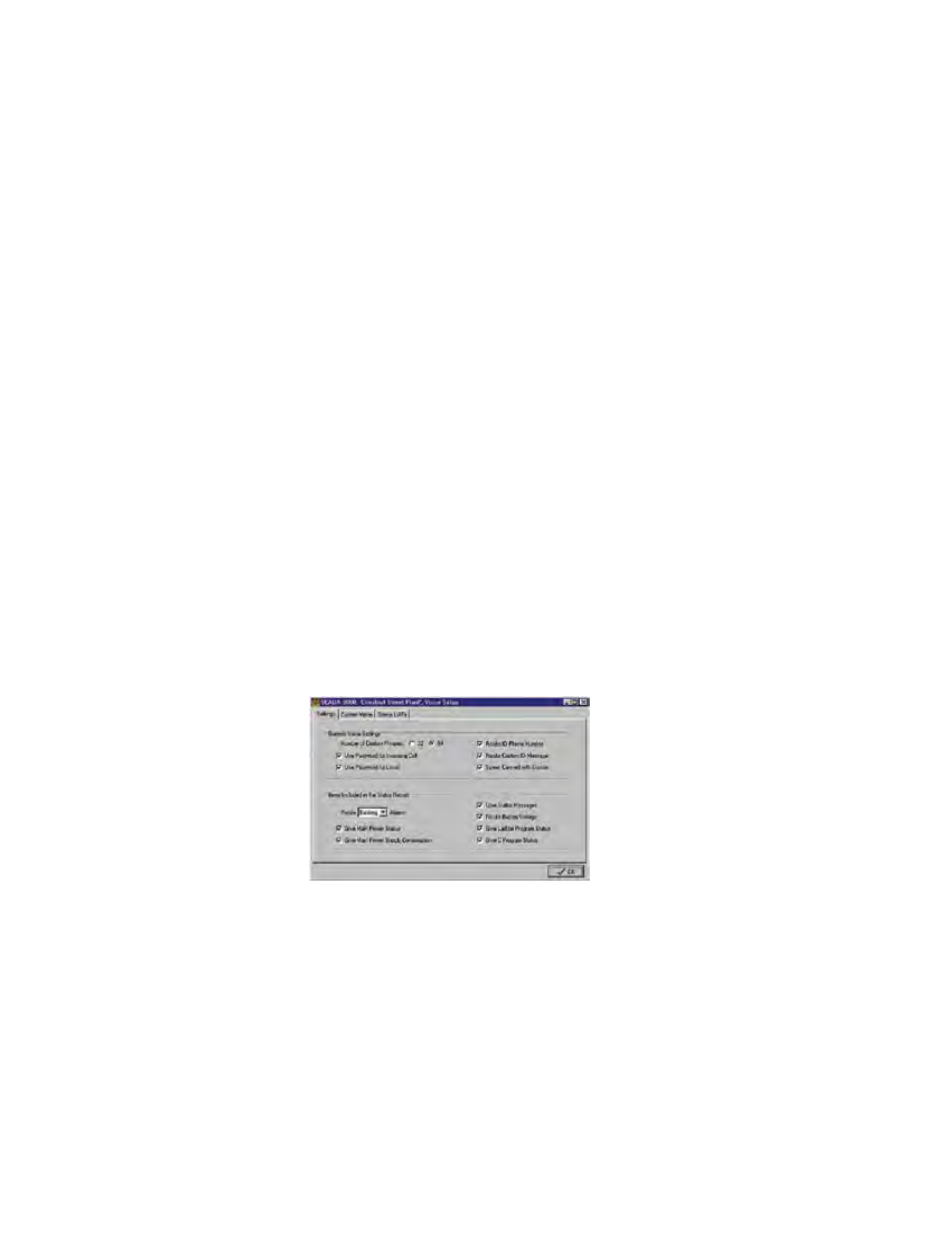
11-6
SCADA 3000 User’s Manual
VOICe PROGRAmmING
The SCADA 3000 voice option provides the ability to record customized status and alarm
messages for playback during status reports and alarm calls to voice phone numbers. The
option includes a 90 second pre-recorded vocabulary (referred to as canned messages) and a
270 second user-recordable memory. Voice messages can be used to identify alarm conditions,
report input/output values, report the results of calculations stored as a variables, or report any
parameter accessible through the UAF format: Inputs, Outputs, Timers, Counters, Bits, Ladder
Variables, C Variables, and Diagnostics. Such custom messages are referred to as user-assign-
able messages.
Messages to be used for alarm purposes should be programmed under the Alarms form.
Messages used for status purposes only should be programmed under the Voice Setup form.
Note: User-recorded messages can serve both as Status and Alarm messages. For
example, if you recorded the words “Pump number one” as a message, this would
work to identify that input both for status and alarm situations.
Depending upon your needs, the SCADA 3000 Voice option allows you to split the recordable
memory into either 32 or 64 messages. In 32 message mode you have14 seconds to program
an Identification (ID) message and 7 seconds for each user-assignable message. In 64 mes-
sage mode you get 7 seconds to program an Identification (ID) message and 3.7 seconds for
each user-assignable message. Voice messages may be recorded remotely, by calling in to the
SCADA 3000 with a telephone, or directly, by plugging a telephone into the VOICE PORT
jack on the bottom of the unit.
Recording and Programming messages
You can begin recording status and alarm messages at any time. However, we recommend
that you first fill out a list of messages, print that list, and then use it as a reference guide for
recording. In this way, you won't have to grapple with playing through a list of 64 messages
later in order to find which one represents a particular Data Point.
From the Programming menu, select Voice. The Voice Setup form will appear.
Figure 3: Voice Setup form
The first tabbed screen of this form is the Settings screen. Here you select various elements
of status and alarm messages, including how many messages you want and whether alarms are
recited during status reports. The settings are as follows.
Number of Custom Phrases: Select either 32 or 64. This will determine how
many custom messages you can record and the length of each message (as previ-
ously outlined).
Note: Changing from 32 to 64 or vice-versa will erase all previously recorded
messages. This is another good reason to make a permanent list.
Use Password for Incoming Call: Checking this box will require you to enter
the touch-tone password to obtain access to the voice programming menus when
