Online options, Ftp delivery options, Setting up a polling schedule for web status – Sensaphone SCADA 3000 Users manual User Manual
Page 220: Setting up a polling schedule for web status -6
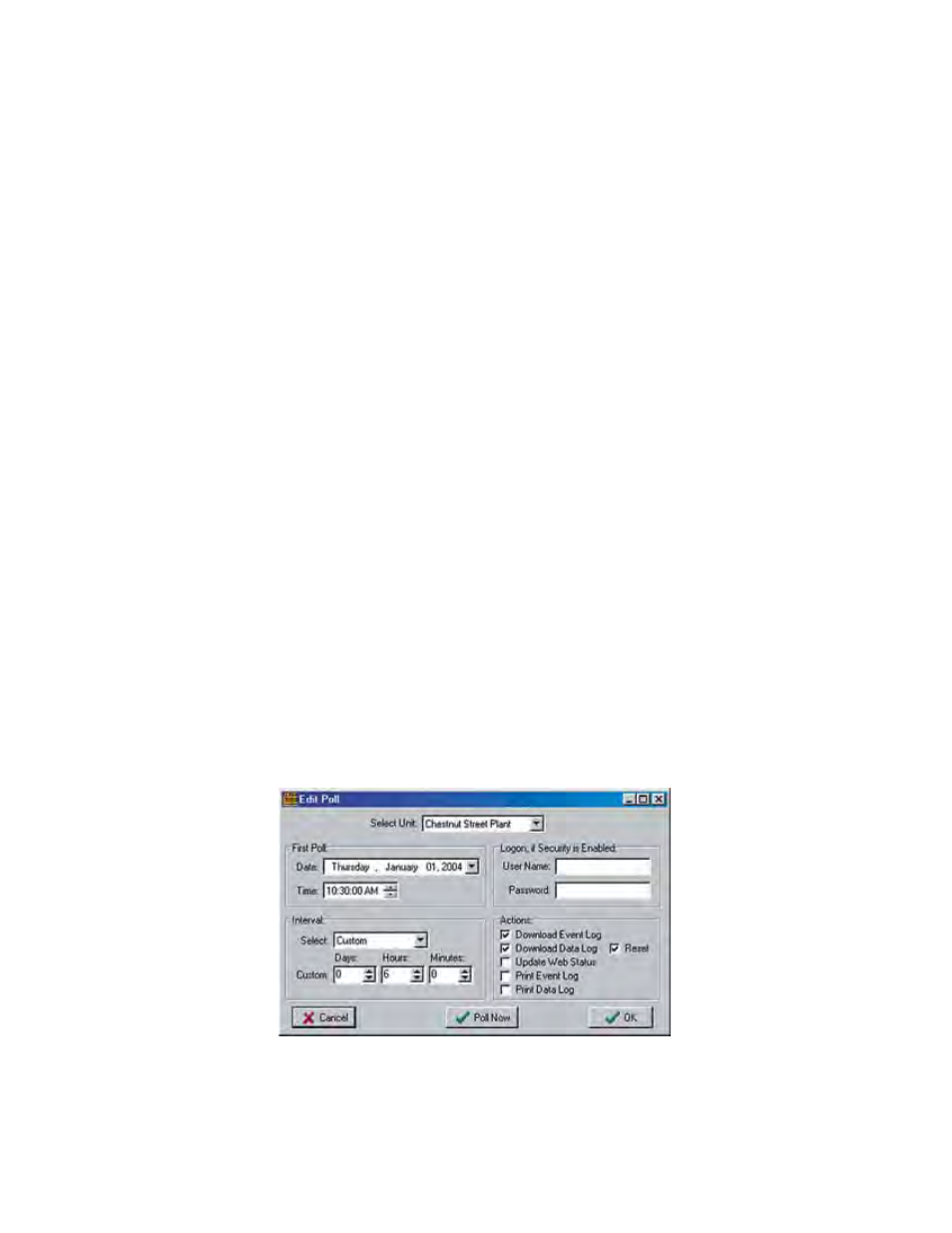
19-6
SCADA 3000 User’s Manual
Online Options
When the SCADA 3000 is online, you can have a web page generated and uploaded according
to the polling schedule you’ve set up (see “Setting up a Polling Schedule for Web Status”), or you
can select a time interval of your choosing by enabling the “Every x minutes" option. When
this option is selected a new web page is created and uploaded based on the time interval.
Local Web Pages & Web Page Filenames
Whenever a new web page is created, the software will save a copy locally on your hard drive
in addition to the one that is uploaded. You can optionally change where the local copy is saved
so that it can reside on a network server or Intranet server. To change where the local copy is
saved, check the “Custom” option and then click the Customize button to assign the web page
a file location and name of your choice. Note that the filename you use will also be assigned to
the file uploaded via FTP. WML web pages will be appended with the prefix “wap”. For exam-
ple, if the filename was specified as Chestnut.html, the wml filename would be wapChestnut.
wml.
FTP Delivery Options
Web pages for the selected SCADA 3000 can be sent via FTP to the default location or option-
ally they can be sent to another location. Typically you will have all of your web pages hosted
on the same internet server. When you program your FTP settings from the Sensaphone
Control Center you set up a system default. However, you can optionally set up the software
to customize the FTP location for each SCADA 3000 unit on an individual basis. Check the
“Custom” option and you can set up a separate FTP location so that only the web page for the
selected SCADA unit will be uploaded to this location.
Instant Web Page
To create a web page immediately, click the Create Now button. This will make the SCADA
3000 software poll the unit for I/O and Alarm information, create the web page, and FTP the
files to your ISP. Be sure to have all of your web page programming completed before clicking
this button.
Setting Up a Polling Schedule for Web Status
From the Main Menu of the Sensaphone Control Center screen, select Polling and then
Schedule. The current polling schedule will appear. Click the Add Poll button to create a new
polling entry. The following screen will appear:
Figure 7: Edit Poll form
Setting up a polling schedule is detailed in Chapter 11. For the purposes of this section we
will briefly cover the main points. Select a unit to poll using the selection box at the top of the
screen. Set the time for the first poll and the interval for all subsequent polls. The interval can
