Scada 3000 programming, Scada 3000 programming -3 – Sensaphone SCADA 3000 Users manual User Manual
Page 227
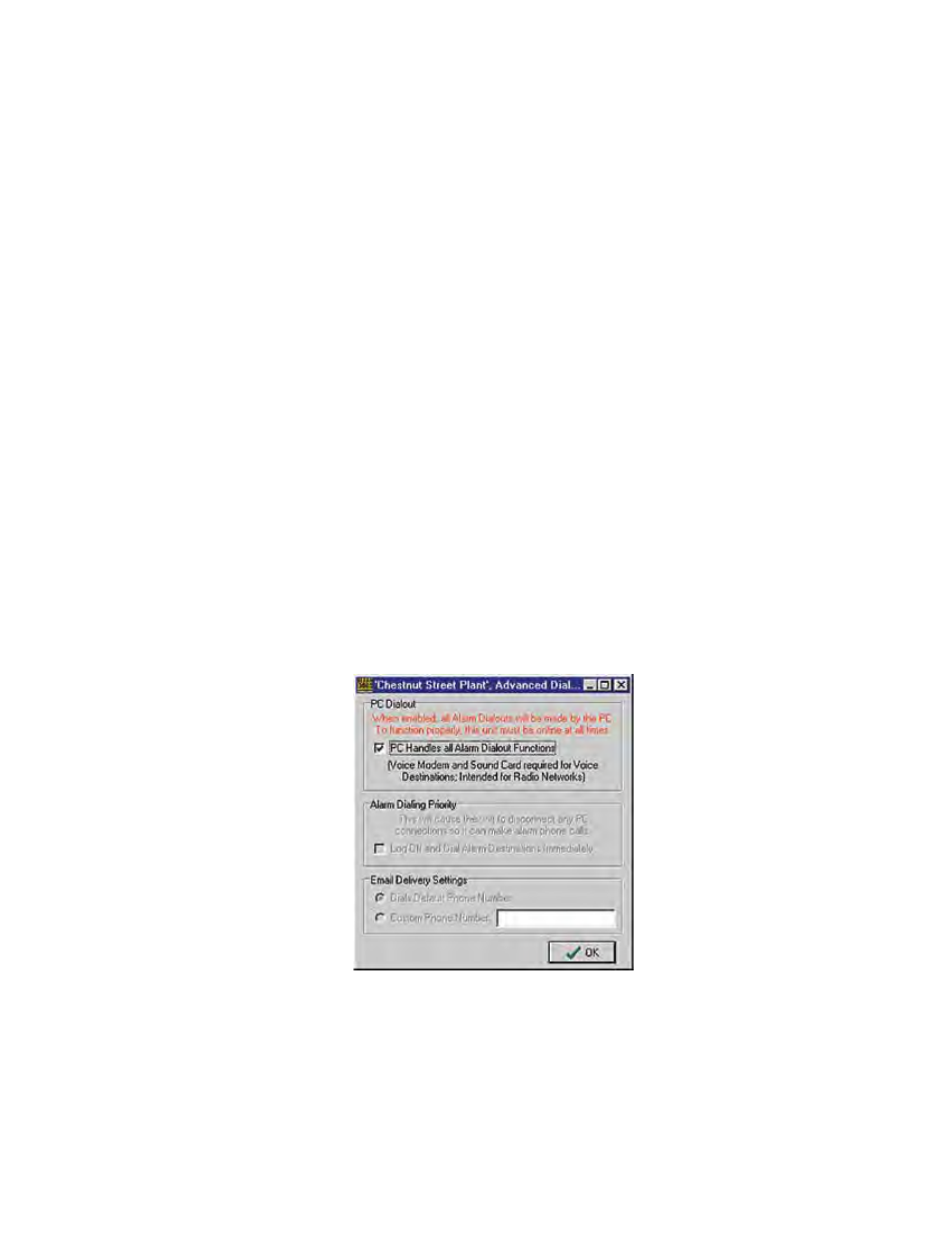
21-3
Chapter 21: PC Alarm Dialout
Note: You must have your MDN internet account Username and Password saved
in order for the PC Alarm Dialout program to automatically log in. Providers
that utilize proprietary software, such as America Online, cannot be used.
• Local Always-On (LAN etc.): If your internet access is available all of the
time, continuously, then choose “Local Always-on (LAN etc.)” for your
access type.
WAV Audio Set Vol: This is the telephone volume voice setting. It allows you to
set the audio level when the computer makes a voice telephone call. Typically this
setting should be around 1 or 2 depending on your soundcard and modem. Use
the up/down arrows to increase or decrease the audio level.
SCADA 3000 Programming
In order for the SCADA 3000 to use the PC Alarm Dialout feature you must configure each
unit on the network as described in this section. For each SCADA 3000 unit you must do five
things:
1. Enable PC Alarm Dialout
2. Program the ID number
3. Program voice messages
4. Program destinations
5. Program alarms
Step One is to let the SCADA 3000 know that the PC is going to handle all alarm dialing
activity. To do this, log in to each SCADA 3000 and click the System Programming button from
the toolbar, or select Programming, then System from the main menu. On the System screen
click the Advanced button, located within the Dialout Settings area. The following screen will
appear.
Figure 4: Advanced Dialout Screen
Check off the box labeled “PC handles all Alarm Dialout Functions.” This will prevent the
SCADA 3000 from trying to dial out when an alarm exists.
Note: PC Alarm Dialout does not support the delivery of Reports.
Step Two is to program the Unit ID Number which is located on the System screen. Typically
this would be the telephone number of the SCADA 3000, but in this case enter the telephone
number of the computer modem. By entering this number, personnel will receive the
