Adding rungs, Instruction toolbars, Adding rungs -18 – Sensaphone SCADA 3000 Users manual User Manual
Page 174: Instruction toolbars -18
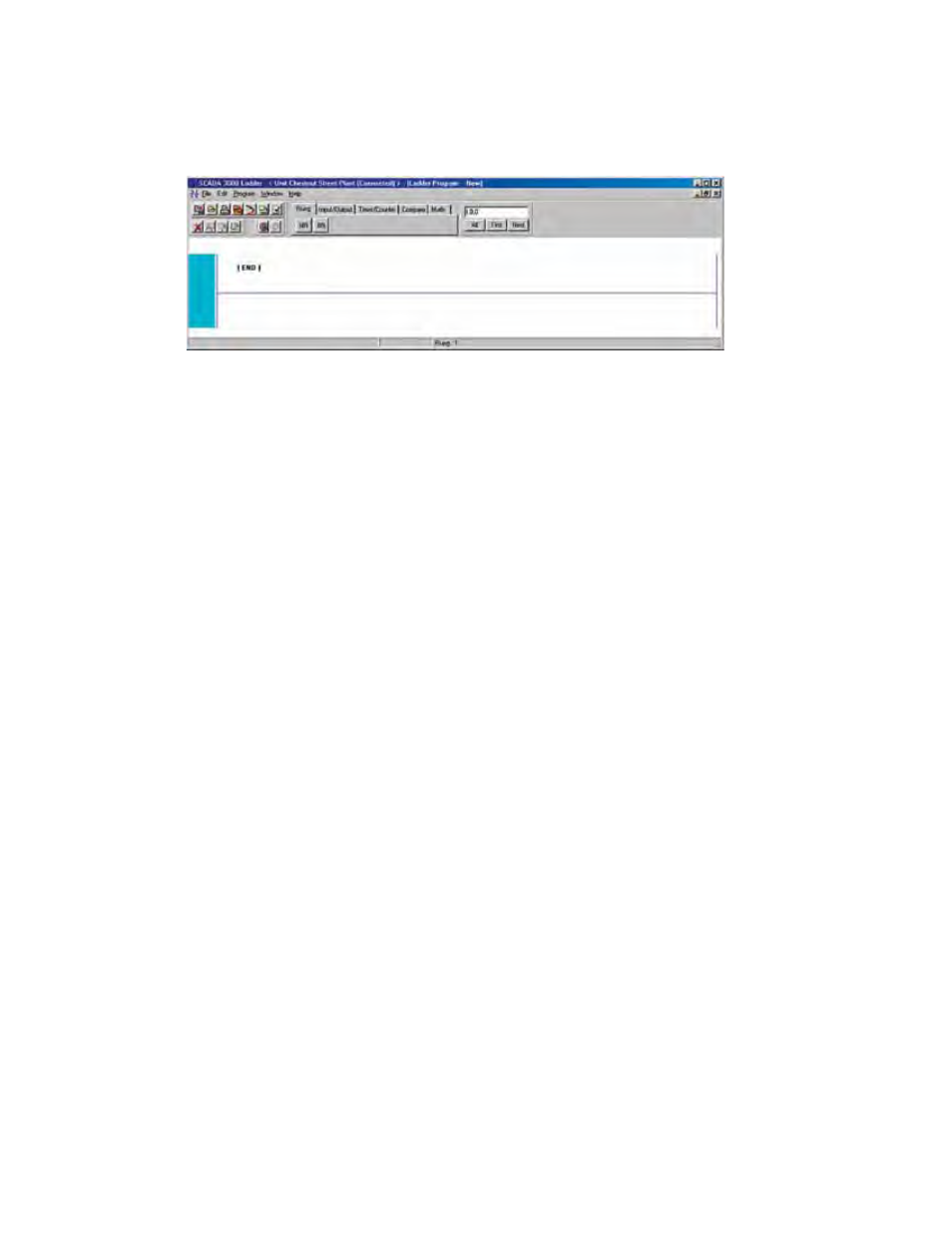
15-18
SCADA 3000 User’s Manual
To edit a program with no reference to a specific SCADA unit, select the Offline Program
Mode and click OK. This will allow you to build a program independent of any specific hard-
ware configuration.
Click File from the main menu and select New Program. The following form will appear:
Figure 2: Ladder Editor
This is the Ladder editor screen from which you can build your ladder program. Several func-
tions are available from this form including:
• Ladder program construction
• Ladder Program Save and load
• Ladder program compiling
• Ladder Program Upload and Download
• Ladder rules check
• Ladder Real-Time execution viewer
Adding Rungs
Once you open the Ladder editor you can begin editing a New program. A new program
screen will only display an End rung. No symbols can appear on the end rung. To insert a
new rung click and hold the left mouse button on the NR (New Rung) button from the rung
tab and drag it to the yellow box on the left side of the window form. The box will turn green
indicating that you can drop the New Rung in that location. You may add as many rungs as
needed to your ladder program.
Instruction Toolbars
There are five tabbed categories which contain the toolbars for all of the ladder instructions.
The Tabs are: Rung, Input/Output, Timer/Counter, Compare, and Math (See Figure 2). To
place an instruction on a rung, choose the Tab containing it, then click the appropriate button
and hold it as you drag it to the position where you want to place it on a rung. The yellow box
will turn green indicating that you can drop the instruction (release the mouse button).
Continue building your program by adding more rungs and inserting instructions as required.
