Sensaphone SCADA 3000 Users manual User Manual
Page 291
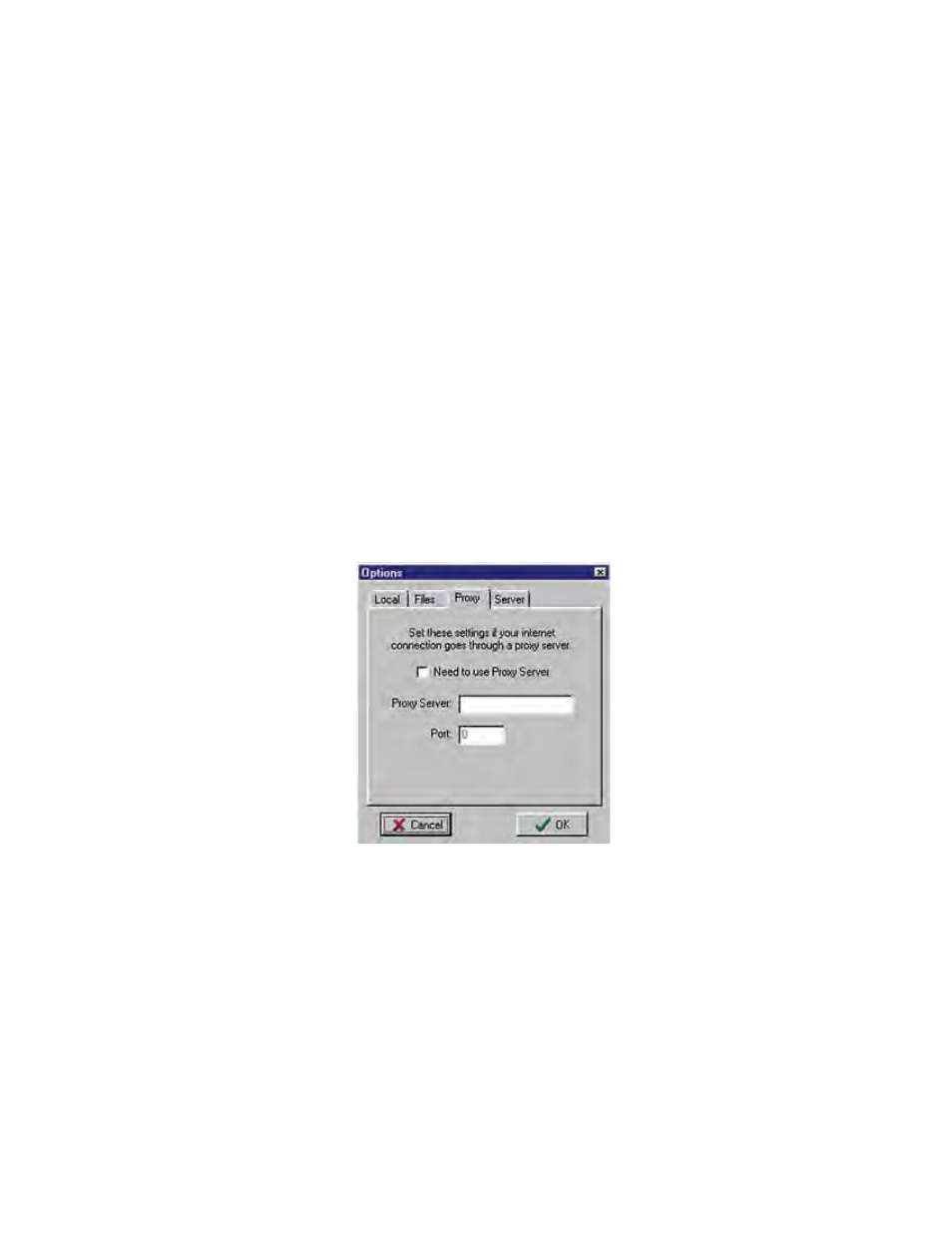
G-3
Appendix G: Software Internet Upgrade
File Tab
Click in the boxes to select the type of files you want automatically upgraded. Selecting fewer
file types will speed the download process over slow connections.
Program Files are all required files.
Help Files consist of any of the Winhelp files accompanying your software.
Other Misc. Files and Documentation include manuals, specs, and so forth. These will also
include bitmap graphics to assist you in building Real-Time screens.
Supporting Files are Firmware upgrades.
Sample Files are the sample C, Ladder, and Real-Time screen files.
The two buttons to the right are resets. The Reset to Default button will reset the directory
names where the newly downloaded files and backup files will be saved, as shown in the New
and Backup fields. The Reset to Previous button can be used to revert back to the previous direc-
tory names where newly downloaded files and backup files will be saved.
New: Shows the drive and directory name where downloaded files will be saved.
Backup: Shows the drive and directory name where a backup copy of the old SCADA 3000 files
will be saved if “Maintain Backup Copy” has been selected.
Maintain Backup Copy, if checked, creates a backup of the previous version of software. A
“Revert to Backup” option in the file menu will be created if you choose this. The default set-
ting is Off.
Figure 4: Options, Proxy tab
Proxy Tab
If you have to go through a proxy server in order to access the internet, check the “Need to
use Proxy Server” box and type in the settings you use. If you are unsure, see your System
Administrator.
