Sensaphone SCADA 3000 Users manual User Manual
Page 126
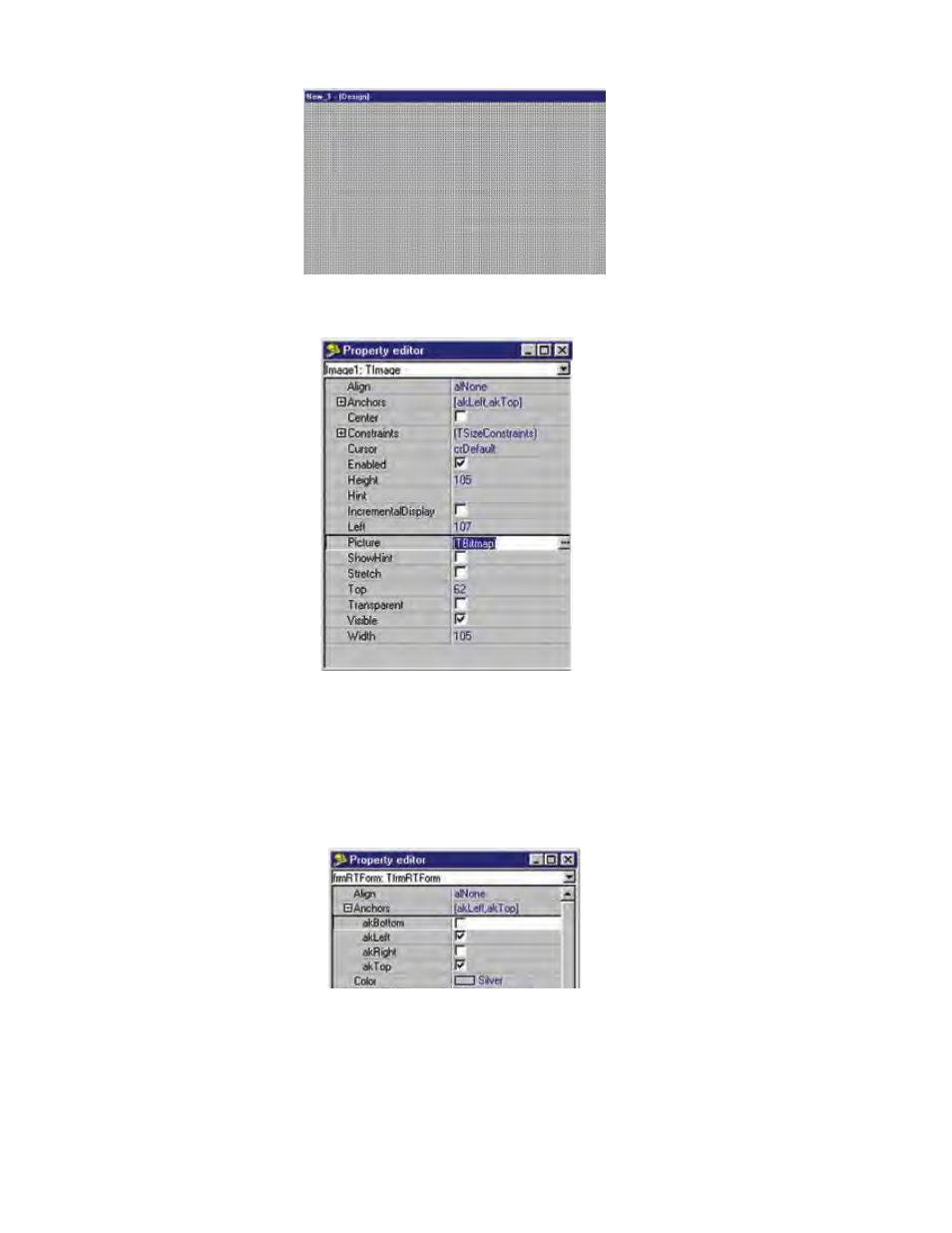
14-2
SCADA 3000 User’s Manual
Figure 2: Palette
The second form is the Property Editor.
Figure 3: Property Editor
Each element of the design process has properties that can be customized to suit your applica-
tion. The properties will differ depending on the element selected—for example, the palette,
a container, a bitmap, a dynamic component. Beside some properties listed in the properties
editor, you will see a white box with a + sign. This box indicates the existence of sub-properties
associated with the particular property. Click on the white box to expose the sub-properties
list.
Figure 4: Sub-properties
Two levels of properties can be displayed for all elements: basic and advanced. The advanced
properties provide additional capabilities that some users may require. To display advanced
properties, go to the File menu and click on Advanced Properties.
A description of how each of the properties affects each element of the realtime screen is
provided throughout the sections following.
