Placing gauges on the palette, Setting up gauges, Placing gauges on the palette -25 – Sensaphone SCADA 3000 Users manual User Manual
Page 149: Setting up gauges -25
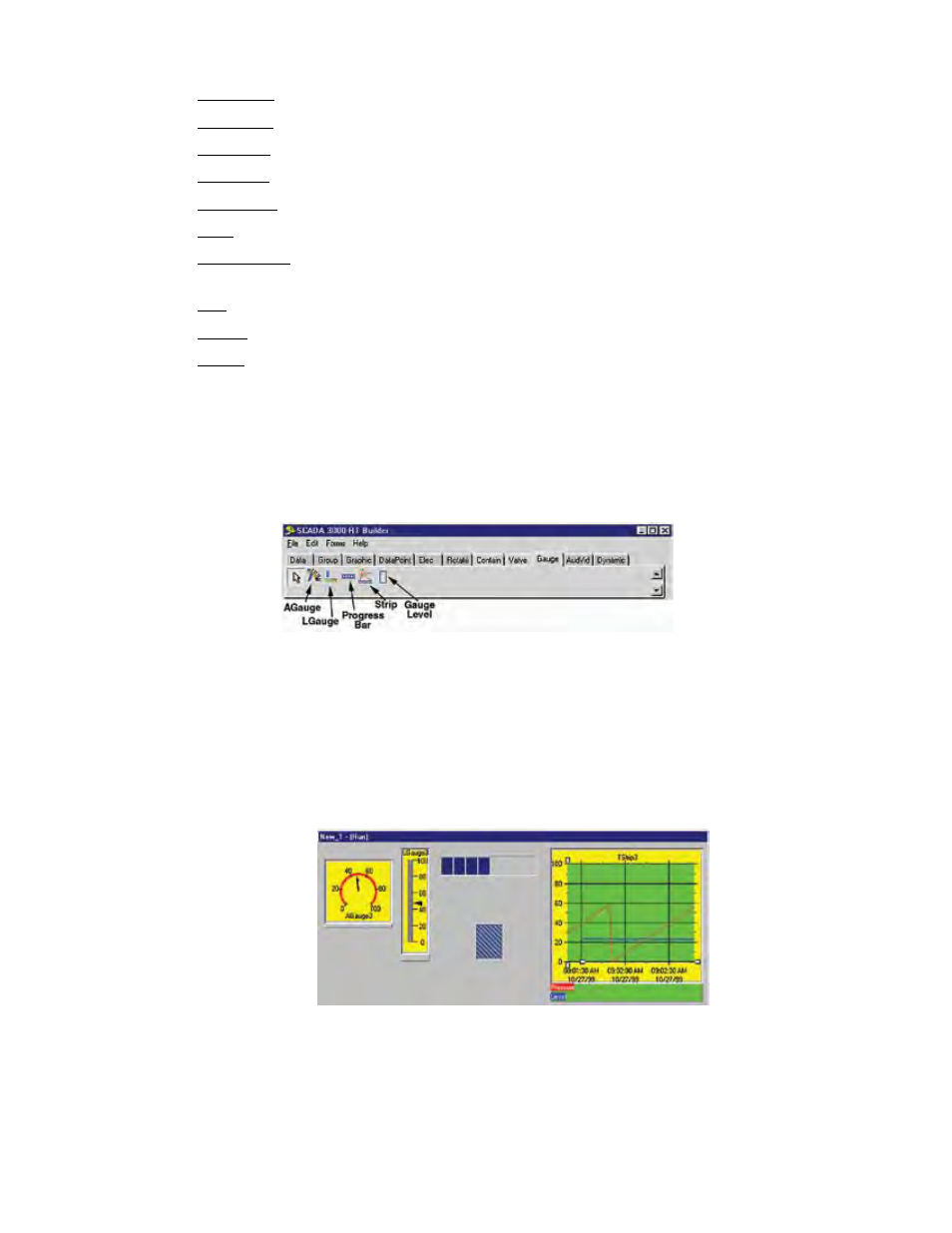
14-25
Chapter 14: Real-Time Screen Design
Max Value (Meter): Upper datapoint value limit.
Min Value (Meter): Lower datapoint value limit.
Off Color: Color of the component in the “off” state. Default color is Red.
On Color: Color of the component in the “on” state. Default color is Green.
Show Hint: Checkbox. Enables the hint message to display on mouseover.
State: Checkbox. This is the On/Off, Enabled/Disabled Datapoint state.
Stay On Top: Checkbox. Check if you want the element to float above any other
graphics.
Top: Y coordinate of the top edge of the valve component.
Visible: Checkbox. Check to make component visible.
Width: Horizontal size in pixels (overridden by Max/Min Width values, if any).
PLACING GAUGeS ON THe PALeTTe
The Gauges tab features several bar gauges, an angular gauge, and a strip chart. The gauges
can be assigned to DataPoints or analog I/O values or variables. The Strip Chart can display
multiple datapoints on the same chart. (Note that the gauges and strip chart only display dur-
ing Run mode.) Click on the Gauge Tab.
Figure 24: Gauge Tab
You have five gauge options: The AGauge places a dial gauge on the palette. The LGauge
places a rectangular gauge that can be oriented either horizontally or vertically. The
ProgressBar places a bar graph on the palette that can be used to show fills and is designed to
be linked to I/Os, and stretched and resized to fit over other graphics such as containers and
bitmaps. The Strip places a strip chart on the palette, allowing you to run a comparative chart
of up to 8 I/O points. GaugeLevel can be placed over or beside any other bitmap image (tanks,
wells) and linked to an I/O to indicate changes in levels.
Figure 25: AGauge example
Setting Up Gauges
To use any of the gauges, simply assign the gauge to a SCADA unit and DataPoint in the prop-
erties menu. Next, enter Min and Max values for the range, and enter a title. The remaining
properties can be used to tailor the gauge to your application or preferences.
