C editor, C editor -13 – Sensaphone SCADA 3000 Users manual User Manual
Page 199
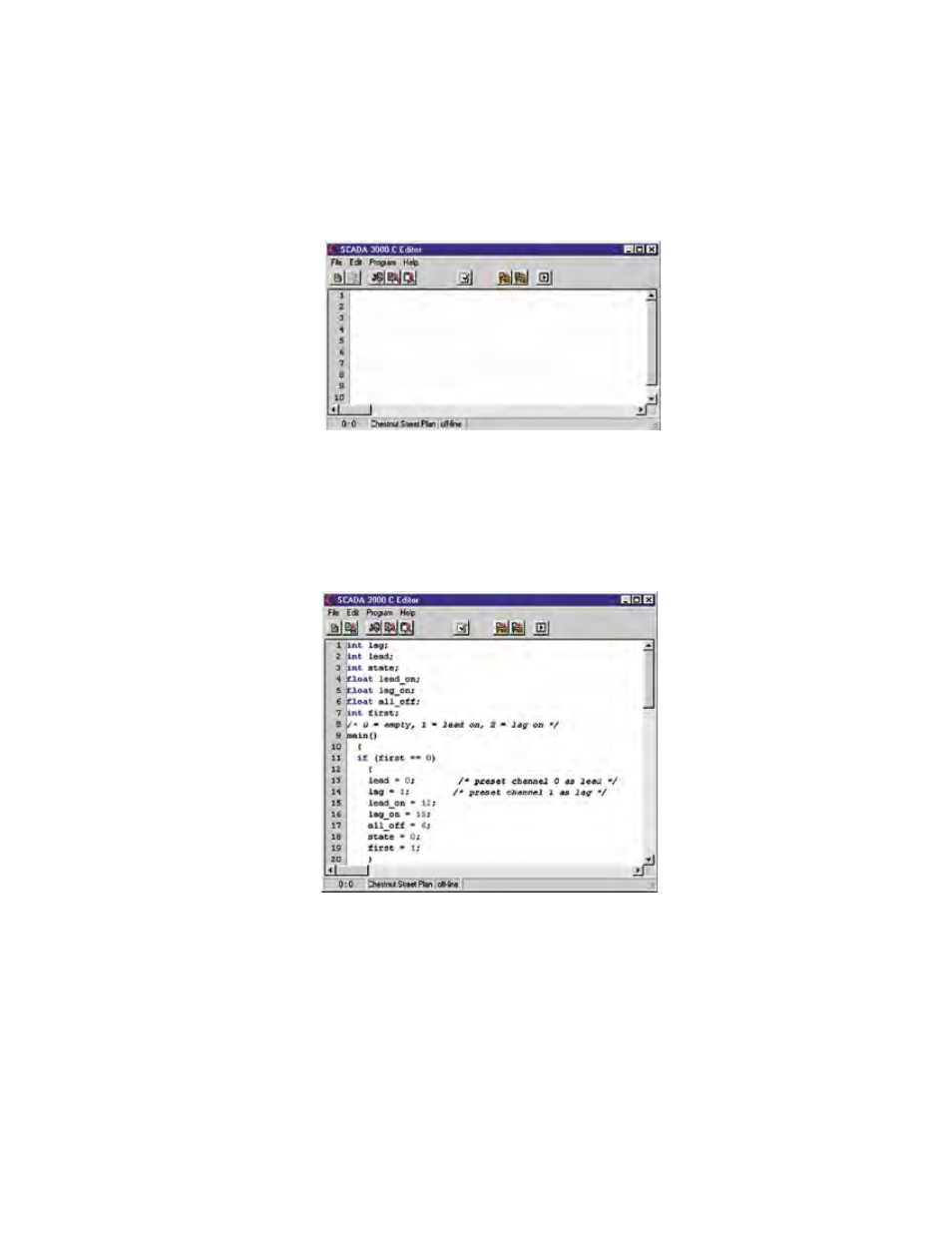
16-13
Chapter 16: Programming in C
C eDITOR
The SCADA 3000 Software contains a C programming utility that allows you to write C
programs, upload/download them to the SCADA 3000, save/load C programs on your com-
puter, compile, run, and start programs in the SCADA 3000. This can be performed while
online through the RS232 serial port or remotely via modem. To access the C Editor, open the
Control Center form and click on the “C” button in the toolbar or choose “C” from the main
menu. The following form will appear:
Figure 1: C Editor form
Use this form to write and edit your C programs. You do not have to be on-line with the
SCADA 3000 to write a C program. The buttons on the form are, from left to right: Open
Program, Save Program, Cut, Copy, Paste, Undo, Syntax Check, Compile Program, Upload Program,
Download Program, and Start/Stop Program.
An example of a C Program written in the editor window follows.
Figure 2: C program Example
When using the read_uaf and write_uaf functions, there is a shortcut to help construct these
statements. From the C Editor menu select Program, then Select Unit. Choose the unit that will
be running this C Program from the drop-down box, click the button that says Log-in Now, and
click OK. When you are ready to enter your UAF, click on your right mouse button. Click on
the Insert UAF parameter and a list of all valid UAFs will be displayed. Click on the UAF you
want to use and it will be inserted automatically at the cursor point.
When you are finished writing your program, save it to your computer by clicking File, then
Save. To open a previously saved program, use the Open Program button or click File>Open.
