Sensaphone SCADA 3000 Users manual User Manual
Page 218
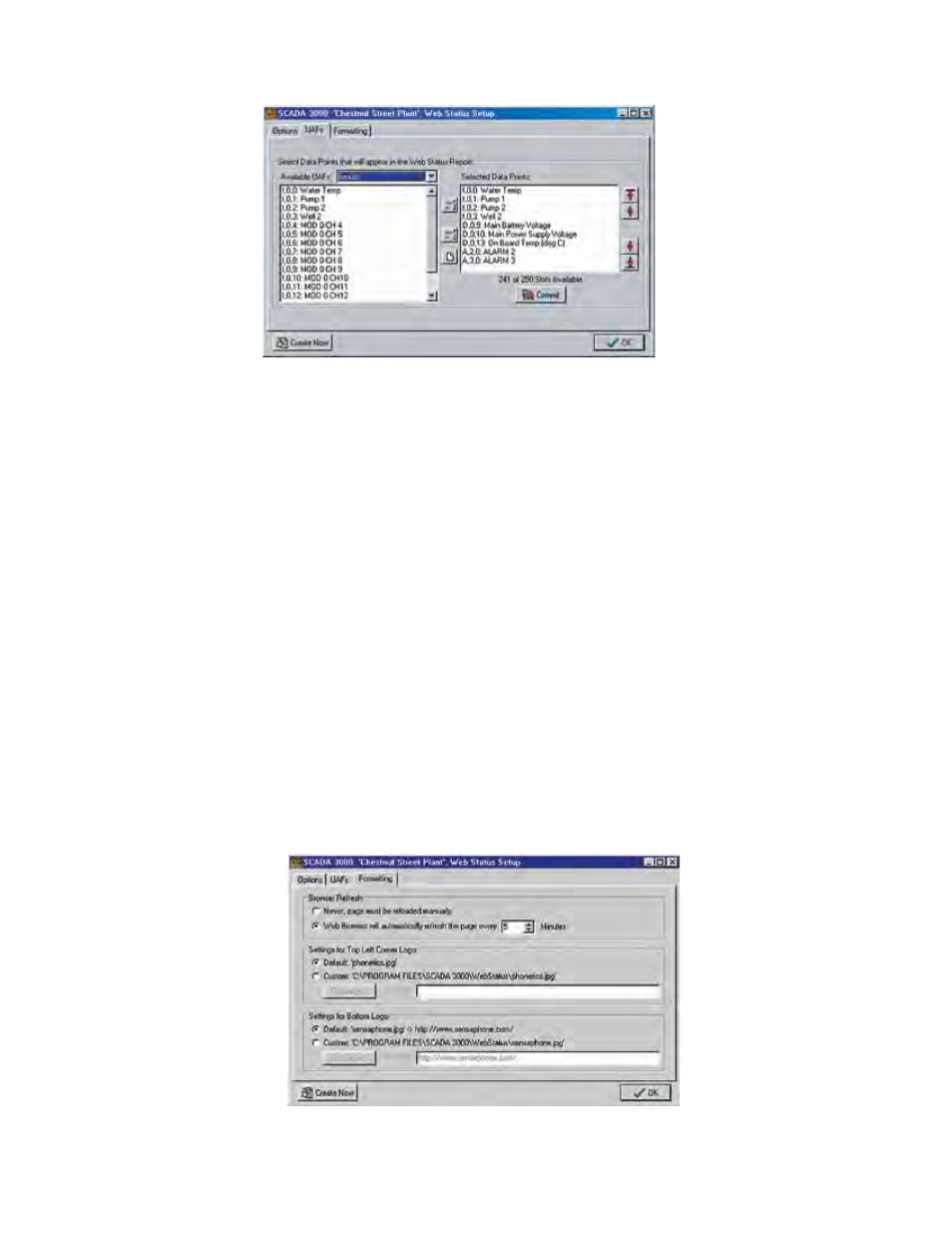
19-4
SCADA 3000 User’s Manual
Figure 4: Web Status UAFs Tab
All data points in the SCADA 3000 are referenced by the UAF format. On the form above
there are two large list boxes, Available UAFs and Selected Data Points. Available UAFs comprises
all the data points that can be chosen to appear in the status report. Selected Data Points on
the right shows which ones have been selected. From the drop down box next to the heading
Available UAFs, choose the type of value you wish to add—Inputs, Outputs, Timers, Counters,
Bits, Ladder Variables, C Variables, Alarms, and Diagnostics. When you pick a category, a list
of all possible points in that category will appear. Click on the item you wish to add to the Web
Report and then click on the first of the three buttons between the two list boxes, the one with
an arrow pointing to the right. This will copy the highlighted item to the list of Selected Data
Points. Continue this process by highlighting each chosen data point and copying it to the list
of Selected Data Points. To remove a data point from the list, highlight the data point from
the Selected Data Points list box and click on the middle button, the one with the arrow point-
ing towards the left. This will remove the highlighted item.
When you are finished editing the list, click on the Commit button. Next select the Formatting
Tab.
Formatting the Web Page
The web page that is created can be programmed to refresh automatically, updating the data, at
specific intervals. It will also contain a top and bottom Sensaphone logo which can be changed
based on your preferences. In addition, you can have the logos be active links to other world
wide web addresses. The Formatting tab is where you specify these elements of your page.
Figure 5: Web Status Formatting tab
