Alarm printing and logging, Printing, Logging – Sensaphone SCADA 3000 Users manual User Manual
Page 103: Alarm printing and logging -21, Printing -21 logging -21
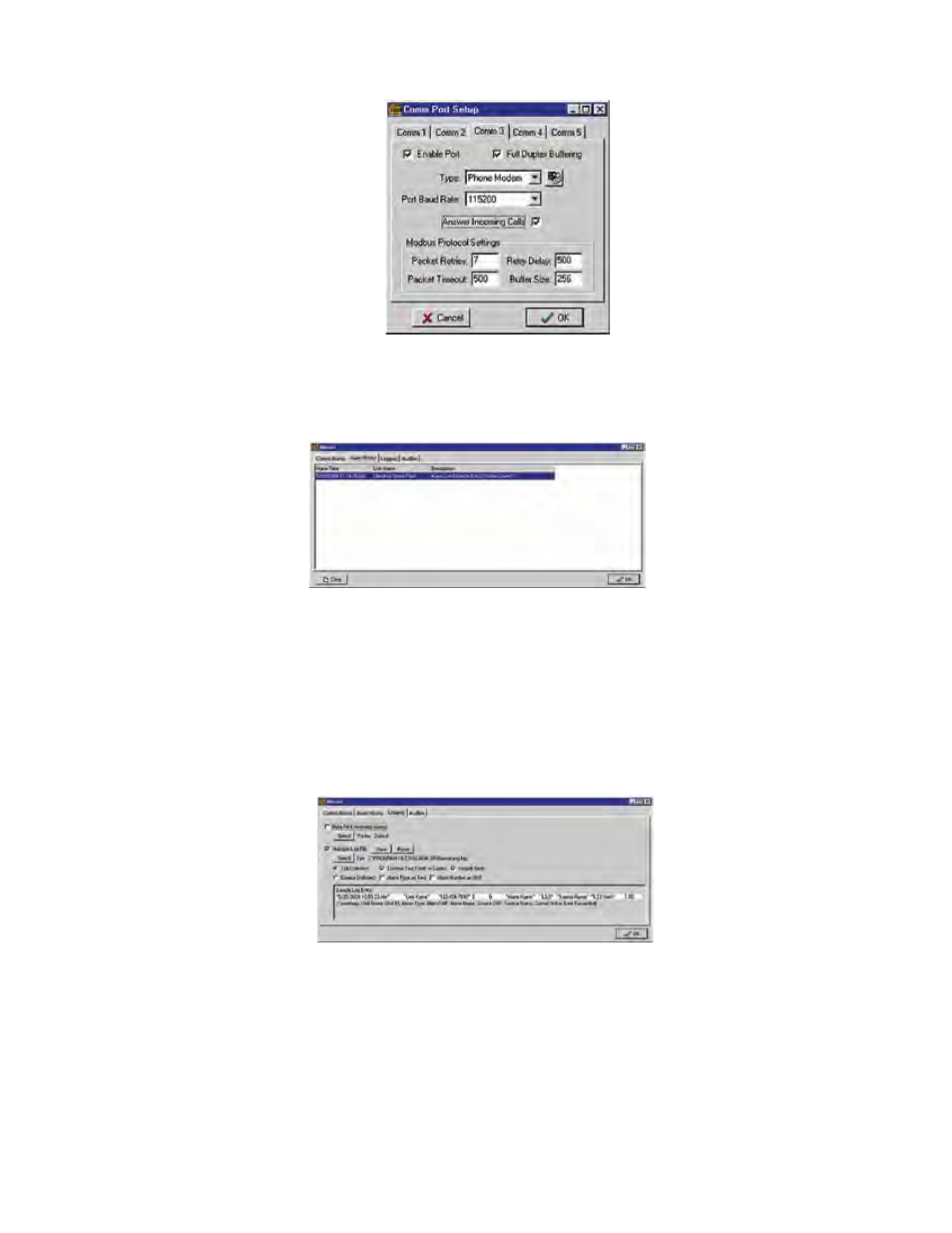
11-21
Chapter 11: Programming for Phone Line Applications
Figure 12: Comm Port form
When an alarm call is received, the software will try to match the calling unit with one in its
database. If a match is found, it will download the event log and display the alarm information
on the Alarm History form shown below.
Figure 13: Alarm History form
This form will store all alarms that are received on the computer. You can clear the informa-
tion on the form by clicking the Clear button.
Alarm Printing and Logging
Alarms that are received can also be immediately printed and/or logged to a delimited text file
for permanent storage or for importing into other programs. To enable these features click the
Alarms button from the toolbar on the Control Center form and then select the Logging Tab.
The form below will appear:
Figure 14: Alarm Log screen
Printing
To print alarms as they are received, click the Auto-Print Incoming Alarms box. Next choose a
printer by clicking the Select button.
Logging
To log alarms to a delimited text file, click the box labeled Maintain Log File. Next, click the
Select button to enter a name for the file. The default file name is Incoming.log. Now choose
how you would like the fields delimited, either Tab or Comma. Note that Tab-delimited files
