Communicating with the unit, System security, Communicating with the unit -4 – Sensaphone SCADA 3000 Users manual User Manual
Page 64: System security -4
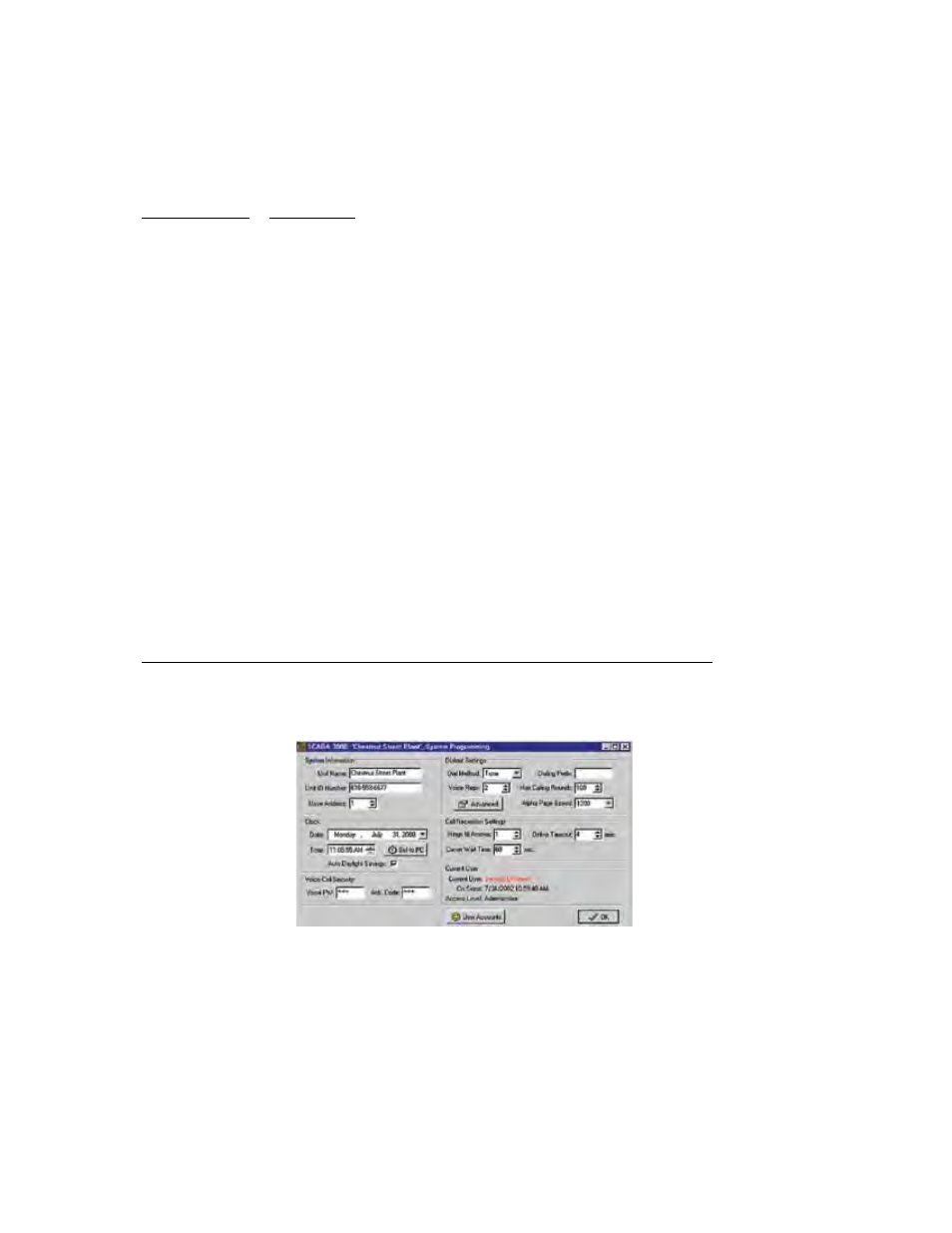
9-4
SCADA 3000 User’s Manual
System Security
The SCADA 3000 includes a programmable security option which provides 4 levels of pass-
word-secured user access to the system. Up to 64 multi-level user accounts and passwords
can be set-up to allow personnel the appropriate level of system access. The 4 levels of user
accounts are described below:
Account Types Description
Administrator A full-access account recommended for the person responsible for managing
programming, & securing the system. This account provides full
programming access, user-account/password management, and the ability to
enable or disable the security option.
Programming A full access account that allows complete programming capability, however,
no user-account/password management is allowed.
Operator
A limited access account which permits the user to read/view any parameter,
control outputs, enable/disable control programs, and acknowledge alarms.
This account prohibits the ability to change programming or load
programming.
Status-only
A read-only account which will allow users the ability to read/view any
parameter or download the Datalogger, Event logger, C-program or Ladder
program. This account will allow the user to change their password.
Disabled
An account set to disabled will prohibit the user from logging in. This can be
used to temporarily restrict access without deleting the user account.
The system has the security option disabled as a default, which essentially gives any user full
access to all system programming. Only a user with an Administrator account can enable secu-
rity. Also, additional users can only be set-up by a user with an Administrator account.
To set up an Administrator account and enable security, follow the steps below:
1) Go online with the SCADA 3000 and click on the System button from the toolbar or select
Programming then System from the main menu. The following form will appear:
Figure 7: System Programming form
