Placing a graphic element on the palette, Placing a graphic element on the palette -10 – Sensaphone SCADA 3000 Users manual User Manual
Page 134
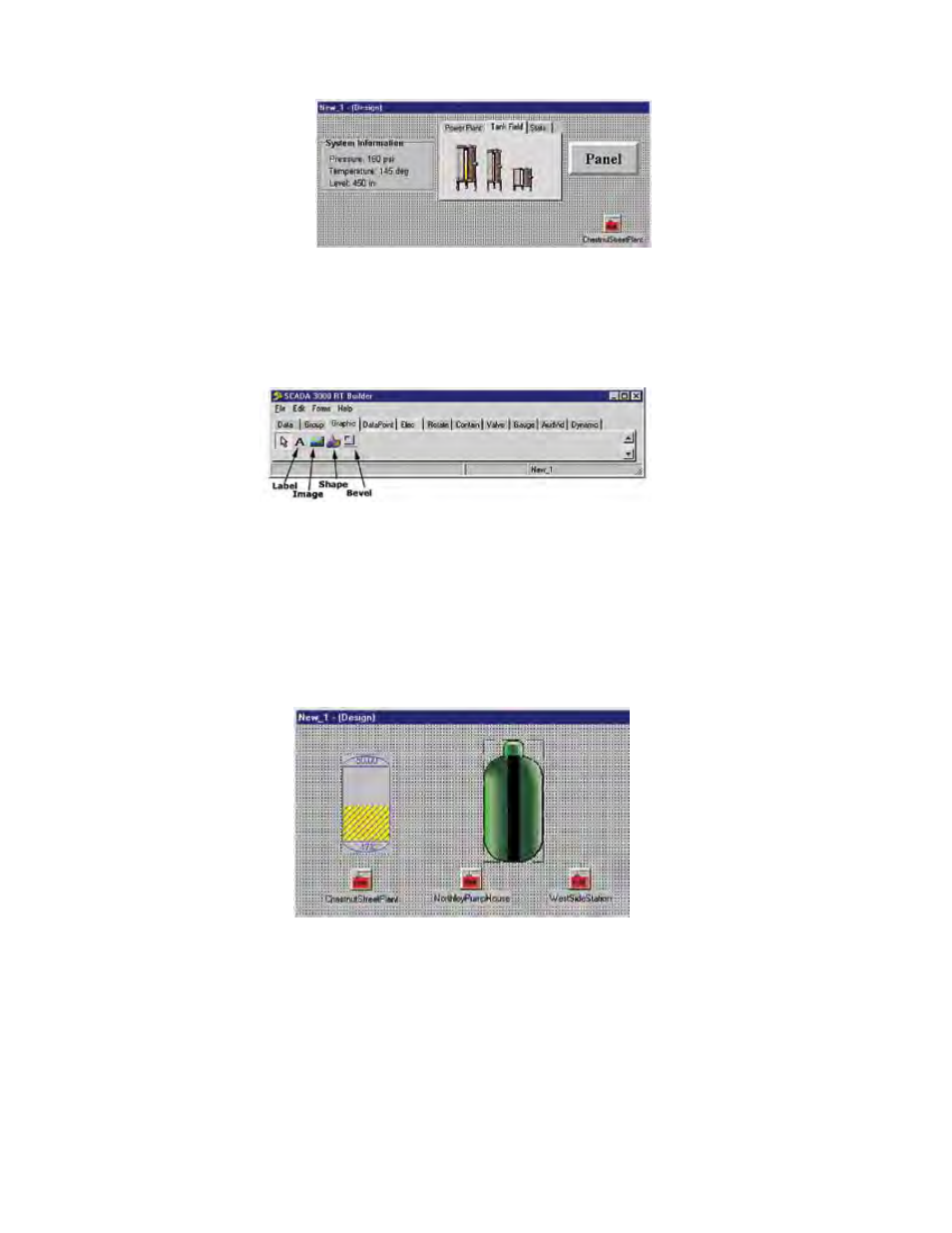
14-10
SCADA 3000 User’s Manual
Figure 13: Examples of Box, Page & Panel
PLACING A GRAPHIC eLemeNT ON THe PALeTTe
The Graphic Elements are: Label, Image, Shape and Bevel.
Figure 14: Graphic Tab
Label creates a static label you can use to name any object on your screen or place any other
unchanging text on your palette. You can alter size, font and color. Labels can be placed either
adjacent to or on top of images. Image: You can select custom bitmap representations of many
more shapes, containers and devices than are listed on the tabs, including vector-drawn images.
Clicking on Image places an empty square on the palette surface. From the Property Editor,
select Picture. Use the pulldown menu to open an Image form. Select Open (the open folder
button) and locate your real-time bitmap collection. Choose an image you want to place on the
palette. See the figure below.
Figure 15: Bitmap tank graphic placed on palette
Note: You can add your own graphics to those supplied. The images should be
saved as 8-bit uncompressed BMPs.
Select Stretch from the Property Editor to make the graphic fit into the space on your palette.
You can pull, distort and shrink the bitmap to make it fit as you like. Choose Transparent if you
want to make the plain white background invisible.
