Sensaphone SCADA 3000 Users manual User Manual
Page 139
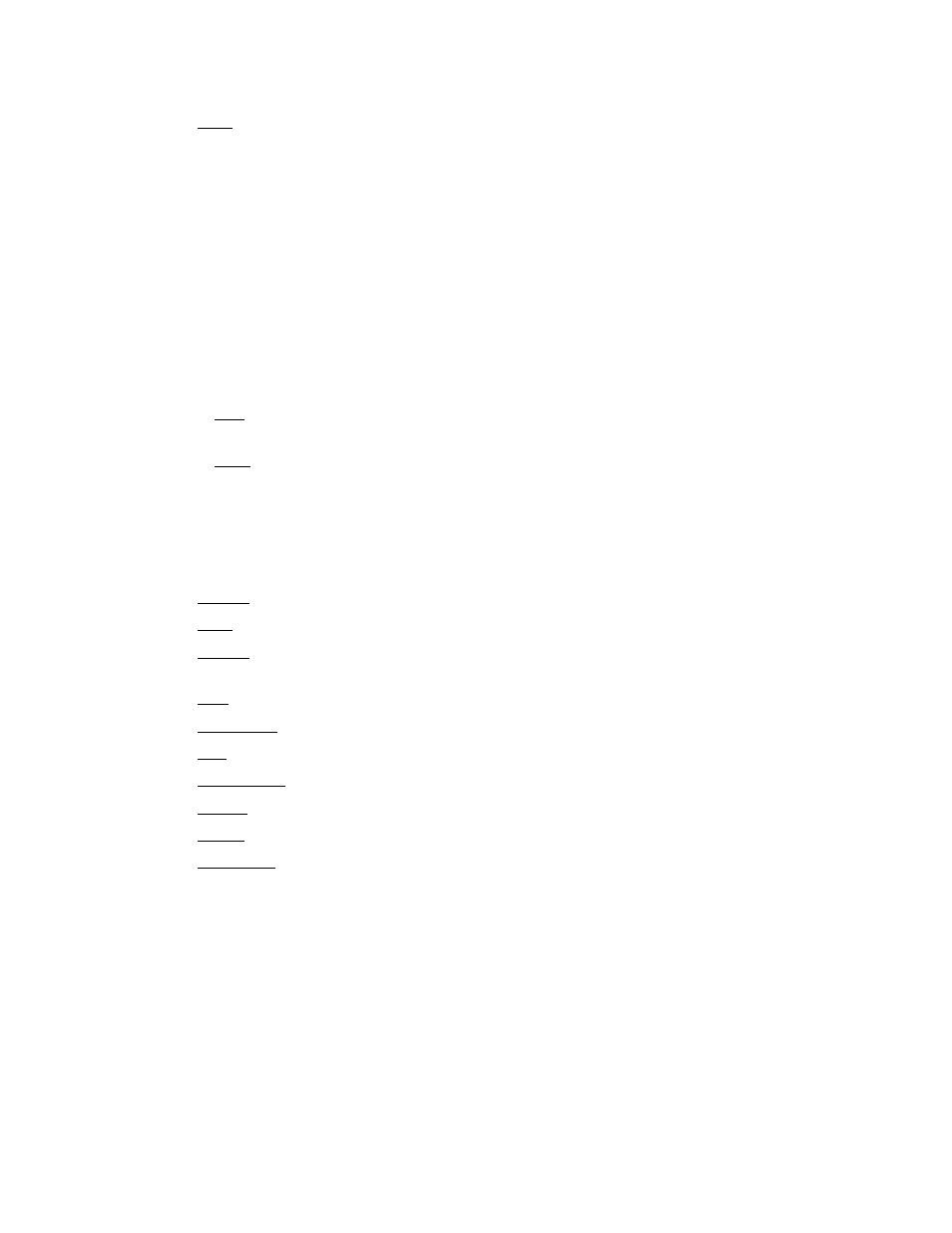
14-15
Chapter 14: Real-Time Screen Design
SCADA: Select the RTU being selected.
Font: Sets the default font for labels and text. Click in the font box, then click the
small button at the end of the box to select a font.
Charset: Specifies the character set of the font. Dependent upon what values of
Charset are valid as supplied by the font vendor.
Color: Sets the color of the text.
Height: Sets the height of the font object in pixels. If you wish to use a specific
point size, you should set the size property.
Pitch: Can be set to one of three values: fpDefault, fpFixed, or fpVariable. Using
fpDefault as the pitch value will cause the default pitch style to be used with the
font. The fpFixed and fpVariable values can be used to explicitly set the pitch; a
value of fpFixed causes each character in the font to have the same width (mono-
spacing), while a value of fpVariable allows different characters within a font to
have unique widths.
Size: Sets the point size of a font object. If you need to ensure that the font fits
within a specified area, you can manipulate the Height and Pitch properties.
Style: Sets the default style of the font or text.
fsBold: Sets the default to boldface.
fsItalic: Sets the default to italic.
fsStrikeout: Forces a line through the font.
fsUnderline: Underlines the text as default.
Height: Sets the height of the text box.
Hint: Text shown on mouseover.
Layout: Sets the position of the text within the box: centered, top or bottom justi-
fied.
Left: Sets the position of the text box as measured from the left side of the palette.
Show Hint: Check if you want the mouseover hint to appear.
Top: Sets the position of the text box as measured from the top of the palette.
Transparent: Makes the background color of the text box transparent.
Visible: Check to make the element visible.
Width: Sets the width of the text box.
Wordwrap: Makes text within the text box wrap around to the next line if it exceeds
the box width.
The DataPointValue displays the current numerical value or state of the specified I/O. (See
Properties listed above)
The DataPointAlert can be used to change or set a property of another element on the
palette when an I/O value changes from On to Off or crosses a threshold. As an example,
you could place the DataPointAlert and the WavPlayer elements on the palette. Assign the
DataPointAlert to an I/O value and set the threshold type and threshold value properties to
determine when to play a Wav file. The DynComponent property selects the element on the
palette you wish to change, in this case the WavPlayer. The DynProperty selects the property
of the DynComponent you wish to change. In our example you would select Play, because
we want the Play property to be set when the DataPointAlert is tripped. You can use the
DataPointAlert in many ways to affect changes in the realtime screen components. (Note that
