Grouping components in a box, panel or page – Sensaphone SCADA 3000 Users manual User Manual
Page 132
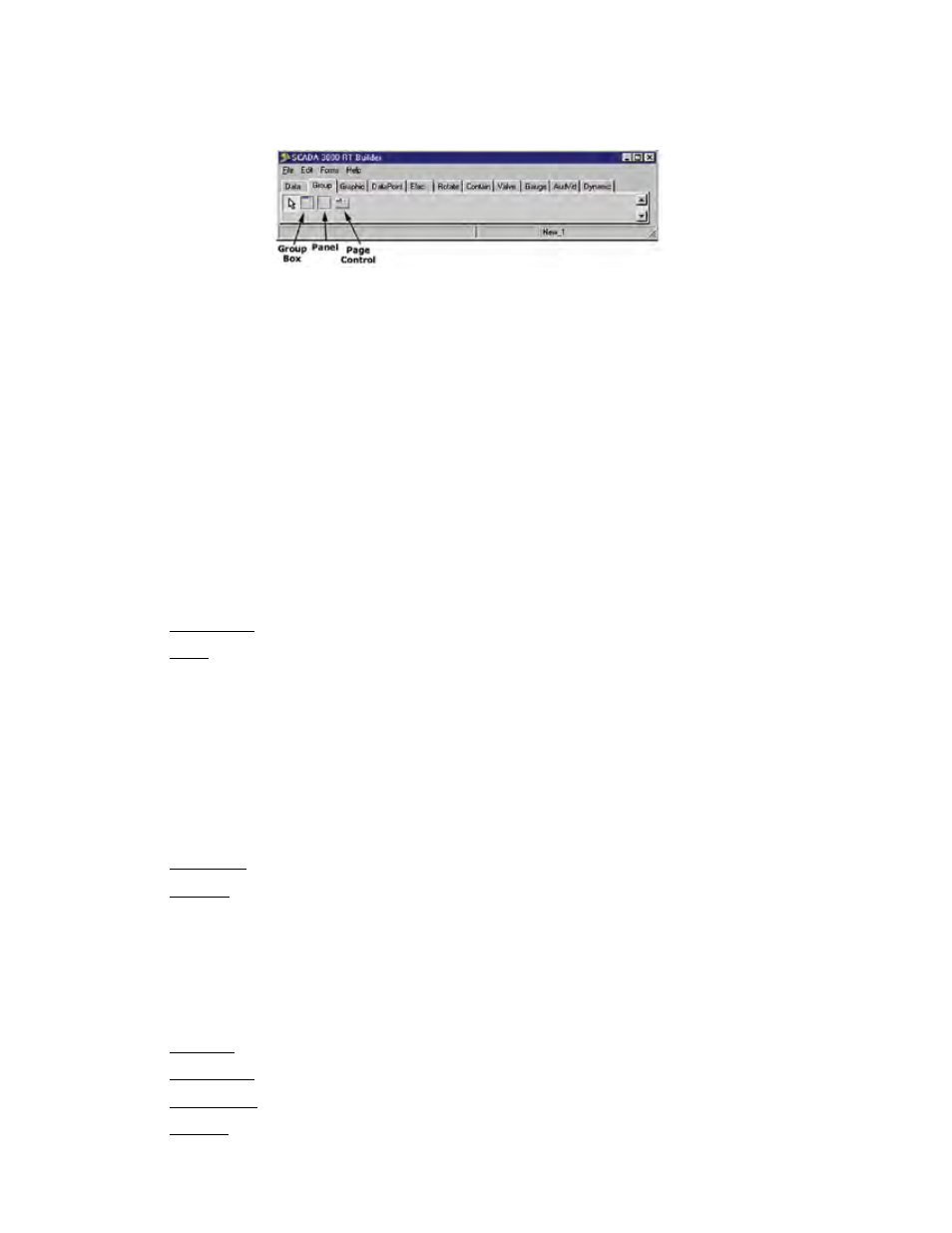
14-8
SCADA 3000 User’s Manual
GROUPING COmPONeNTS IN A BOX, PANeL OR PAGe
The Group Tab offers three choices for framing/grouping components on your palette.
Figure 12: Group Tab
GroupBox creates a frame within which you can place any graphic components from the other
tabs. These will remain within the box and will move when the box itself is dragged around the
screen. The group box has a text identifier with which you can name it.
Panel is similar to a group box but without the identifier. It’s a frame into which you can fit
various graphic components. The appearance of the panel can be changed from the Propery
Editor, including a variety of bevels.
Page Control is most useful if you have multiple sites or devices/conditions that exceed what
comfortably fits on one screen. If you Right-Click on a Page Control object and choose New
Page from the popup menu, you can create and add multiple tabs, which can be resized to cre-
ate multiple full-palette screens. Each one can have its own graphical components and display
properties. For example, if you monitor multiple pumping stations, you can assign the compo-
nents of each a separate tabbed page, name each page to identify it, and even include a sum-
mary page for a graph comparing them.
Grouping Properties
Active Page (PageControl only): Select the active page.
Align: To align panel/page to edges of the palette area.
alBottom: Stretches the panel across the bottom of the palette.
alClient: Fills the palette with the panel.
alLeft: Stretches the panel along the left edge of the palette.
alNone: No realignment is applied. Note: this will not correct any other previ-
ously applied alignment.
alRight: Stretches the panel along the right edge of the palette.
alTop: Stretches the panel across the top of the palette.
Alignment (Panel only): Sets the justification of the text caption.
Anchors: Sets one or more sides of the box as a positional anchor with respect to
the edges of the palette.
akBottom: Anchors the box a fixed distance from the bottom of the palette.
akLeft: Anchors the box a fixed distance from the left side of the palette.
akRight: Anchors the box a fixed distance from the right side of the palette.
akTop: Anchors the box a fixed distance from the top of the palette.
AutoSize (Panel only): Check to fit the containing box to the elements it contains.
Bevel Inner (Panel only): Adjusts the appearance of the inner bevel.
Bevel Outer (Panel only): Adjusts the appearance of the outer bevel.
Caption: Name for the box, panel or page.
