Sensaphone SCADA 3000 Users manual User Manual
Page 129
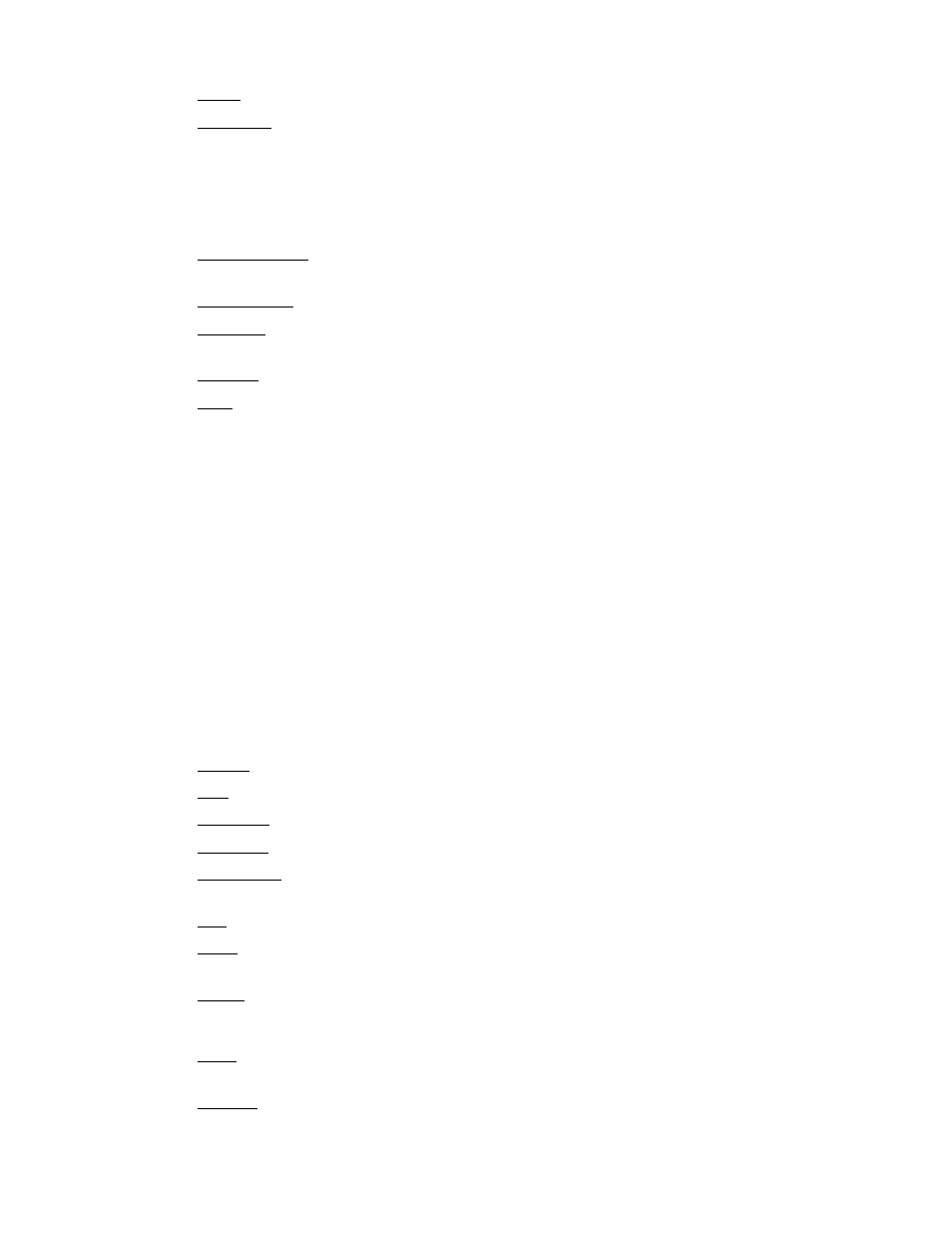
14-5
Chapter 14: Real-Time Screen Design
Color: Background color of component when set to bmOpaque.
Datapoint: Assigns the component to an I/O point within a SCADA unit. Reveal
the sub-properties by clicking the white box next to the word Datapoint. Select a
SCADA unit first, then select the datapoint.
Datapoint: Enter the datapoint UAF or click in the Datapoint box above and
then click the button at the end of the box to display the Datapoint selection
form.
DisplayPercent: Displays the datapoint value as a percent of the MinValue and
MaxValue (see these below).
DisplayValue: Displays the actual datapoint value.
FillColor: Selects the fill color for components which display the level as a moving
bar.
FillStyle: Provides options to have the fill be solid or to have various patterns.
Font: Sets the font for the selected object
Charset: Specifies the character set for the font. Dependent upon what values of
Charset are valid as supplied by the font vendor.
Pitch: Pitch can be set to one of three values: fpDefault, fpFixed, or fpVariable.
Using fpDefault as the pitch value will cause the default pitch style to be used for
the font. The fpFixed and fpVariable values can be used to set the pitch explic-
itly. A value of fpFixed causes each character in the font to have the same width,
while a value of fpVariable allows different characters within a font to have unique
widths.
Size: Sets the point size of a font object.
Style: Sets the default style of the font or text.
fsBold: Sets the font to be boldfaced.
fsItalic: Sets the font to italic.
fsStrikeout: Forces a line through the characters.
fsUnderline: Underlines the text in that font set.
Height: Sets the height of the object.
Left: Sets the position of the object as measured from the left side of the palette.
MaxValue: Sets the maximum value of the fill.
MinValue: Sets the minimum value of the fill.
StayOnTop: Enables the object to stay on top when it overlaps other objects on the
screen.
Top: Sets the position of the object as measured from the top of the palette.
Value: Sets the datapoint value in design mode to view its effect on the object. (e.g.,
fill level on/off state)
Width: Sets the width of the object.
Advanced Properties
Align: Stretches the object to align with the top, bottom, left, right, or client part of
the palette.
Anchors: Sets one or more sides of the object as a positional anchor with respect to
the edges of the palette.
