Selecting data points to log, Order of data points logged, Time interval – Sensaphone SCADA 3000 Users manual User Manual
Page 106: Selecting data points to log -24, Order of data points logged -24 time interval -24
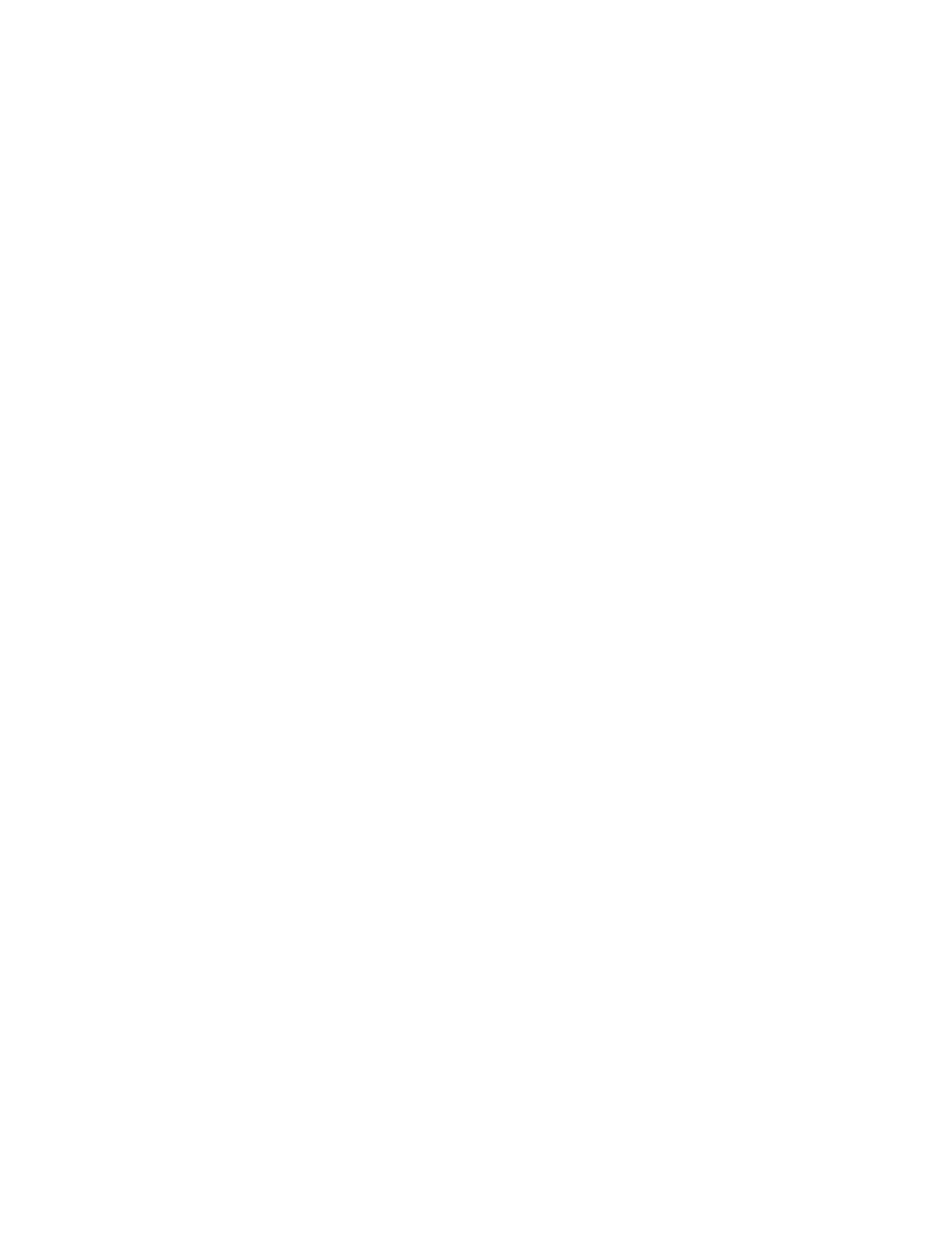
11-24
SCADA 3000 User’s Manual
As an example, if you wanted to log 35 points, the calculation would compute a capacity of
2,777 records. If your interval was set to 30 minutes, the Data Logger would be able to run for
57.85 days before overwriting any data.
In the Data Logger status window, under the heading Records, the unit will always provide you
with the number of records used and the number available. You can see the available number
change after you select the items to be logged and then click the Commit button.
Selecting Data Points to Log
All values in the SCADA 3000 are referenced by the data point. On the form above there are
two large list boxes, the one on the left provides a list of the data points that can be chosen for
datalogging and the box on the right shows the data points that have been selected for data-
logging. In this process you will be choosing items from the list on the left and copying them
to the list on the right. In the drop down box next to the heading Available UAFs, choose the
type of value you wish to add to the datalogger by clicking on the down arrow. The choices
are Inputs, Outputs, Timers, Counters, Bits, Ladder Variables, C Variables, Alarms, and
Diagnostics. When you pick a category, a list of all possible points in that category will appear.
Click on the item you wish to add to the Data Log and then click on the first of the three but-
tons between the two list boxes, it has an arrow pointing towards the right. This will copy the
highlighted item to the list of Selected Data Points on the right (e.g. those to be Datalogged).
Continue this process by highlighting each data point to be datalogged and copying it to the
list of Selected Data Points. When you are finished, click on the Commit button. This will
send the list to the SCADA 3000.
To remove a data point from the list, highlight the data point from the Selected Data Points list
box and click on the middle button, the one with the arrow pointing towards the left. This will
remove the highlighted item. When you have finished editing your list, click on the Commit
button to send the new list to the SCADA 3000.
To clear the entire list of Selected Data Points, click on the bottom button. This will delete all
data points in the Selected Data Points list box.
Note: Changing data points to be logged will delete all presently stored data.
Be sure to download the contents of the Data Logger before making any such
changes.
Order of Data Points Logged
Once you have selected the items to be logged you may want to arrange the data points in a
specific order. This may be important because the Datalog viewer will arrange the data in the
order it was logged, so if you want to view certain data points side by side you should log them
adjacent to each other. To rearrange the Selected Data Points, highlight the data point you
would like to move, or drag the mouse over a group of data points, and use the arrows to the
right to move them up or down. The interior arrows will move the data points up or down one
place and the outside arrows will move them to the extreme top or bottom of the list. When
finished editing the list, click the Commit button.
Time Interval
The time interval determines how often the SCADA 3000 will log data. The default setting is
1 minute. You may set the time interval to as little as once a second or to several hours between
logs. It is recommended that you set this parameter as high as your application allows, for sev-
eral reasons:
1) Setting the Data Logger to just a few seconds can produce large amounts of data.
This will quickly start to consume large amounts of space on your hard drive.
2) A short time interval will cause the Data Logger to fill up faster thus requiring
frequent downloads.
3) A full Data Logger will take longer to download.
