I/o programming, I/o programming -10 – Sensaphone SCADA 3000 Users manual User Manual
Page 78
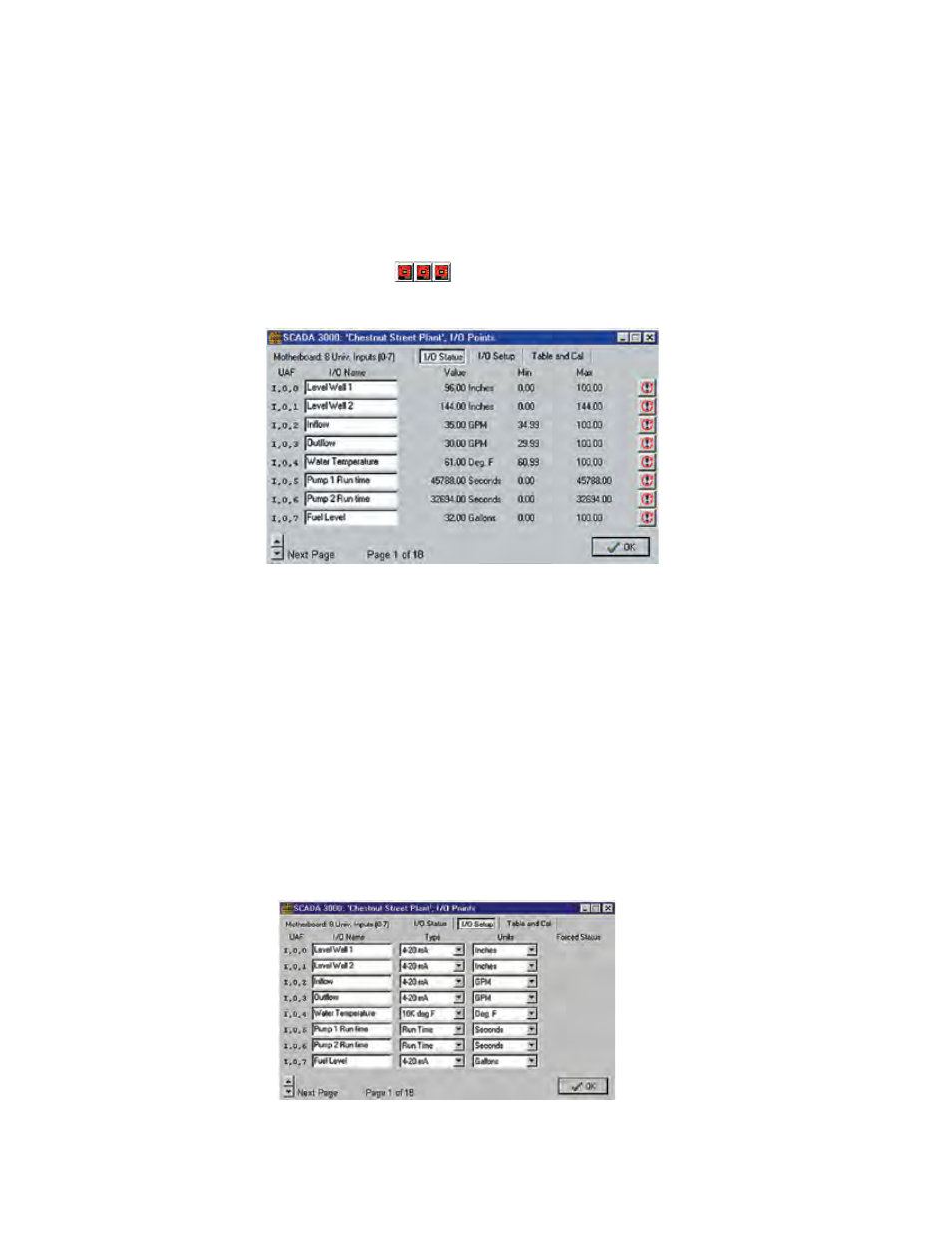
10-10
SCADA 3000 User’s Manual
I/O PROGRAmmING
The I/O (Input/Output) programming forms allow you to configure your inputs and outputs
so that they accurately describe the signals you will be measuring and controlling. Individual
Input and Output names can be programmed in addition to units of measure. Custom tables
may be configured for linear 0–5 volt and 4–20 mA transducers. Outputs can be forced On or
Off as needed in both manual mode or automatically via Ladder or C-program.
To program I/O information, either click the Programming menu and choose I/O Points. Or
you can click on one of the three Main Unit I/O Programming buttons—the first two for
inputs and the latter for Outputs.
The following form will appear:
Figure 3: I/O Points form
The first page is the programming form for inputs 0 through 7 on the main unit, correspond-
ing to the first of the three Main Unit I/O buttons. Using the arrows in the bottom left corner
of the form, you can move to the next page(s). Each input can have its own name programmed
to distinguish it. The name can be up to 24 characters. This screen will show the current value,
the chosen units of measure, and the minimum/maximum values for each input. Min and Max
in this case reflect the minimum and maximum values that the input channel has attained. On
the far right of each input channel listed is a Reset button. If you click the Reset button, it will
set the Min and Max to the Current Value. So if temperature is currently 60ºF, and you click
the Reset, both Min and Max will show 60 as their values. As the temperature changes, Min or
Max will adjust accordingly. Note: If the input channel is set as a Runtime counter, clicking the
Reset button for that input channel will clear Min, Max AND the current Runtime count, and
the Runtime will start again from 0.
Click on the I/O Setup button to move to the second screen and configure the input type and
units of measure for each input. The I/O setup screen follows.
Figure 4: I/O setup form
