Db export, Db import, Graph – Sensaphone SCADA 3000 Users manual User Manual
Page 108: Db export -26 db import -26 graph -26
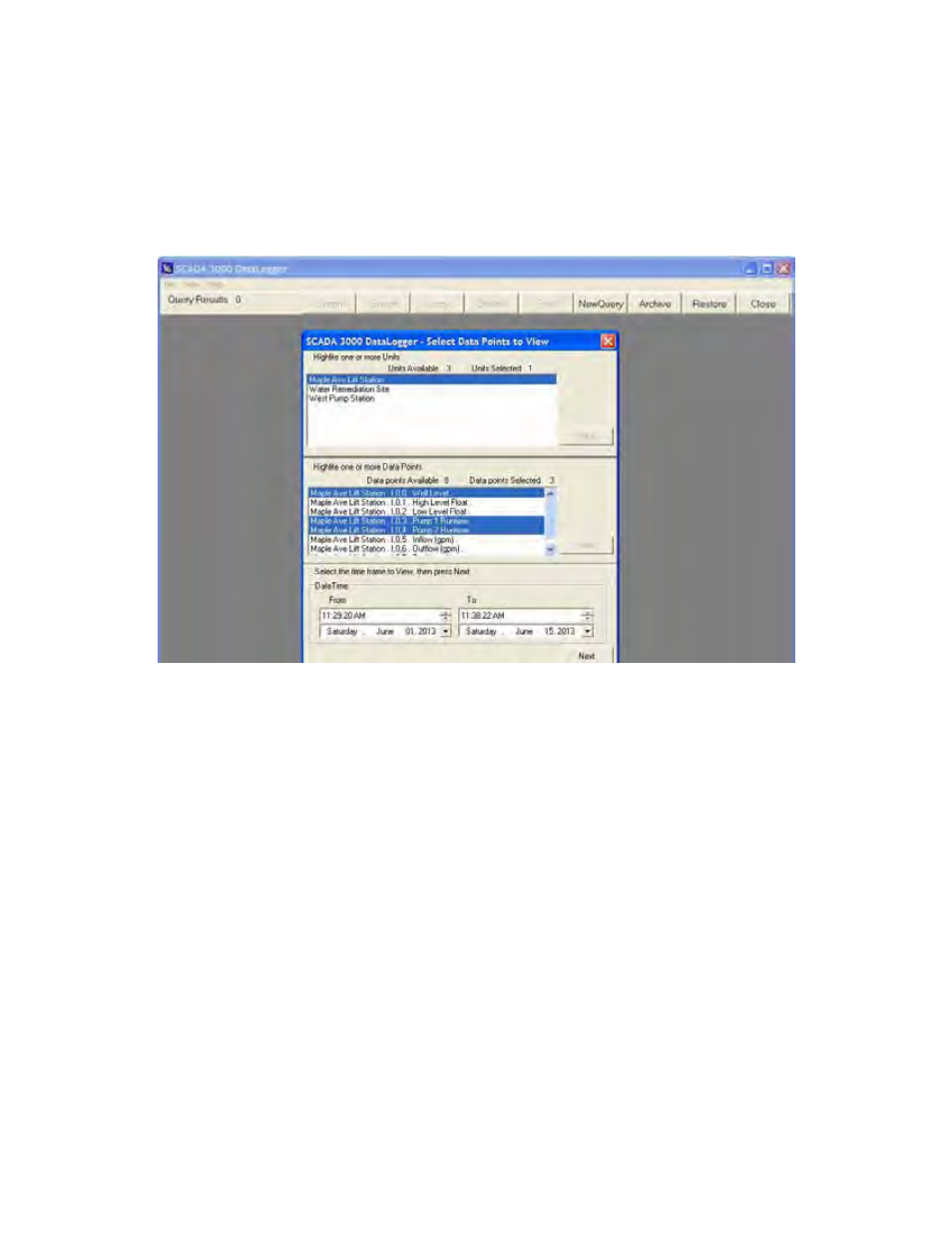
11-26
SCADA 3000 User’s Manual
key down while you click each unit you want to highlight. When finished, click the Next but-
ton. A list of all available points, from the units you selected will be displayed. Choose the data
points you want to view by dragging the mouse over the list or hold the control key down while
you click each item you want to highlight. Click the Next button. Enter the range of dates and
times to perform your query and click on the Query button. The figure below shows the proce-
dure just described. After you click the Query button the data which matches your request will
be displayed on a grid. Use the up/down arrows to scroll through the data in the grid. At the
top of the form are seven buttons which provide additional options that are described below.
Figure 19: DataLogger Data form
Archiving
As the Datalogger database grows it will begin to take longer to perform a query. It is recom-
mended that the database be periodically archived to keep the size reasonable and to permit
satisfactory performance of the Datalogger program. The archived data will be removed from
the current database, however, you can restore it at anytime. To archive the Datalogger data-
base select Archive from the main menu and then choose the Unit's database to archive. Next,
enter the date range to archive (typically one or more months, a quarter, or year). Follow the
prompts to complete the process. The archived data will be stored in a file that includes the
“from” and “to” date range in a yr/mn/dy format. After archiving it’s recommended that you
Pack the Datalogger database to free memory and reduce the file size. To do this select Pack
Selected Tables from the File menu.
To view archived data, select Restore from the menu and choose the archive file to restore.
This will restore the data back into the main unit database. Now you can run a query as usual.
Be careful not to exceed the file size limits when combining an archive database with your cur-
rent database as this may cause data corruption.
Graph
If you click on the graph button, all of the points in the query will be displayed as a line graph.
You can use the arrows on the bottom and side of the graph to adjust the position of the graph.
The graph may be printed by clicking the Print button at the top of the screen. You may also
