Sensaphone SCADA 3000 Users manual User Manual
Page 140
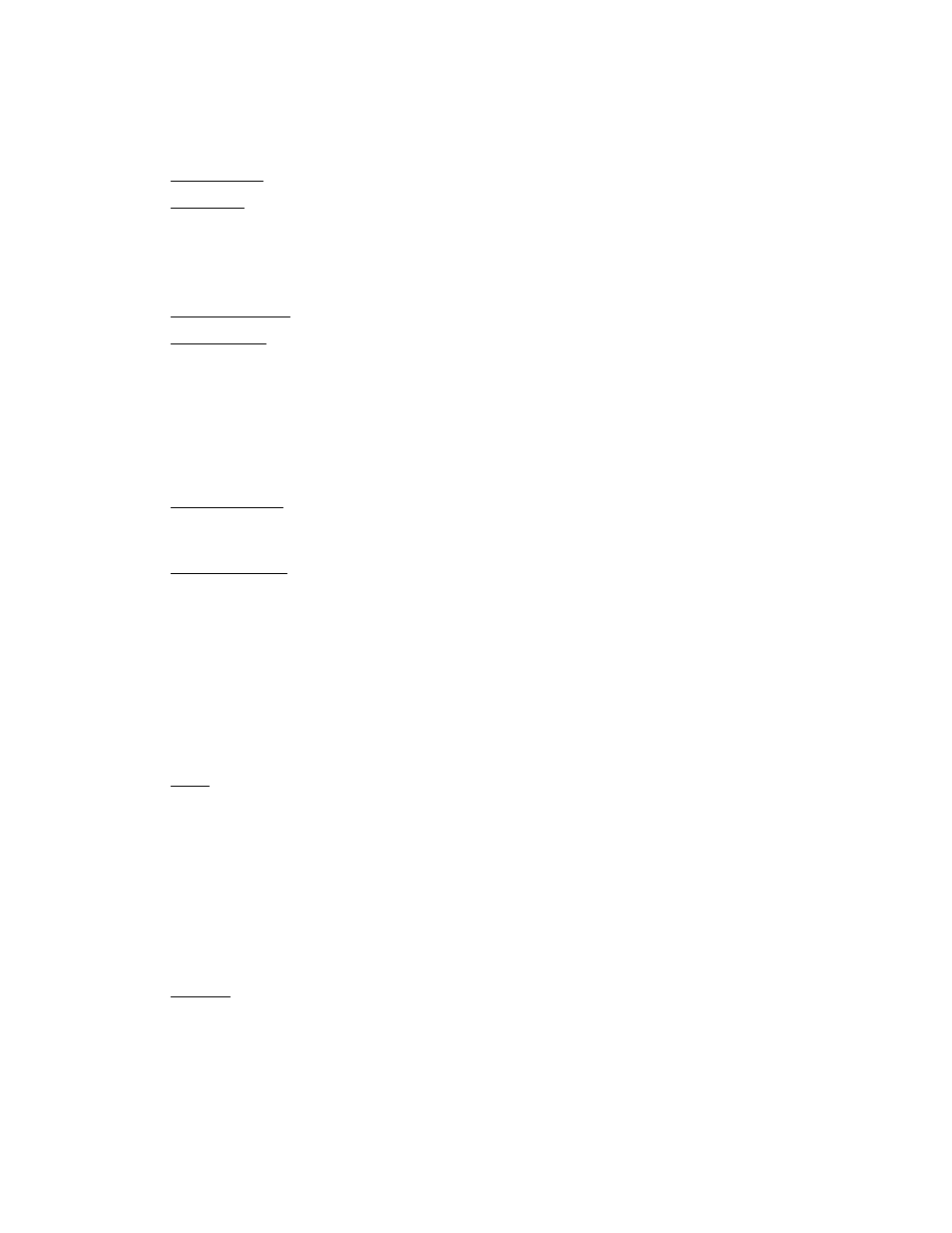
14-16
SCADA 3000 User’s Manual
depending on the property changed, the property may not revert back to its original value after
the DataPointAlert returns to its Off value.)
Properties
AlertInterval: Determines how often (in seconds) to set the target property.
Datapoint: Assigns the component to an I/O point within a SCADA unit. Reveal
the sub-properties by clicking the white box next to the word Datapoint. Select a
SCADA unit first, then select the datapoint.
Datapoint: Enter the datapoint UAF or click in the Datapoint box above and then
click the button at the end of the box to display the Datapoint selection form.
DynComponent: Selects the object or element on the Palette to be modified.
DynProperty: From the component selected above, this setting selects the property
to be modified.
PropName: Select the name of the property to be set from the dropdown list.
PropType: Select the property type to be sent: integer, floating point (string not
valid)
PropValue: Select the numerical value of the property. (This must be a number.
All properties have numerical equivalent values, i.e., Off=0, On=1)
ThresholdType: Selects the method of determining when to change from the
OffShape and color to the OnShape and color. (Equal, NotEqual, GreaterThan,
LessThan, GreaterThanorEqual, LessThanorEqual)
ThresholdValue: Sets the value that the DataPoint is compared against to deter-
mine to switch from Off to On.
DataPointShape is a dynamic element that can be assigned to an I/O value. When the I/O
value changes from On to Off or crosses a threshold, the DataPointShape can change its color
and/or shape to indicated a change in the I/O value. You configure an ON color and shape as
well as an OFF color and shape. A change can be triggered based on a threshold or equality
using the threshold type and threshold value properties.
Properties
Align: To align shape to edges of the palette area.
alBottom: Stretches the shape across the bottom of the palette.
alClient: Fills the palette with the shape. Useful for adding a background graphic.
alLeft: Stretches the shape along the left edge of the palette.
alNone: No realignment is applied. Note: this will not correct any other previ-
ously applied alignment.
alRight: Stretches the component along the right edge of the palette.
alTop: Stretches the component across the top of the palette.
Anchors: Sets one or more sides of the shape as a positional anchor with respect to
the edges of the palette.
akBottom: Anchors the element a fixed distance from the bottom of the palette.
akLeft: Anchors the element a fixed distance from the left side of the palette.
akRight: Anchors the element a fixed distance from the right side of the palette.
akTop: Anchors the element a fixed distance from the top of the palette.
