Voice messages, Voice messages -4 – Sensaphone SCADA 3000 Users manual User Manual
Page 228
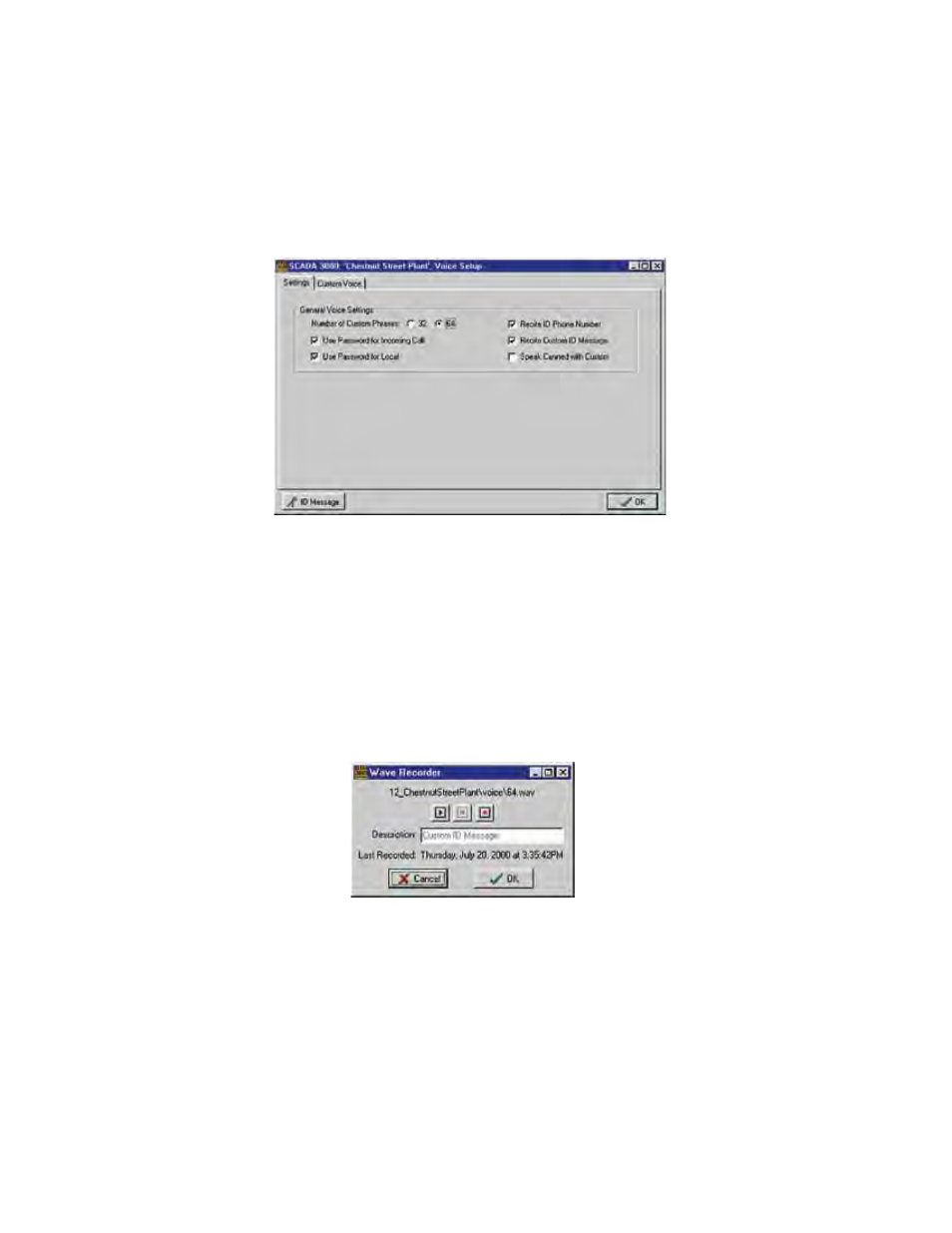
21-4
SCADA 3000 User’s Manual
computer's telephone number on all alarm messages. This way, personnel responding to alarm
calls will be able to dial back to the computer, which will allow them to acknowledge alarms.
Voice messages
Step Three is to program voice messages. Click on the Voice Programming button from the
toolbar, or select Programming, then Voice from the main menu. The following screen will
appear.
Figure 5: Voice Setup Screen
This screen can be used to select certain options when a voice alarm call takes place. The
options are:
• Should the ID phone number be recited
• Should the custom ID message be recited
• Should canned messages be recited with custom messages
Select the options you want by placing a check mark in each box.
Next you must record voice messages. At the bottom of the screen above is a button labeled ID
Message. Click this button to bring up the ID Message recording screen (see below).
Figure 6: Wave Recorder screen
To record the ID Message, click the button with a red circle and speak into the microphone con-
nected to your computer. Click the center button to stop recording. To play the message back,
click the button with an arrow, on the left. The ID Message is typically a message which identi-
fies where the unit is located. For example: “This is the monitoring system for the Chestnut
Street Water plant in Southern Brisco County.”
Next, click on the Custom Voice tab at the top of the Voice Setup screen. The following screen
will appear:
