Viewing the event logger, Deleting events from the event log database, Printing, exporting, and copying the event log – Sensaphone SCADA 3000 Users manual User Manual
Page 110: Polling, Setting up a polling schedule, Viewing the event logger -28, Polling -28, Setting up a polling schedule -28
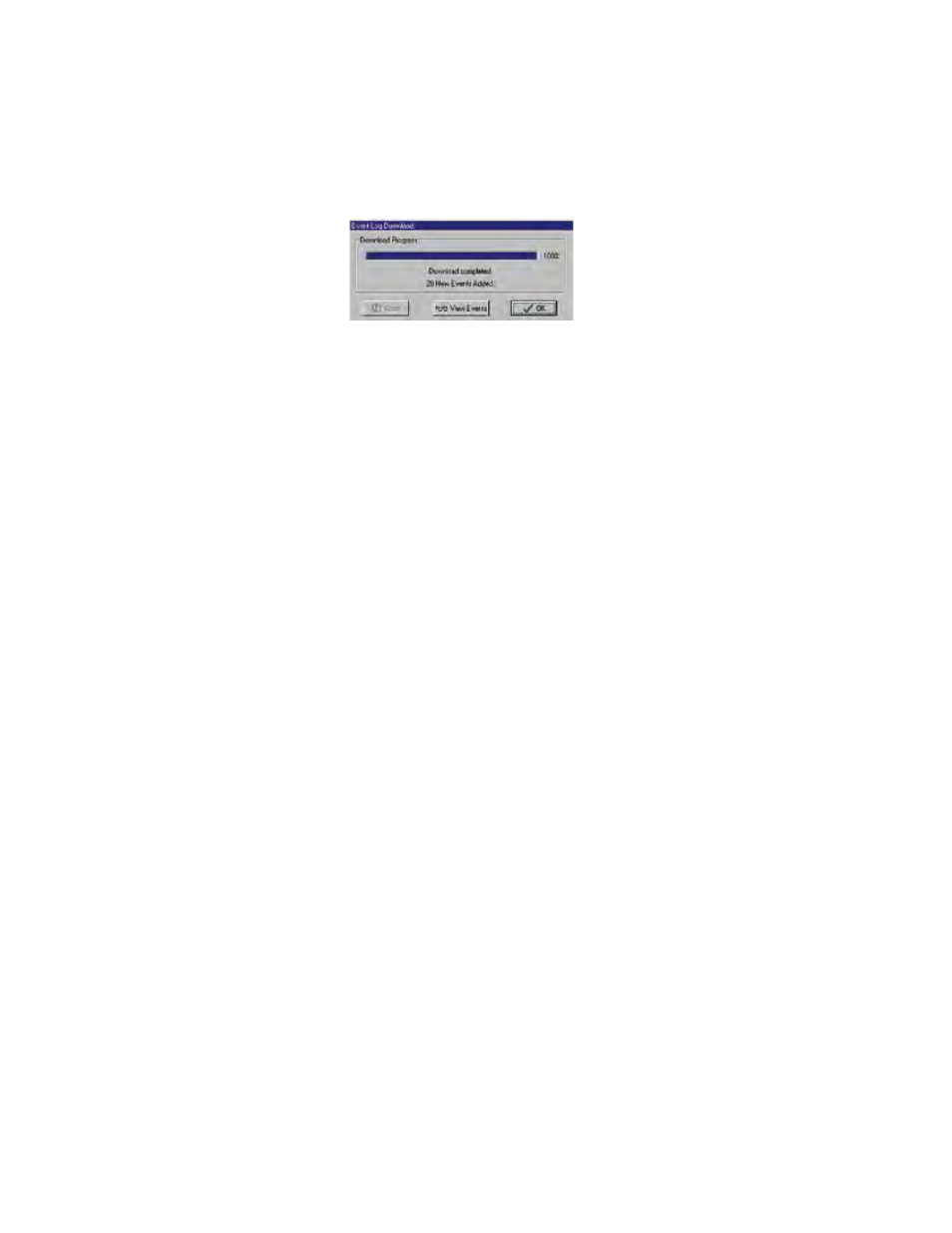
11-28
SCADA 3000 User’s Manual
Downloading the event Logger
To download the Event Logger go online with your SCADA 3000 and click on Status, then
Download Event Log from the main menu of the unit programming form. The software will
begin downloading the events from the unit and store them in a database on your computer.
When this process is finished the following form will appear:
Figure 20: Downloading the Event Logger
To view the Event Log now, click the View Events button, or click OK if you would prefer not
to view them at this time.
Viewing the event Logger
To view the Event Log click the View Events button after downloading, or click on Status, then
View Event Log from the main menu of the unit programming form. You may also view events
by selecting History, then View Events from the Sensaphone Control Center form. The Event
Log query form will appear. To begin, click on Events, then select one or more units that you
would like to query. To select multiple units, hold the Control key down and click on the units
to include in the query. When you have finished selecting units, click the Next button.
Choose the specific events to appear in the query. You may select them from the list or click
one of the pre-defined query buttons below the list box. When finished click the Next button.
Choose the way the events are ordered by selecting one of the four options in the Query Order
block. You can view the events in chronological order by newest-to-oldest (Descending), old-
est-to-newest (Ascending), alphabetically by event description, or by unit name.
Finally, enter the time period that contains the events you wish to view and click Query.
Deleting events from the event Log Database
Perform a query as described above and click the Delete button to remove the queried events.
Printing, exporting, and Copying the event Log
The event log can be printed by performing a query and clicking the Print button at the top of
the screen. You can also export the Event Log to a comma-delimited text file. Simply click the
Export button after performing a query and enter a file name. Comma-delimited text files can
typically be imported into most spreadsheets or databases. As a second option, the Event Log
can also be copied to the Windows clipboard. This allows you to paste the copied information
into other programs that support Windows Cut, Copy, & Paste functions.
POLLING
The SCADA 3000 Software can be programmed to connect with your SCADA 3000 units,
one at a time, on a predetermined time schedule, to retrieve the Data Log and Event Log.
The downloaded information will be stored in a database in the computer for viewing at a later
time. The concept is similar to setting an alarm clock to download a unit's Data Logger and
Event Log.
Polling is a useful feature for users who need to save more data than the SCADA 3000 is capa-
ble of holding. By polling on an automated, periodic basis, it is possible to log large amounts
of data to your computer without overwriting data in the SCADA 3000. It is also a time saver
