Sensaphone SCADA 3000 Users manual User Manual
Page 295
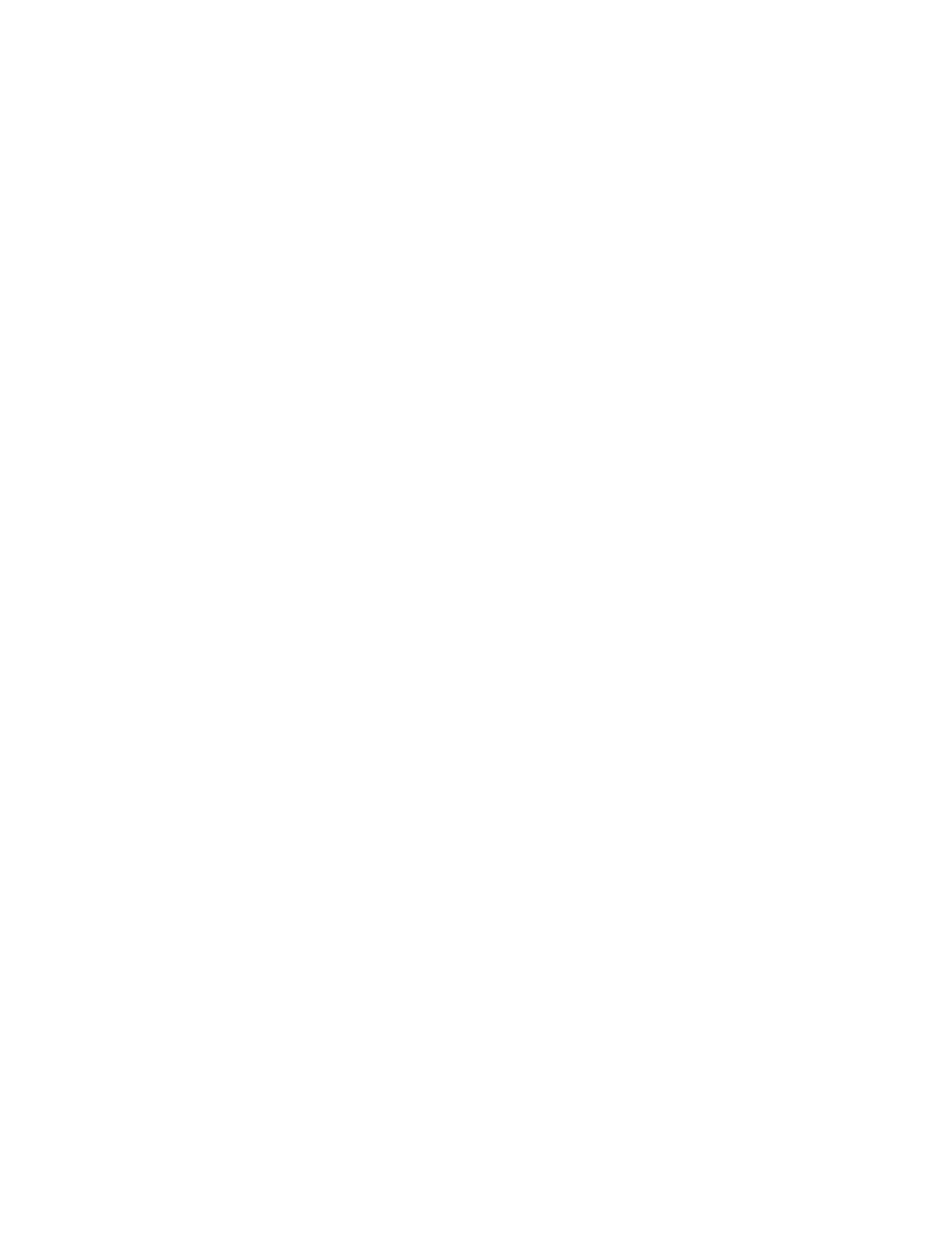
H-3
Appendix H: Troubleshooting
I’ve set up a Polling schedule, but my PC won’t make polling calls to my SCADA
3000 units?
In order for your PC to actually make the scheduled Polling phone calls to units, you must set
up a polling schedule for each unit and enable the master polling control from the polling setup
form. (See the Polling Section of the “Phone Programming” chapter for instructions.)
my SCADA 3000 unit got damaged and had to be replaced. Can I use the original
unit’s saved programming to quickly program the replacement unit?
Yes. To quickly program the replacement SCADA 3000, do the following:
1) First, make sure all the correct hardware connections and settings have been
made. This includes wiring up inputs (including jumper shunt settings), outputs,
communication bus, power supply, backup battery, etc.
2) Click the RTU’s button on the Sensaphone Control Center toolbar. The UNIT
DATABASE form will appear.
3) Choose the original SCADA 3000 unit from the text box.
4) Click ‘Online’.
5) Once a connection has been established, the SCADA 3000 Unit Name Error form
pops up. Since you are loading saved programming into a new unit, select “Use
Name in Database:___________”. This copies the unit name from the saved file
to the new SCADA 3000 unit.
6) From the SCADA 3000 RTU form, (NOT the Sensaphone Control Center
form), select File>Load Programming. Select the programming file you wish to
load into the replacement SCADA 3000 unit, then click the Open button. All
of the programming information saved in the .s3k file will be transferred to the
SCADA 3000 unit.
7) Set the SCADA 3000’s internal clock. Click the ‘System’ button on the extreme
left end of the toolbar or select Programming>System from the SCADA 3000
RTU form.
8) Upload C and Ladder programs separately.
Reminder: You are setting the clock INSIDE the SCADA 3000 unit. If you’re connected
with a phone modem, it’s possible that you and the unit are in different time zones.
Why won’t my SCADA 3000 dial out?
If you are on-line with the SCADA 3000 through its RS232 port, it will not dial out until you
close the connection.
Check that you have a Touch-Tone telephone line. If SCADA 3000 is set for Tone dial, it will
not be able to dial out if it’s on a Pulse telephone line.
• The Destination telephone number may be incorrectly programmed. Verify the telephone
numbers. Is a ‘1 + area code’ prefix required? Or does your telephone line require a ‘9’ prefix
to reach an outside line?
• There may be no Call Zone selected. Be sure to check your Call Zone programming for your
destinations. Likewise, the Alarm Call Mode may be disabled for this destination. Check and
enable the Alarm Call Mode.
• Recognition time may be set too long for an alarm condition to become a valid alarm. You
can shorten the Recognition time for the alarm or increase the amount of time that the specific
