User log-in with security enabled, User log-in with security enabled -5 – Sensaphone SCADA 3000 Users manual User Manual
Page 65
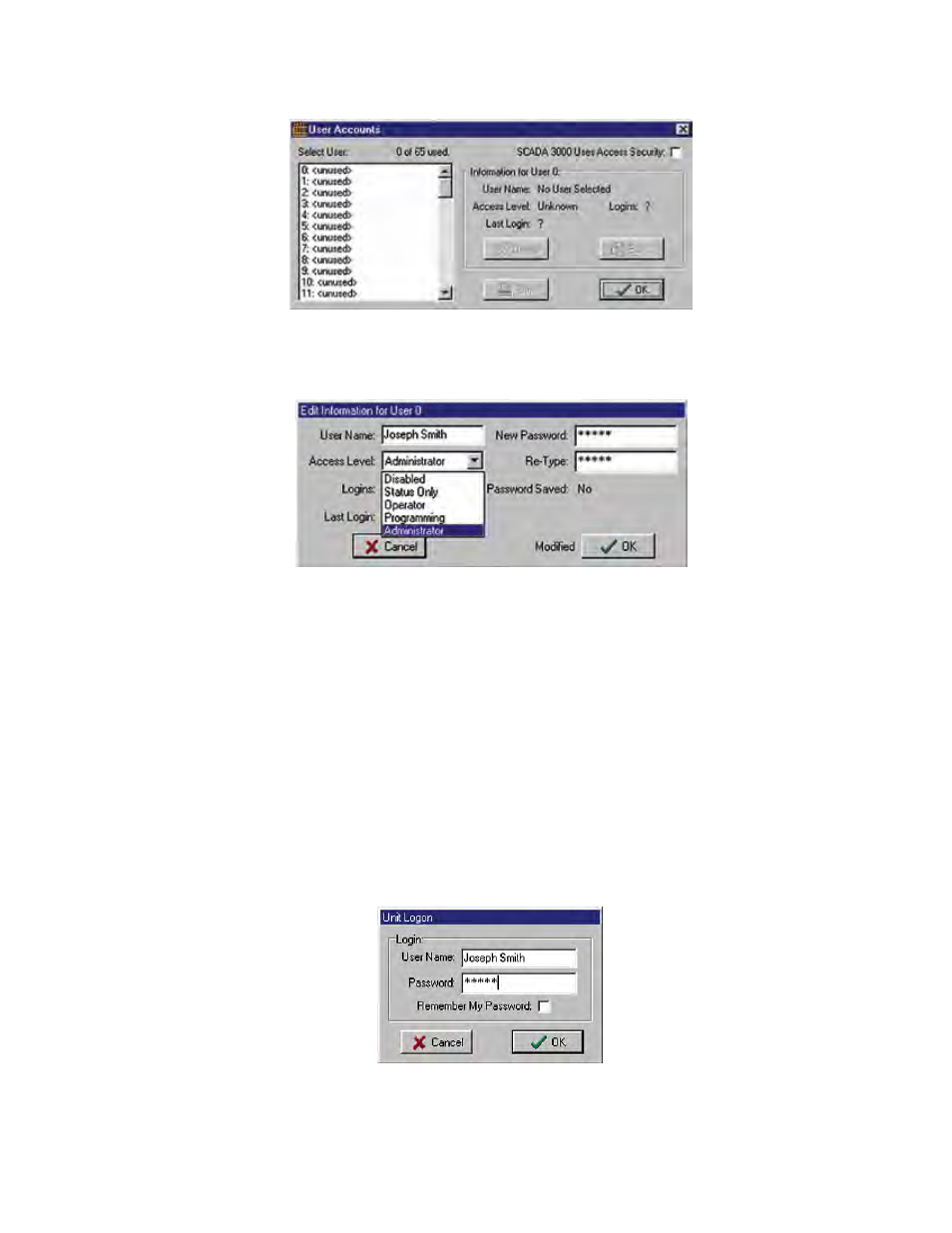
9-5
Chapter 9: Communicating with SCADA 3000
2) Click on User Accounts. The form below will appear:
Figure 8: User Accounts form
Set up a new user account by clicking on the first unused account number and clicking the Edit
button. The individual user account form will appear.
Figure 9: Edit Account Information form
This form will set up a user account for the SCADA 3000. Type in your User Name, select
your Access Level by clicking the down arrow and choosing Administrator, and then enter a
password in the New Password and Re-Type boxes. Click OK. An administrator account has
now been created. To enable security, click on the SCADA 3000 Uses Access Security box on the
User Accounts form. The next time you log in, you will need to know your user name and pass-
word.
User Log-In with Security enabled
Once the user accounts have been configured and the security option enabled, users who
attempt to log into the unit will be required to enter their user name and password every time.
As an additional option, users may choose to save their password so that they need only click
the OK button to log in. This option can be enabled on the unit log-in form shown below. To
disable the remember-password option, uncheck the Remember My Password box on the System
form.
Figure 10: Unit Log-on form
