Placing electrical elements on the palette, Placing electrical elements on the palette -17 – Sensaphone SCADA 3000 Users manual User Manual
Page 141
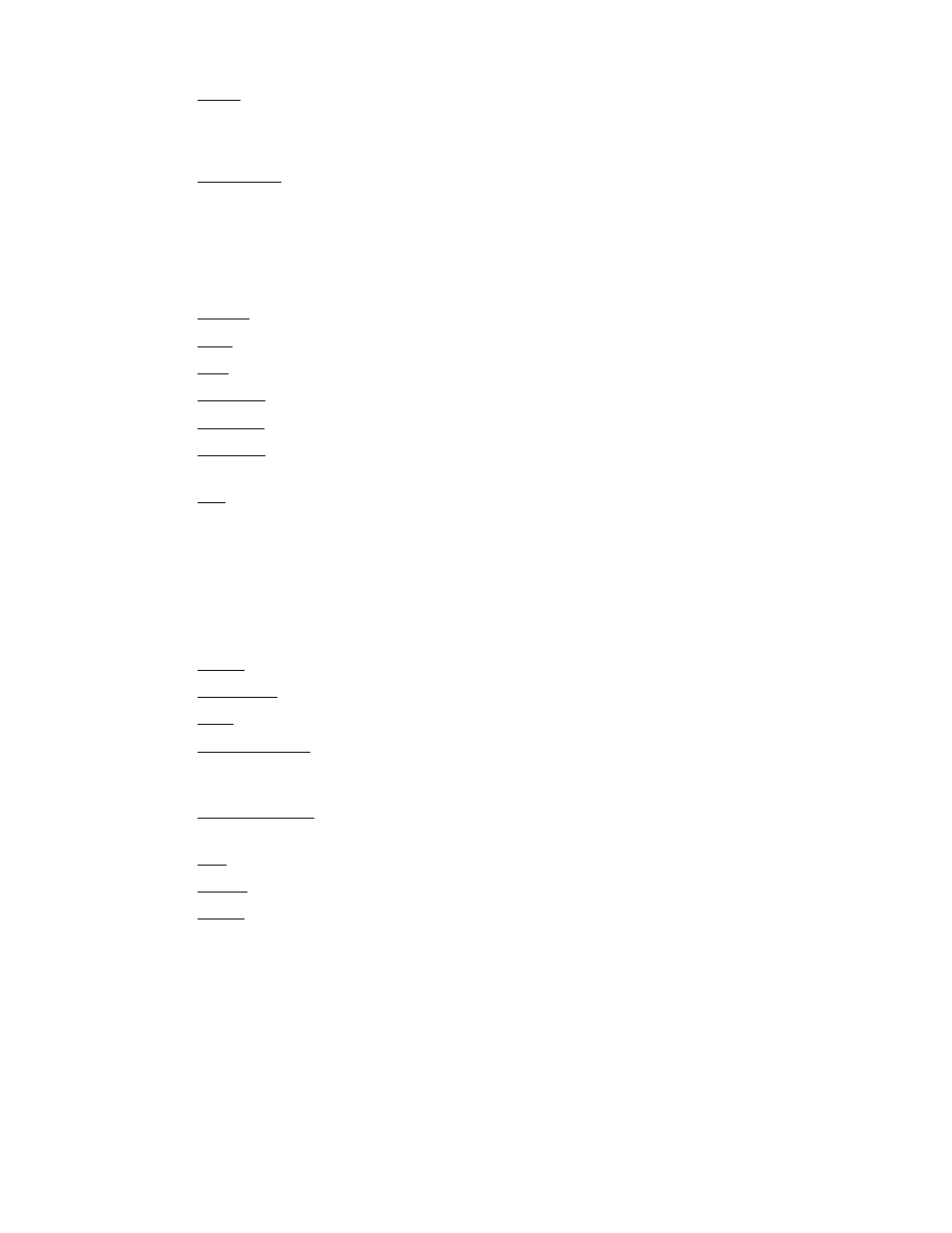
14-17
Chapter 14: Real-Time Screen Design
Brush:
Color: Color of the shape.
Style: Pattern within the shape.
Constraints: Limits the maximum and minimum size of the shape.
MaxHeight: Sets the maximum height. (0 disables this property)
MaxWidth: Sets the maximum width. (0 disables this property)
MinHeight: Sets the minimum height. (0 disables this property)
MinWidth: Sets the minimum width. (0 disables this property)
Height: Sets the height of the shape.
Hint: Text shown on mouseover.
Left: Sets the position of the shape as measured from the left side of the palette.
OffColor: Select the color of the shape when Off.
OnColor: Select the color of the shape when On.
OnShape: Select from Circle, Ellipse, Rectangle, RoundRectangle, RoundSquare,
Square.
Pen:
Color: Select the color of the line.
Mode:
pmBlack, pmCopy, pmMask, pmMaskNotPen, pmMaskPenNot, Merge,
pmMergeNotPen, pmMergePenNot, pmNop, pmNot, pmNotCopy, pmNotMask, pmNot-
Merge, pmNotXor, pmWhite, pmXor.
Style: Select from solid or various types of dotted line to represent the shape bor-
der.
Width: Select the width of the shape border.
Show Hint: Check if you want the mouseover hint to appear.
State: This is the On/Off, Enabled/Disabled Datapoint state.
ThresholdType: Selects the method of determining when to change from the
OffShape and color to the OnShape and color. (Equal, NotEqual, GreaterThan,
LessThan, GreaterThanorEqual, LessThanorEqual)
ThresholdValue: Sets the value that the DataPoint is compared against to deter-
mine to switch from Off to On.
Top: Sets the position of the shape as measured from the top of the palette.
Visible: Check to make the shape visible.
Width: Sets the width of the shape.
PLACING eLeCTRICAL eLemeNTS ON THe PALeTTe
The ELEC tab holds the dynamic graphical components related to electrical states:
Electrical Contact, Breaker, Fuse, Motor, and State Indicator.
