Sensaphone SCADA 3000 Users manual User Manual
Page 288
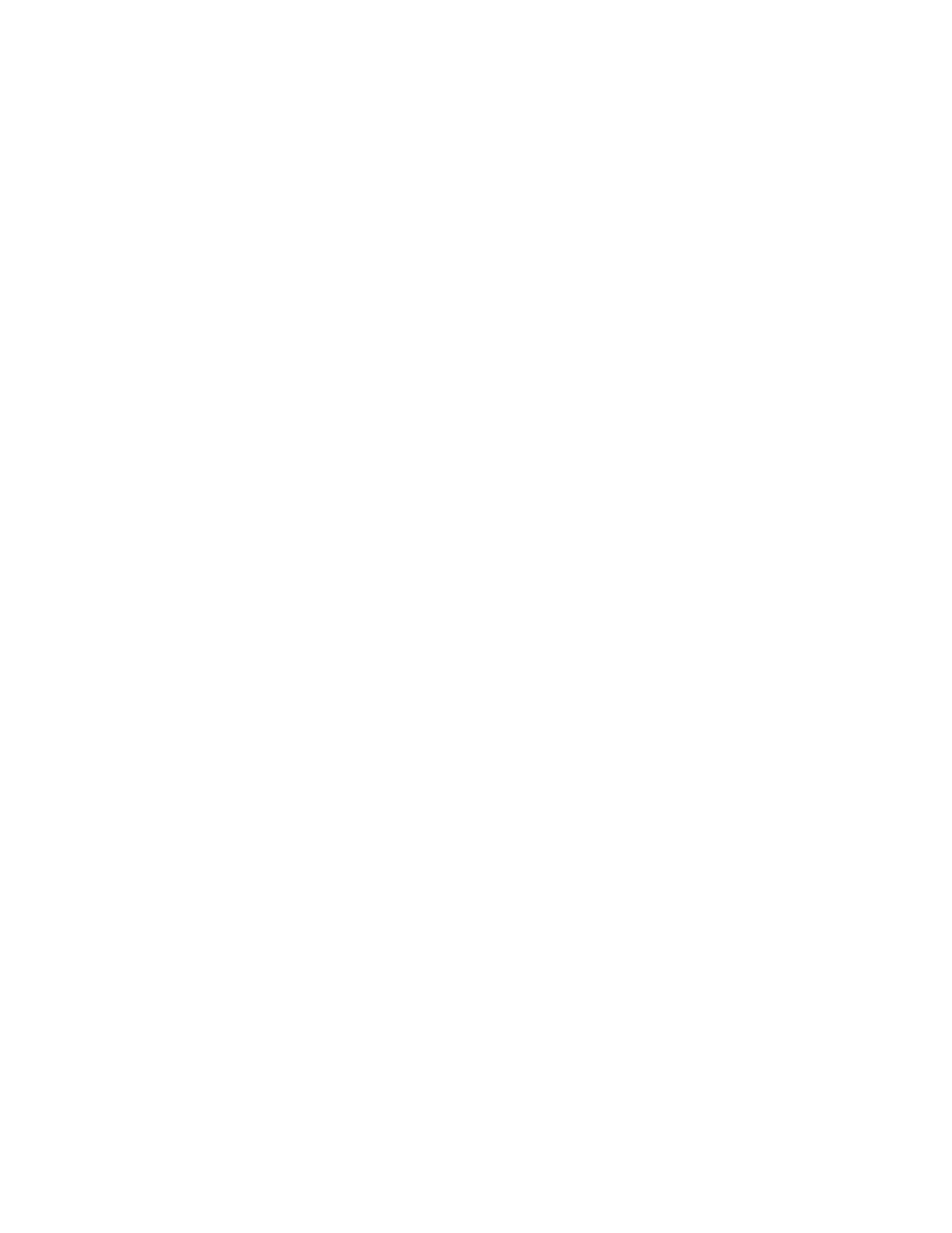
F-2
SCADA 3000 User’s Manual
Instructions:
1) Click on the Select HEX file button.
2) Open the SCADA 3000 firmware folder.
3) The two HEX files should appear. Click on the Control HEX file and click
Open.
4) In the Select a Processor field, click “Control ROM.”
5) Click the begin Upload button. After a few seconds the upgrade will begin.
When its 100% finished, click on the Logout button. During the Upload pro-
cess, the LCD will display “Uploading Control Flash Programming.” After
the upload process, the display will change to “Reprogramming Control Flash
Memory.” This will take about one minute, after which the display will return
to its normal scrolling messages. Do not disrupt the unit until the reprogram-
ming message has disappeared.
6) Go online with the unit again.
7) Click on Diagnostics>Flash Upgrade from the main menu again.
8) Click on the Select HEX file button.
9) Open the SCADA 3000 firmware folder.
10) The two HEX files should appear. Click on the Comm HEX file (communica-
tions) and click Open.
11) In the Select a Processor field, click “Communications ROM.”
12) Click the begin Upload button. After a few seconds the upgrade will begin.
When its 100% finished, click on the Logout button. During the Upload pro-
cess, the LCD will display “Uploading Communications Flash Programming.”
After the upload process, the display will change to “Reprogramming
Communications Flash Memory.” This will take about one minute, after which
the display will return to its normal scrolling messages. Do not disrupt the unit
until the reprogramming message has disappeared.
The Flash upgrade is now complete. You may go back online and restore your programming.
