Branching, Entering data points, titles, and comments, Branching -19 – Sensaphone SCADA 3000 Users manual User Manual
Page 175: Entering data points, titles, and comments -19
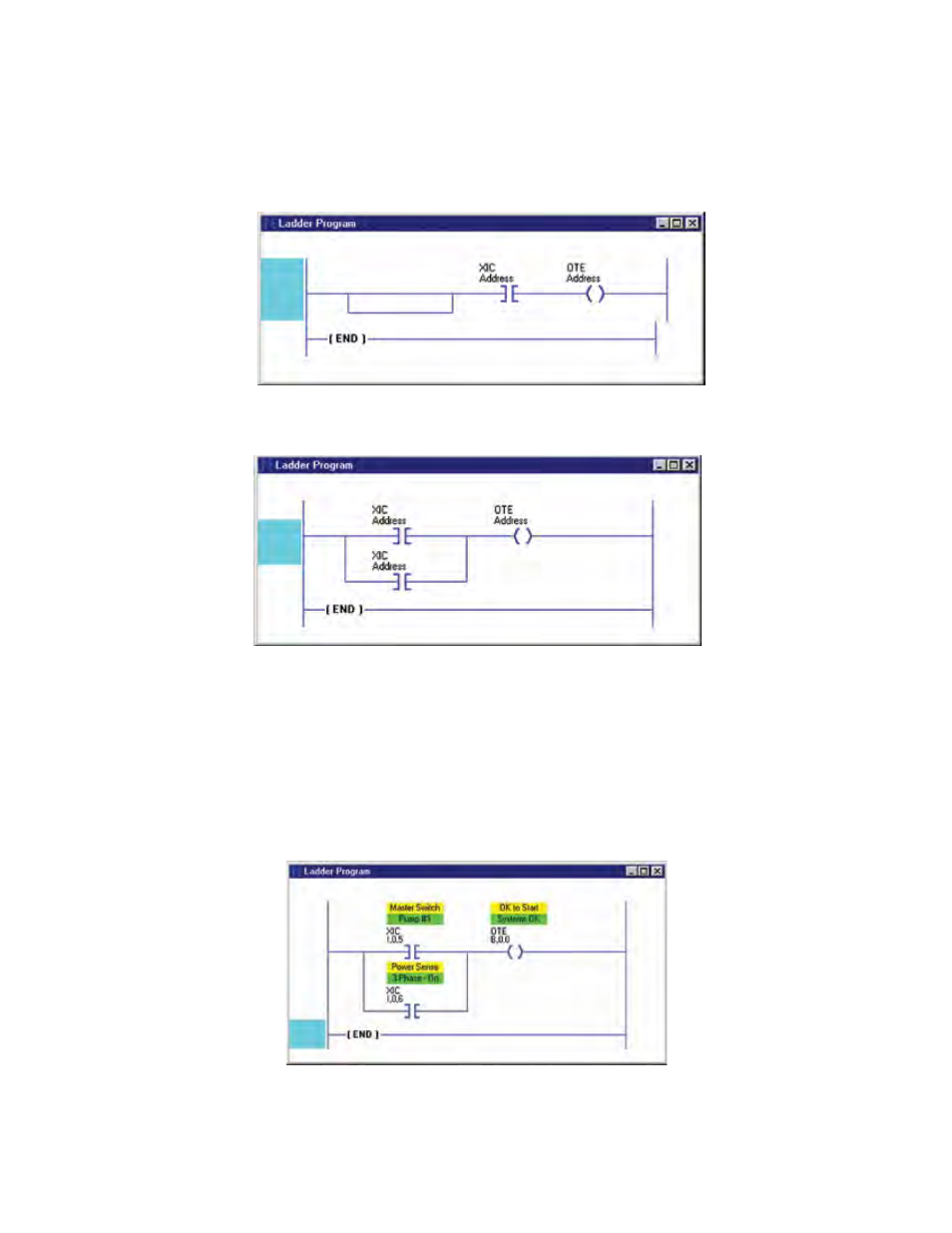
15-19
Chapter 15: Ladder Logic Programming
Branching
Branches allow you to create parallel instructions. You may have more than one branch per
rung and even have multiple parallel branches. To place a branch, choose the Rung tab, click
and hold the BRA button, and drag it to the rung where you want the branch placed. Drop the
branch and move or insert the instructions within the branch as required. The yellow boxes
will indicate where instructions or branches may be inserted. See the figure below:
Step 1. Add the branch to the rung.
Figure 3: Adding a Branch
Step 2. Insert instructions on the branch.
Figure 4: Adding Instructions
entering Data Points, Titles, and Comments
Every instruction will have one or more Data Point addresses associated with it. Input and
Output instructions will only have only one while math functions may have up to three. Title
and comment text fields are generated automatically when you place an instruction. The title
field is yellow, the comment field is green. Double-click on the title or comment field to edit or
insert text. To select a data point or to edit an address, right-click on the instruction. A list of
parameters will appear. Click on the parameter you wish to edit. A typical instruction sequence
with UAF addresses and labels is shown below:
Figure 5: Adding Data Points & Titles
