Placing dynamic elements on the palette, Placing dynamic elements on the palette -29 – Sensaphone SCADA 3000 Users manual User Manual
Page 153
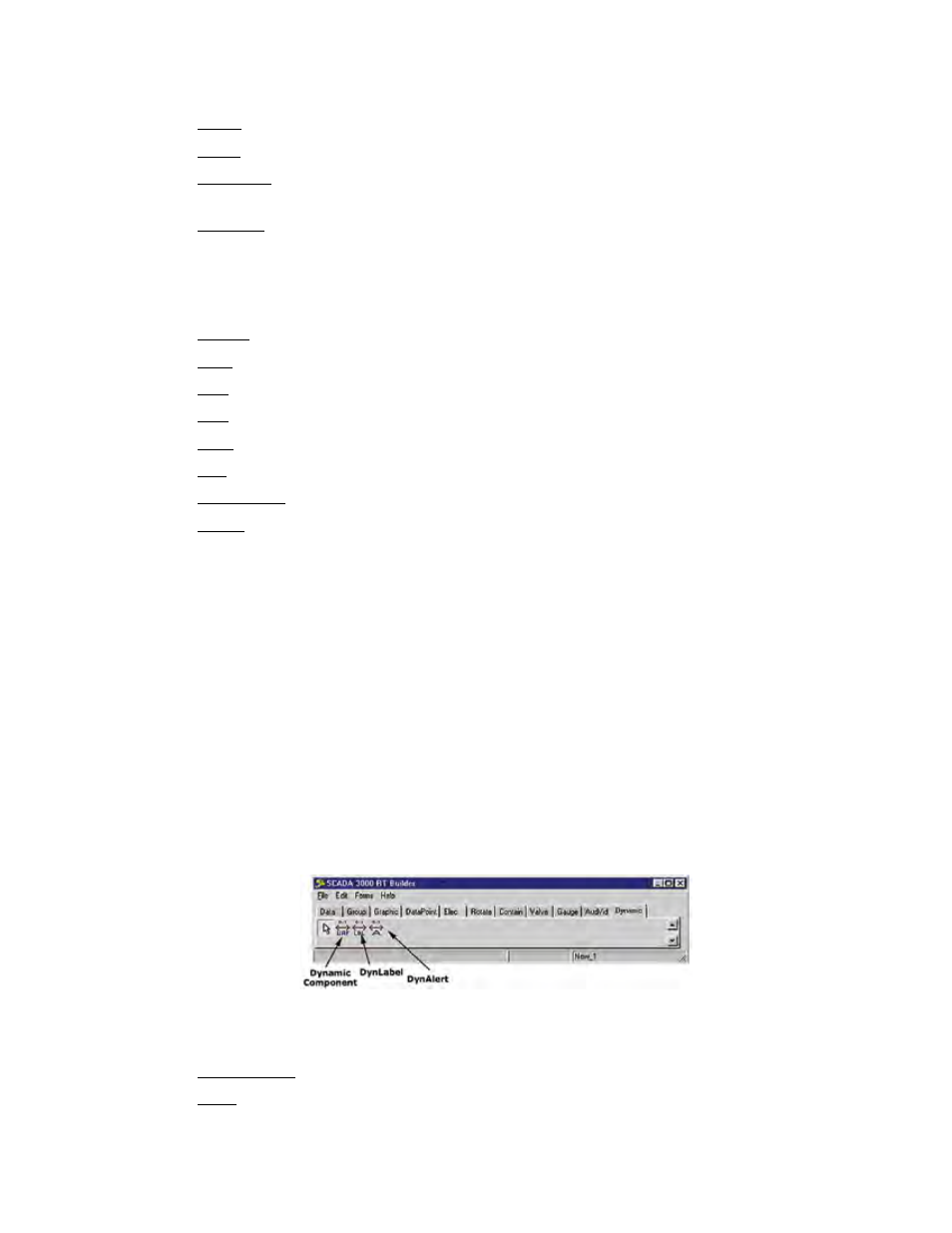
14-29
Chapter 14: Real-Time Screen Design
Properties
Audio: Checkbox. Check to be able to hear sound.
Color: Select a color for the placeholder for the sound file.
Datapoint: Select Datapoint to link to a specific I/O, and SCADA to link to a spe-
cific RTU.
Filename: Link to the file that plays.
Play: Checkbox. Check to play the file.
Repetition Rate: How often the animation or sound file repeats.
Repetitions: How many times the file plays.
Height: Sets the height of the AV file.
Hint: Text message that appears when the cursor rests over an object.
Left: Sets the position of the gauge as measured from the left side of the palette.
Run: Checkbox. Check to have the AV file play.
Title: Assign an name or title to this AV element.
Top: Sets the position of the gauge as measured from the top of the palette.
Transparent: Checkbox. Check if you want the linked file to be transparent.
Width: Width of the AV element.
PLACING DYNAmIC eLemeNTS ON THe PALeTTe
There are three dynamic component tools that can be used to perform dynamic property
manipulation of other components. The function of each is described below.
The UAF Dynamic Component allows you to change a property of another component to
the value of a datapoint. To use this option, select the datapoint to be used as the source and
then select the component and property to be changed on the properties menu.
The Dynamic Label Component allows you to display internal elements of the strip chart,
such as the maximum (Ymax) and minimum (Ymin) values of a datapoint on the strip chart
(See Gauges Tab for adding a strip chart). To use this feature, select the Strip Chart from the
DynComponent list, and then select the element to be displayed from the DynProperty list.
DynAlert allows you to monitor the property value of one component (source) and to change
the property of another component (destination) when the source value is logically compared
to a threshold (equal to, less than, greater than, etc.) and is found to be true.
Figure 28: Dynamic Tab
Properties
Alert Interval (DynAlert): default=1
Align: To align graphic/component to edges of the palette area.
alBottom: Stretches the component across the bottom of the palette.
