Tables and calibration, Outputs, Tables and calibration -12 uaf -12 outputs -12 – Sensaphone SCADA 3000 Users manual User Manual
Page 80
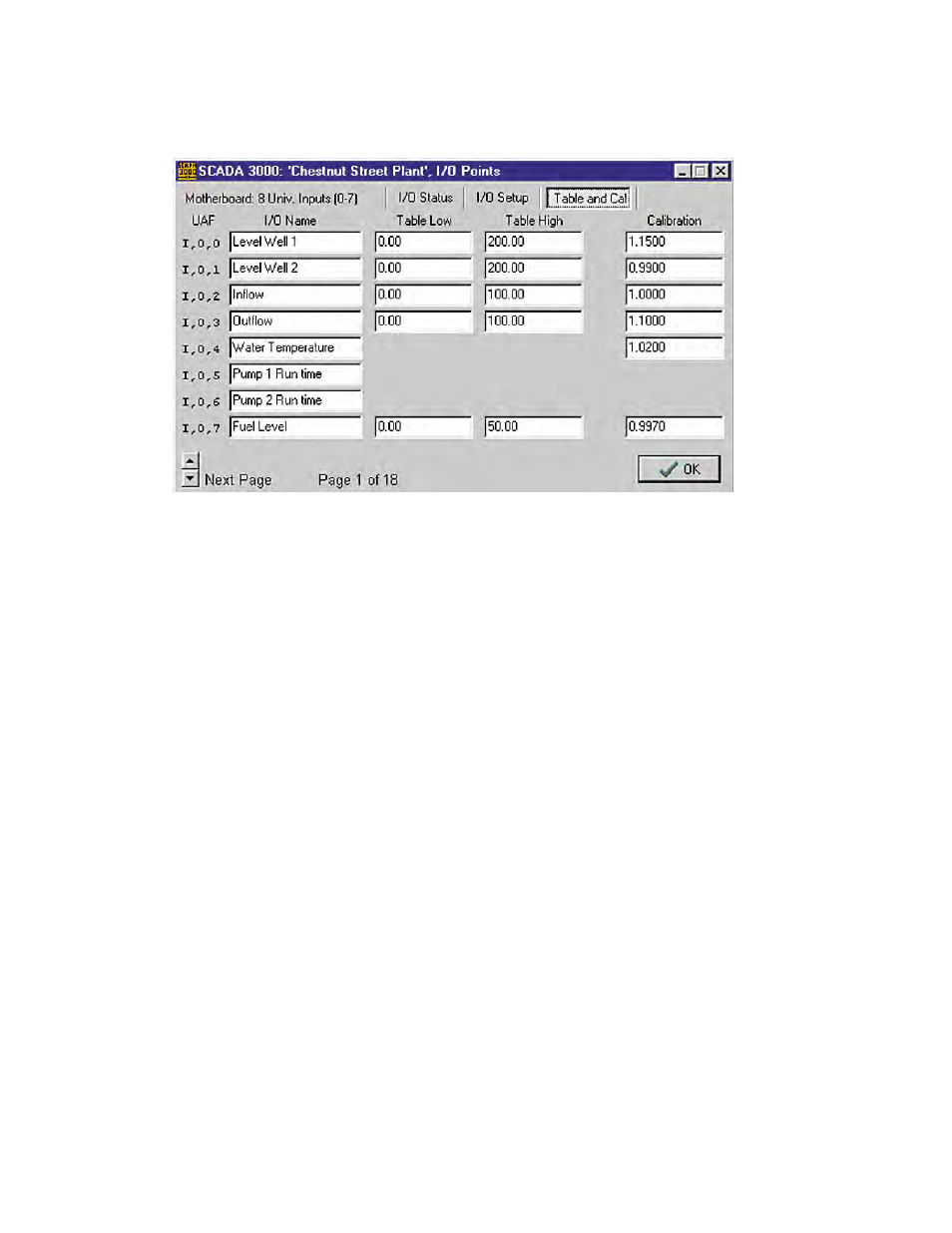
10-12
SCADA 3000 User’s Manual
TABLeS AND CALIBRATION
To program the custom table values and calibration, click the Table and Cal button. The fol-
lowing screen will appear.
Figure 6: I/O table form
You can set up custom tables for 0–5 volt and 4–20mA input types so that the values are read
in engineering units. For example, say you have a 4–20mA transducer connected to a 400 inch
tank and the transducer puts out 4mA when the tank is empty and 20mA when the tank is full.
If you enter a table low value of 0 and a table high value of 400, the reading displayed by the
SCADA 3000 will be in inches, indicating the amount of material in the tank.
The calibration factor is a multiplier used to correct errors in your system. When set to 1.000
the calibration factor has no effect on the reading. To compensate for an input that is reading
high, set the calibration just below 1.0, to a number like 0.98. To compensate for an input that
is reading too low, try entering 1.02 for the calibration factor. You can continue to adjust the
calibration by trial and error until the reading is accurate or you can compute the percent error
directly and enter the calibration factor accordingly.
UAF
Inputs and Outputs can be referenced within the SCADA 3000 using the individual channel’s
physical address. The physical address is referred to as the UAF, or Universal Address Format.
The identifying UAF for each channel is listed on the left column of all screens on the I/O
form. The UAF format is used extensively in the SCADA 3000 for reading, writing, referenc-
ing or assigning parameters. They are required when programming Alarms, Voice messages,
Datalogging, PID control, C-programs, and Ladder programs. See “Universal Address Format”
earlier in this chapter for more detailed information on the UAF format.
OUTPUTS
The SCADA 3000 has 8 relay outputs on the main board which can be controlled either manu-
ally or automatically via C or Ladder programs. To access the Outputs programming form,
click on the Motherboard Outputs button from the toolbar. The following form will appear:
