Real-time output control, Real-time output control -31 – Sensaphone SCADA 3000 Users manual User Manual
Page 155
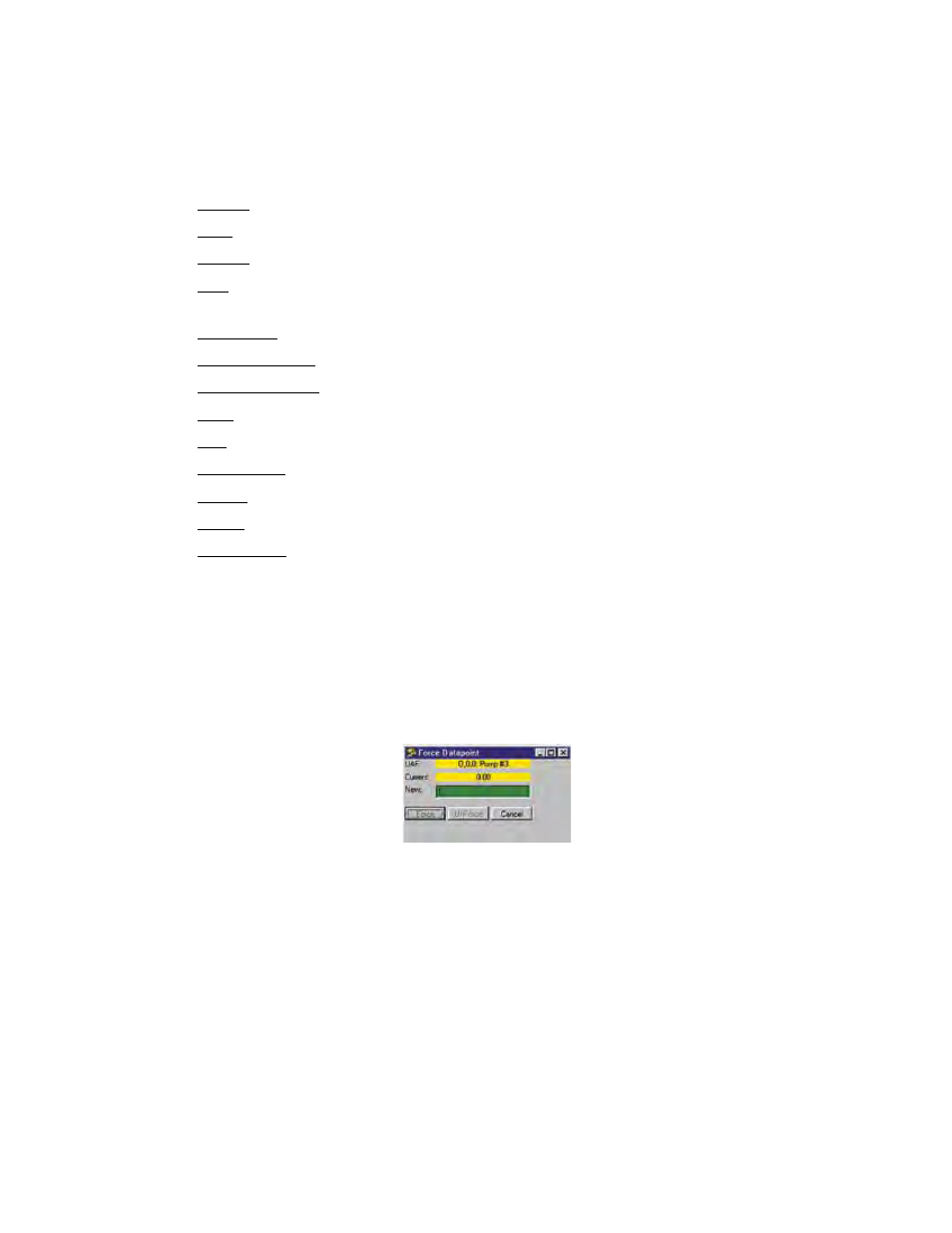
14-31
Chapter 14: Real-Time Screen Design
fsBold: Sets the default to boldface.
fsItalic: Sets the default to italic.
fsStrikeout: Forces a line through the font.
fsUnderline: Underlines the text as default.
Height: Vertical size in pixels (overridden if you chose a Max/Min Height).
Hint: Type in the text that will appear upon mouseover.
Layout:
Left: Sets the position of the component as measured from the left side of the pal-
ette.
Show Hint: Checkbox. Enables the hint message to display on mouseover.
Threshold Type (DynAlert): ttEQ, ttGE, ttGT, ttLE, ttLT, ttNE
Threshold Value (DynAlert): default=0
Title: Description of the component.
Top: Sets the position of the component as measured from the top of the palette.
Transparent: Checkbox. Check if you want the linked file to be transparent.
Visible: Checkbox. Check to make the element visible.
Width: Width of the Dynamic Component.
Word Wrap (Label): Checkbox. Check to have text wrap automatically in the label
space.
Real-Time Output Control
Outputs can be controlled from the real-time screen by placing components on the palette and
assigning them to Output datapoints. To control the Output, right-click on the component and
the Force Datapoint form will appear. This form allows you to force an output on or off, and
also to unforce an output. The Force Datapoint form is shown below:
Figure 29: Force Datapoint form
The Force Datapoint form shows the datapoint UAF, the label associated with that UAF, and
the present value. To turn a digital output ON, type 1 in the New value field and click the Force
button. To turn a digital output OFF, type 0 in the New value field and click the Force button.
To unforce an output, click the Unforce button. Click Cancel to exit the form without making
any changes. Only components which allow a datapoint to be assigned can be used to control
an output.
