Intercall delay, Send report, Intercall delay -5 send report -5 – Sensaphone SCADA 3000 Users manual User Manual
Page 87
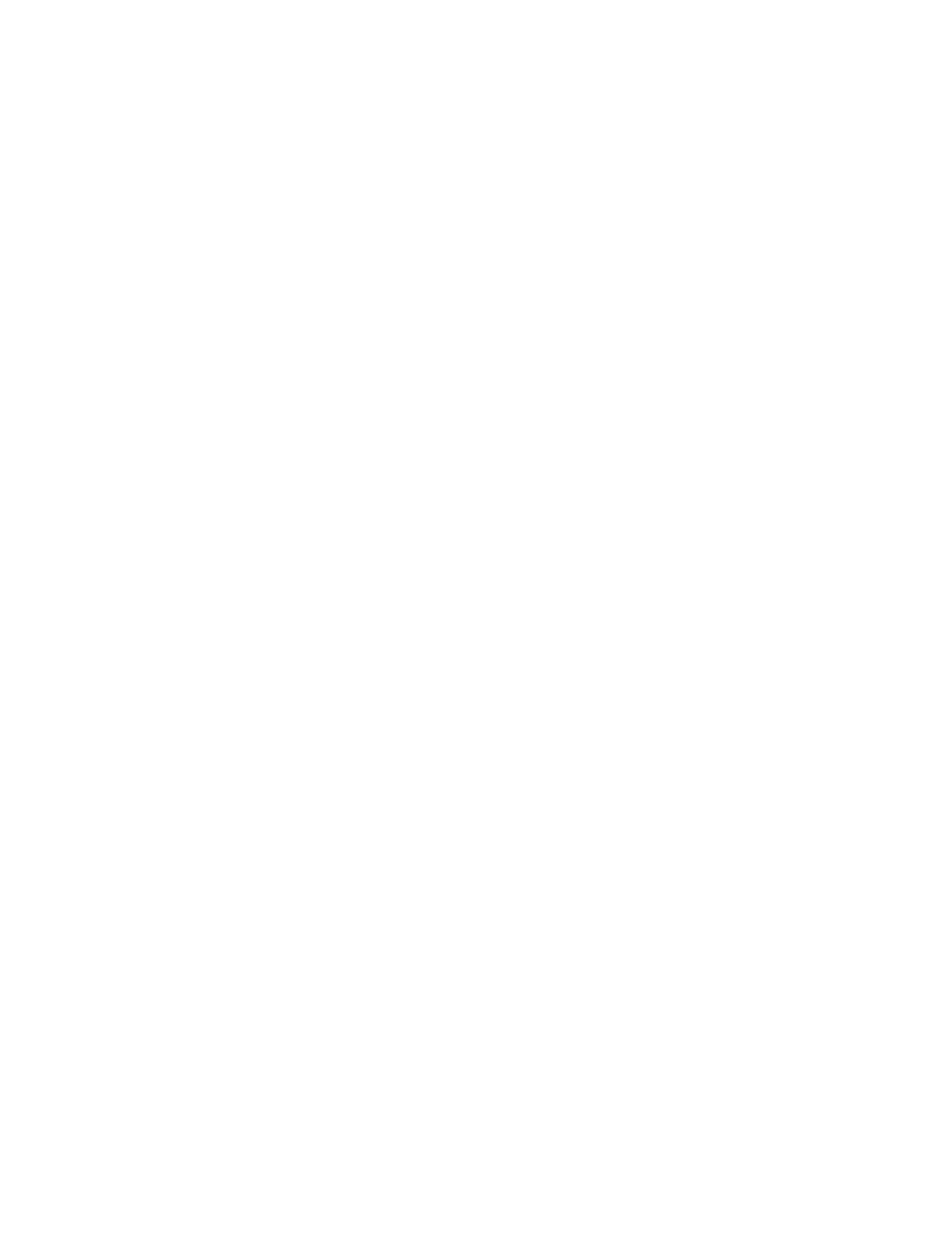
11-5
Chapter 11: Programming for Phone Line Applications
Note: For “E-Mail” Dial Types, only E-mail addresses may be programmed in the
destination field, NOT telephone numbers. SCADA 3000 is pre-programmed
with a toll-free 800 number that will automatically connect to Phonetics’ E-mail
server system. E-mail service requires a subscription fee. Contact Phonetics for
other e-mail options.
Numeric Pager - This instructs SCADA 3000 to dial a numeric pager and leave the unit’s ID
number and alarm input numbers on the display. This will happen automatically just by enter-
ing the pager’s telephone number in the destination field. If you want to change the informa-
tion that is sent to your pager or you are having trouble receiving the page, you may use the
special dialing codes to customize the dialout to your pager.
Note: When dialing to a numeric pager it is sometimes necessary to combine
codes. Certain pager systems vary and you must adjust accordingly. To test your
pager system, use an extension telephone on the same line as the SCADA 3000
unit and listen in during the SCADA 3000’s dial-out to confirm that your pager
service is reached without a problem. If you must add a pause, use the letter P to
insert a two second pause wherever necessary.
Alpha Pager - This instructs SCADA 3000 to deliver a text message to an alphanumeric pager.
Modem - This instructs SCADA 3000 to call a modem attached to a computer running
SCADA 3000 software in “Alarm Receive” mode.
Intercall Delay
The intercall delay is the amount of time SCADA 3000 will wait after completing a call before
calling the next destination. Typically, you would want this to be a very short amount of time;
however, if a destination is a pager, you may want to set this to 5-10 minutes to allow time to
call back after receiving the page.
Send Report
SCADA 3000 can be programmed to automatically send reports to selected destinations. Check
this box to include this destination when sending reports.
Note: Reports may only be sent to Fax or E-mail destinations. (See “Reports” later in this chapter)
