Creating new units, Creating new units -3 – Sensaphone SCADA 3000 Users manual User Manual
Page 63
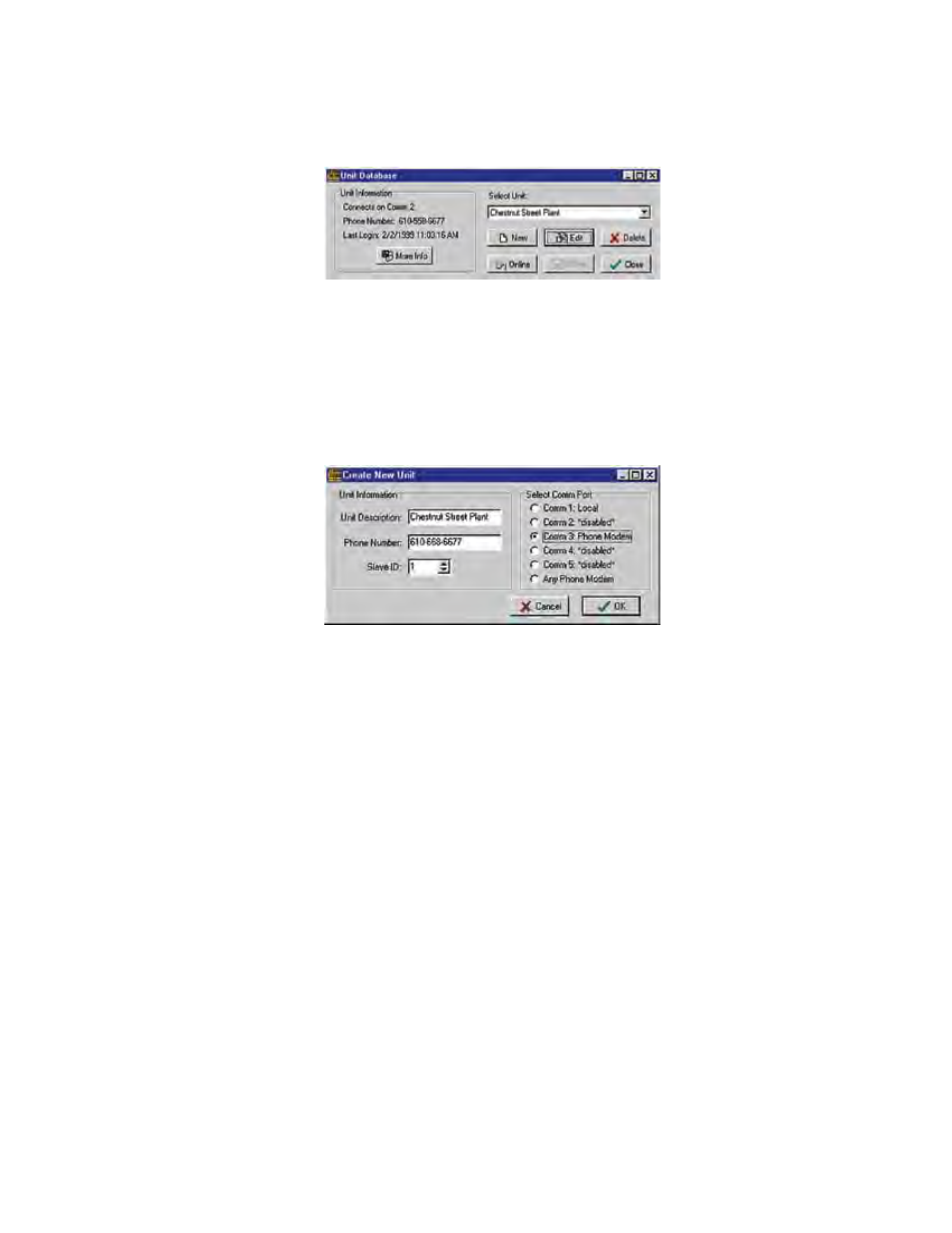
9-3
Chapter 9: Communicating with SCADA 3000
CReATING NeW UNITS
To create a new unit, click on the RTUs button, or select File>RTUs from the menu on the
Control Center screen. The following form will appear.
Figure 5: Unit DB form
Click on New to bring up the Create New Unit form. Type in a description for the individual
unit, the phone number, and the slave ID. If you are on a Phone communication network and
have only one unit per Comm port, the slave IDs can all be “1” with no conflict. However, if
you are using a Radio Communication network, each unit must have a unique slave ID. Select
the Comm Port to which the unit is connected, then click OK. If you have more than one
modem connected to your computer, then you may select Any Phone Modem and the software
will select whichever modem is available.
Figure 6: New Unit form
Communicating with the Unit
Return to the Unit Database form and click the Online button.
An interim Connecting form appears briefly as your computer connects to the unit.
The Main Programming form appears. You may now begin programming.
The Register Verification process will run in the background until it finishes comparing the
software in the computer with that in the RTU. This procedure is required to ensure data
integrity among multiple users of the unit. The Register Verification status bar shows the
download progress and can be hidden or displayed at the user’s discretion by clicking on
View>Register Verification from the main menu and selecting Show Register Verification. If you
choose not to view Register Verification, the clock showing Local Unit Time indicates if you
are communicating with the RTU. If the time on the clock is not moving (advancing), then
you are not in fact connected. If you view Register Verification at that point, you will not see
any progress in the status bar.
