Setting up user accounts, Deleting user accounts, Changing passwords – Sensaphone SCADA 3000 Users manual User Manual
Page 66: Radio vs. phone communication, Radio vs. phone communication -6
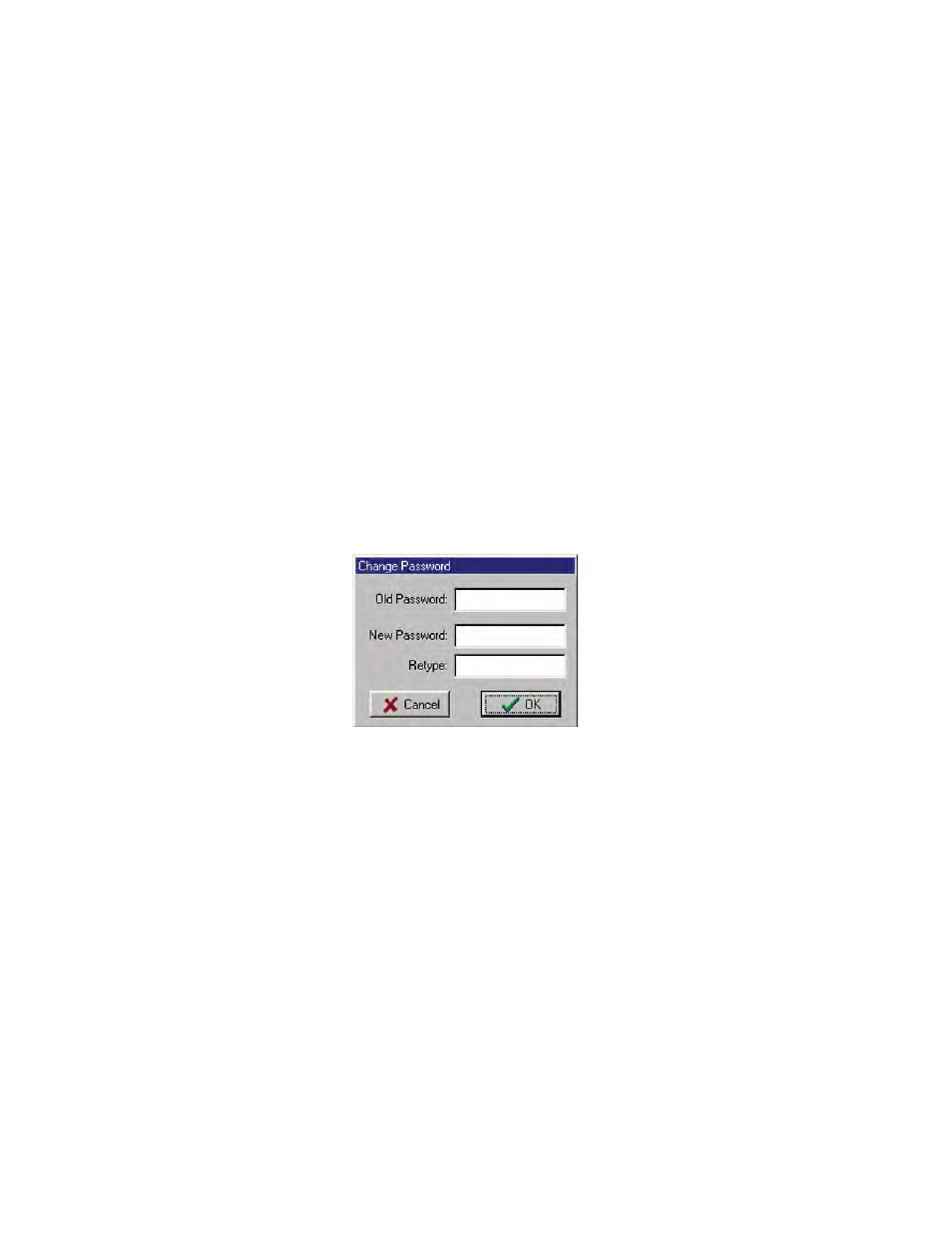
9-6
SCADA 3000 User’s Manual
Setting Up User Accounts
Additional user accounts can only be set up by an Administrator. To set up a user account, first
log in, then click on the System button from the toolbar or select Programming, followed by
System from the main menu. Click on the User Accounts button. Select the next available user
account and click the Edit button. Type in the User Name, select the Access Level by clicking the
down arrow and choosing one of the options from the list. Then enter a password in the New
Password and the Re-Type boxes. Click OK.
Deleting User Accounts
User accounts can only be deleted by an Administrator. To delete user accounts, log into the
SCADA 3000 and click on the System button from the toolbar or select Programming and then
System from the main menu. Click on the User Accounts button. Select the user account to be
deleted and click on the Delete button. The software will ask if you are sure you want to delete
the account. Click Yes to delete the account. Click OK.
Changing Passwords
A user’s password may be changed with any level of security access once he or she has been
logged into the unit. To change your password, click on the System button from the toolbar on
the main unit programming form, or select Programming>System from the main menu. Click on
the Change Password button. The password change form will appear as shown below. Note that
a user with an Administrator account may change the password for any user by selecting User
Accounts from the system form and editing the user account information. This can be useful
when personnel forget their password.
Figure 11: Change Password form
