Chapter 10: generic programming, Saving and loading programming files, Print programming – Sensaphone SCADA 3000 Users manual User Manual
Page 69: Offline program view, Connecting, Chapter 10: generic programming -1, Saving and loading programming files -1
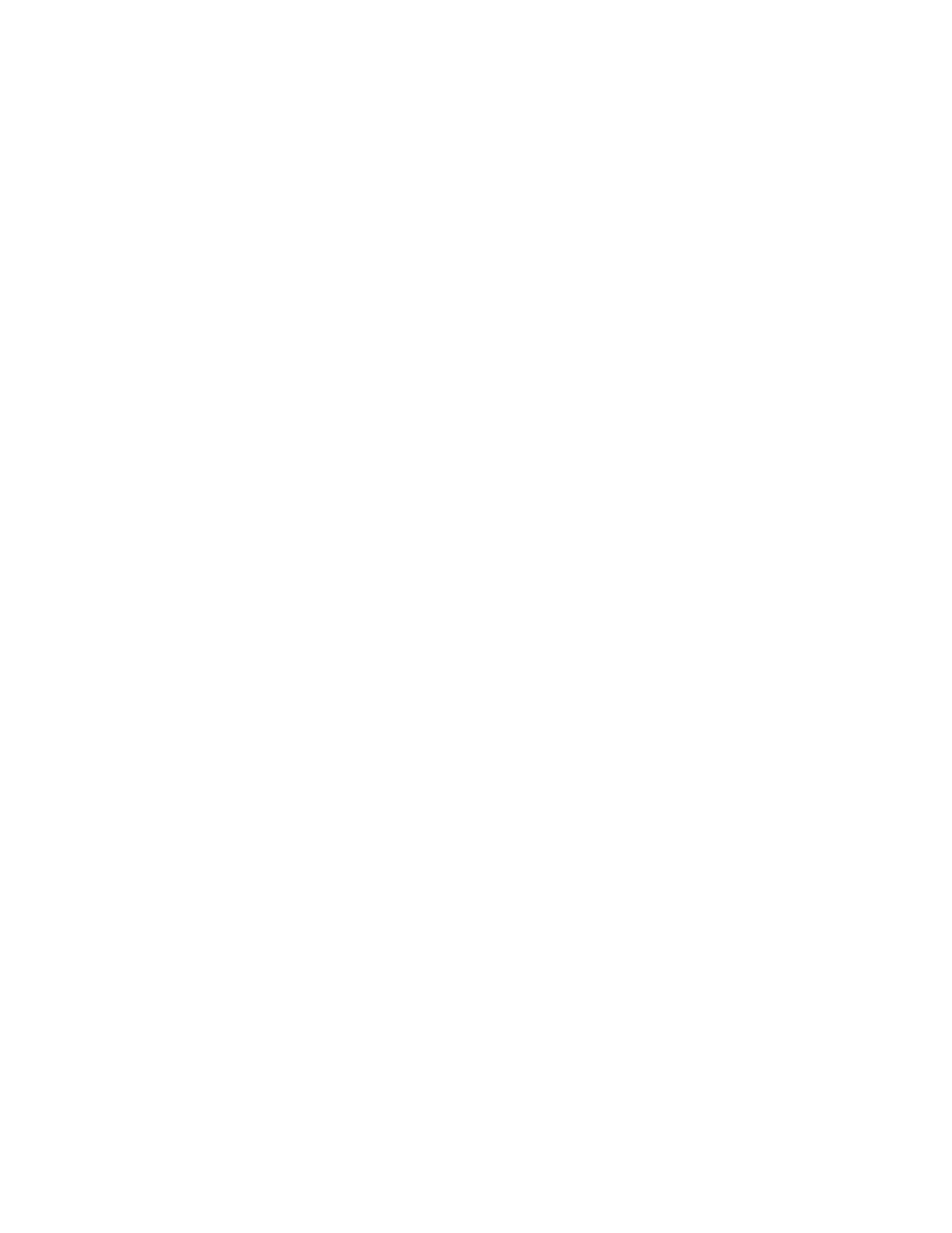
10-1
Chapter 10: Generic Programming
Chapter 10: GeNeRIC PROGRAmmING
This chapter includes information on how to program the following SCADA 3000 parameters
that are constant regardless of communication type:
System
UAFs
I/O Points
SAVING AND LOADING PROGRAmmING FILeS
All of the SCADA 3000 programming information, including expansion module programming,
can be saved to one or more files. C programs and Ladder programs must be saved separately
(See Chapters 17 and 18 for more information). By saving your programming, you will be able
to reprogram the unit quickly in the event that the unit gets damaged and needs to be replaced.
It is also convenient if you have multiple units that need to be programmed similarly, because
you can load the same programming file into multiple units. To save your programming,
click File and then Save Programming from the main menu while on-line with a unit. Enter a
name for the file name and click Save. To load programming into a unit, go on-line and from
the main menu click File, then Load Programming. Remember that C programs and Ladder
programs must be loaded separately. Be sure to allow register verification to complete before
loading or saving a programming file.
Note: Voice messages cannot be saved. These must be recorded into each
individual unit.
Print Programming
You can print a hard copy of the SCADA 3000’s programming by clicking on File from the
main menu and then selecting Print Programming.
Offline Program View
You can view the programming of a SCADA offline by clicking the RTUs button on the
Control Center screen or by selecting File then RTUs from the main menu, and then clicking
the Offline button. This will display the programming in the unit as of the last online session.
Connecting
To access programming information in the SCADA 3000, double-click the SCADA 3000 soft-
ware icon to bring up the Sensaphone Control Center form. Click on the RTUs button to
bring up the Unit Database form. Select which unit you wish to program or click on the NEW
button to create a new unit (see Chapter 9 for information on setting up a new unit). Click on
the ONLINE button. The Connecting form will appear, followed by the Main Programming
form (See figures 1a and 1b).
