Placing audio and video elements on the palette, Playing an audio or video message, Playing an audio or video message -28 – Sensaphone SCADA 3000 Users manual User Manual
Page 152
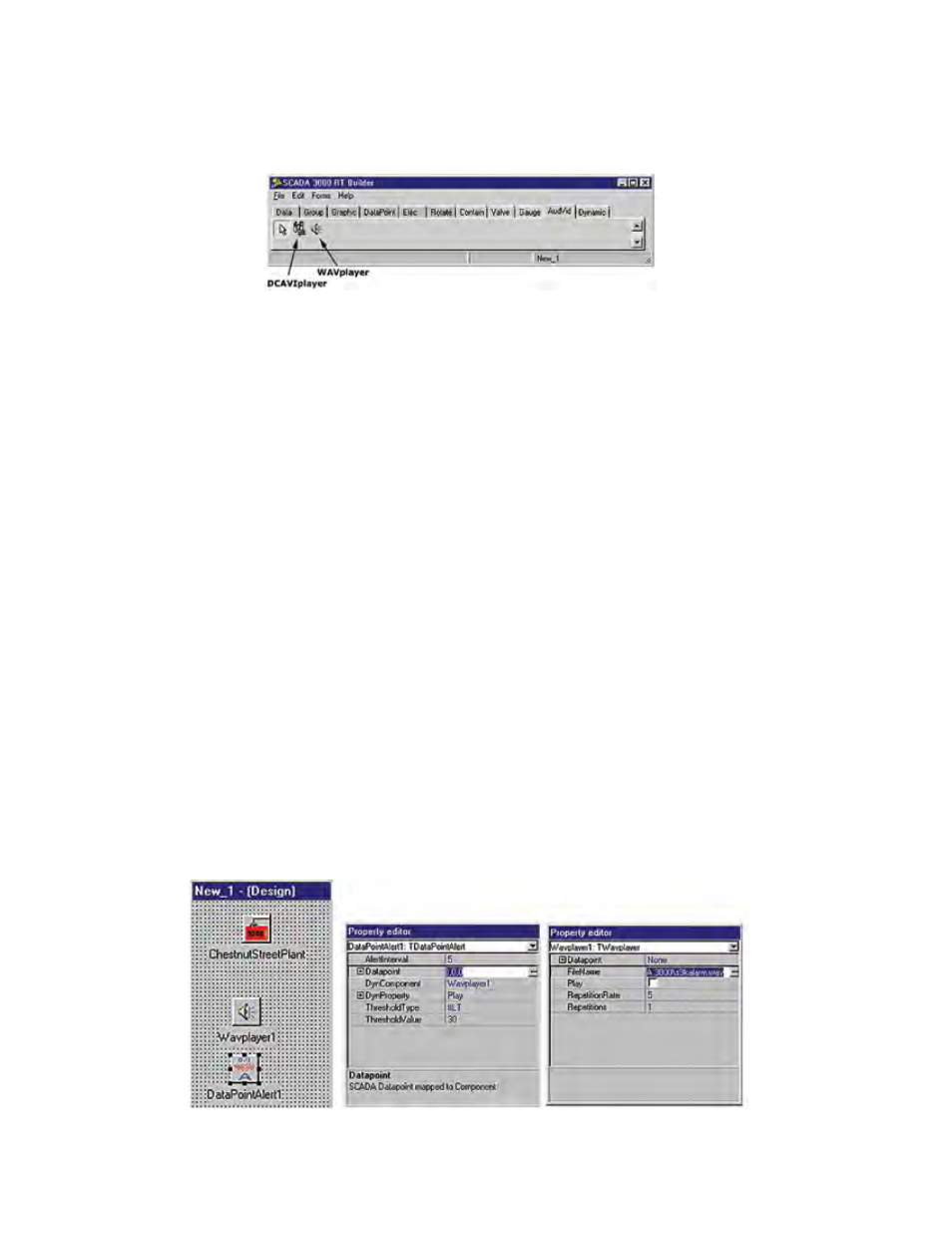
14-28
SCADA 3000 User’s Manual
PLACING AUDIO AND VIDeO eLemeNTS ON THe PALeTTe
Two types of AV elements can be added to your palette: An AVI player for animations and
movies, and a WAV player for sound files.
Figure 26: AudVid Tab
Playing an Audio or Video message
You can have the real-time screen play an audio message when an I/O point meets certain con-
ditions. The audio message must be a Windows Wave (WAV) file, which can be created with
a sound card, microphone and the Windows Sound Recorder program located under Programs>
Accessories>Multimedia. The Wave file can be set to play when an I/O value is Equal (EQ), Not
Equal (NE), Less Than (LT), Less Than or Equal (LE), Greater Than (GT), or Greater Than
or Equal (GE). To use this feature, follow the steps below. Note that the components placed
on the palette for this feature will be invisible in Run mode.
1. Click the AudVid tab and place the Wavplayer component on the palette.
2. On the properties menu, double-click in the Filename field and select the Wave
file you want played. You can click the Play box to hear the message play once.
3. Click the DataPoint tab and place the DataPointAlert component on the palette.
4. From the properties menu, set the AlertInterval. This is how often the Wave file
will be played when the logical condition is true.
5. Double-click in the Datapoint field and select the I/O point you wish to use to
activate the Wave file.
6. Click in the DynComponent field and click the down arrow. Choose the
Waveplayer1 component.
7. Click in the DynProperty field and click the down arrow. Choose the Play prop-
erty.
8. Click in the ThresholdType field and select the logical threshold you want to use to
determine when to play the file.
9. Set the ThresholdValue that will be used to compare against the datapoint value.
Figure 27: WAV palette & properties
