Sensaphone SCADA 3000 Users manual User Manual
Page 70
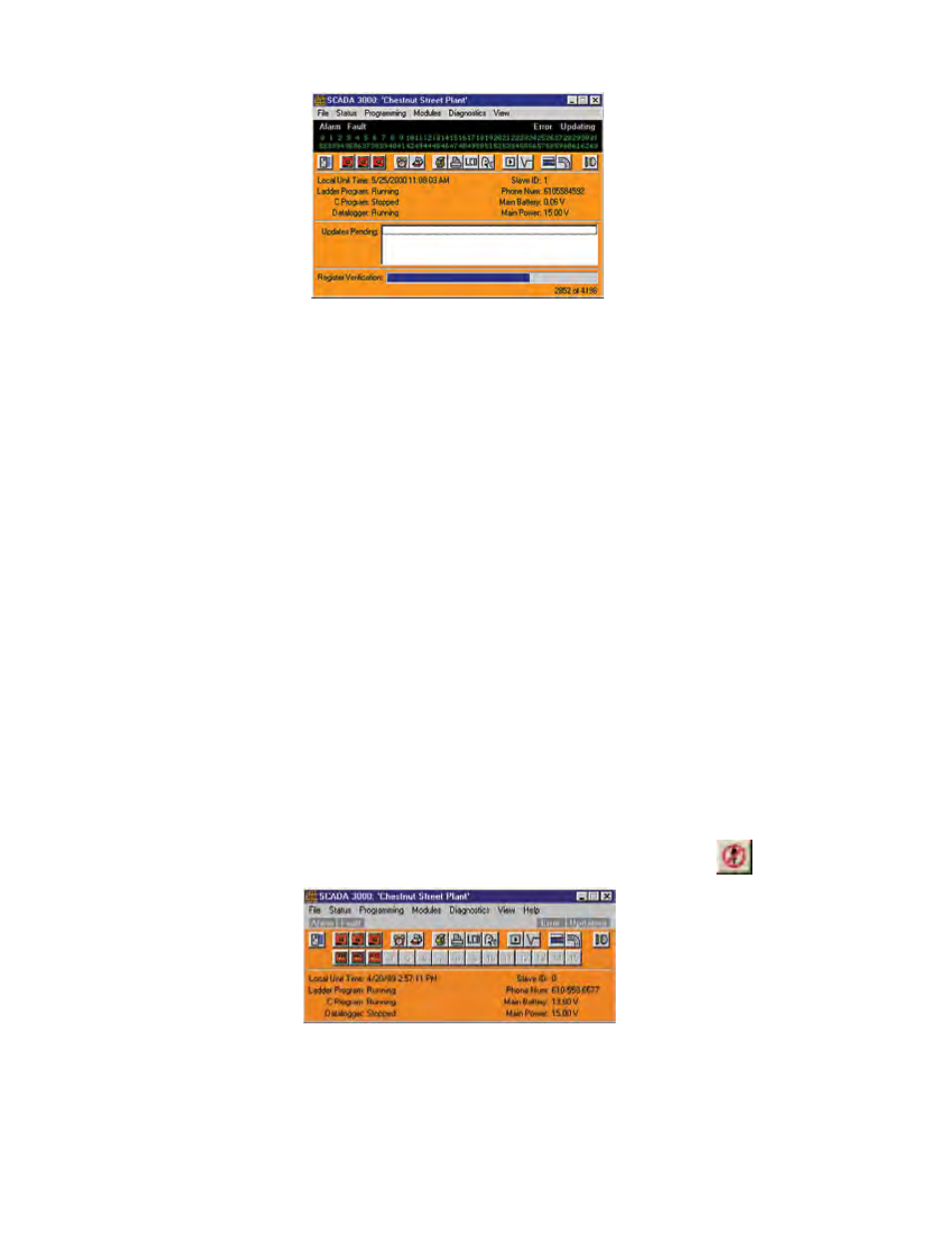
10-2
SCADA 3000 User’s Manual
Figure 1a: Main Programming form, showing Register Verification
As soon as a connection is established, the software will begin Register Verification. This pro-
cedure is required to insure data integrity among multiple users of the unit. During this process
the software retrieves the programming from the unit. The Register Verification status bar
shows the download progress and can be hidden or displayed at the user’s discretion by clicking
on View from the main menu and selecting Show Register Verification.
Note: Register Verification will complete faster if you close the Unit Status
window. To close the Unit Status window, select View from the main menu, then
click on Unit Status.
The numbers on the I/O Module Programming buttons refer to the Module addresses 1-15.
When an I/O expansion module is detected, the lower buttons will change to indicate that a
module has been detected at the corresponding address. Two letters will appear on each button
to identify the type of module as follows:
UI: Universal Input
PC: Pulse Count
RO: Relay Output
AO: Analog Output
All expansion modules are detected automatically. If you have a module connected and it does
not show up on this form, check the wiring to the module. Once the Main Programming form
appears, you may begin selecting and programming from it. Register Verification will run auto-
matically in the background while you begin programming; it compares the unit’s programming
parameters to the parameters stored in your computer. You do not need to wait for this verifi-
cation process to complete in order to start programming your RTU. If for any reason you
wish to cancel the verification process, click on Diagnostics and select “Show Register
Verification.” The Abort button will appear on the lower left side of the form.
Figure 1b: Main programming form without verification selected
From the main menu, select Program>System, or click on the System button from the toolbar.
