Sensaphone SCADA 3000 Users manual User Manual
Page 224
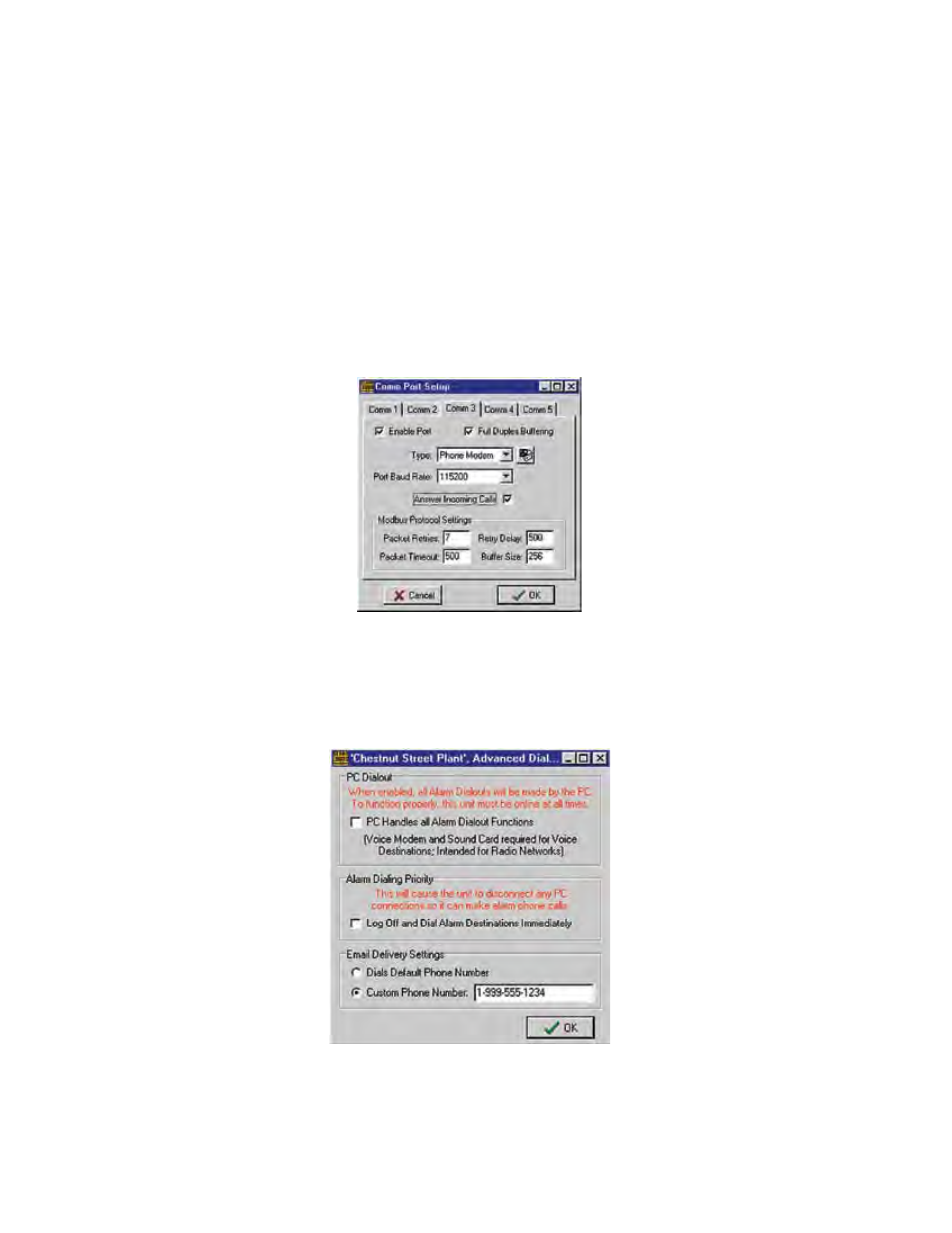
20-2
SCADA 3000 User’s Manual
In the Call Handling section, check the box labeled Act as Unit Email Server. Under Internet
Settings, select the type of internet access for your computer (either Dialup Networking or
Always-On). If you chose Dialup Networking then select a Phone Book Entry by clicking the
Down arrow. Next, select the Comm port that your modem uses to connect to the internet.
(If you’re not sure which Comm port your modem uses then go to My Computer, double-click
on Dialup Networking, right-click on the dial-up networking entry for your ISP and choose
Properties. Next, click on the Configure button and locate the COM port information. Enter the
name of the SMTP (Simple Mail Transfer Protocol) server used by your ISP (Internet Service
Provider). This should be included with the account information from your ISP. You may also
obtain it by calling them or checking their website. Next, Enter your e-mail account User ID
as provided by your ISP and your e-mail address.
Next, select Comm, then Setup from the Sensaphone Control Center main menu. Select the
Comm port tab corresponding to the modem that will be receiving e-mail calls. Click the box
labeled Answering Incoming Calls, as shown below:
Figure 2: Comm Port Setup form
The last step is to change the e-mail telephone number in the SCADA 3000. Go on-line with
each of your SCADA 3000 units and click on the System button from the toolbar or select
Programming, then System from the Main menu. Next, click on the Advanced button located
within the Dialout Settings group. The following screen will appear:
Figure 3: Advanced Dialout form
Located at the bottom of the screen is the selection box to dial a custom phone number for
sending e-mail. Click in the box and enter the telephone number of your computer modem
which will be receiving the e-mail calls from the SCADA 3000. Click OK.
