Browser refresh, Settings for top left corner logo, Settings for bottom logo – Sensaphone SCADA 3000 Users manual User Manual
Page 219: Web status options, Alarm options, Web status options -5, Alarm options -5
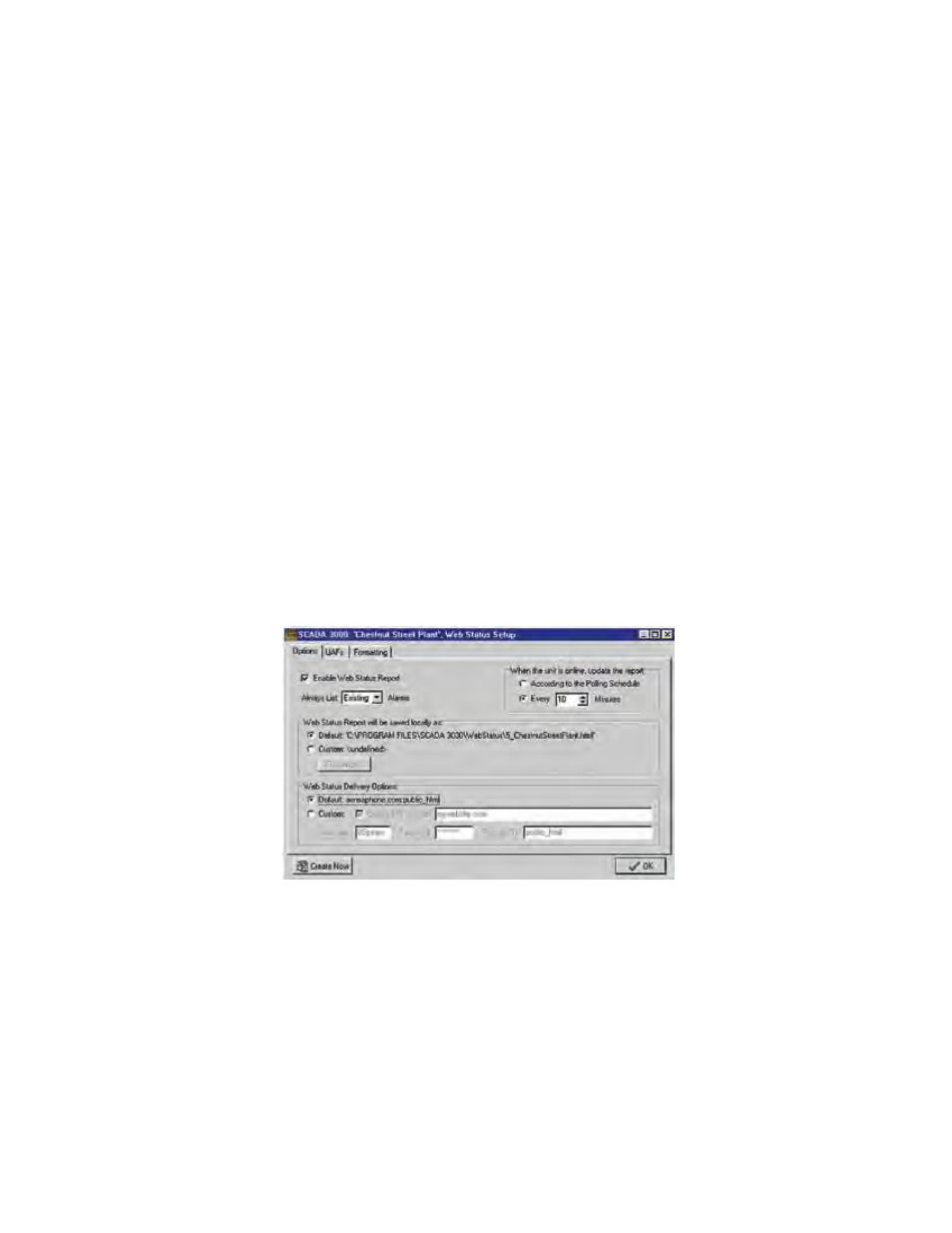
19-5
Chapter 19: Internet Web Status
Browser Refresh
If you select “Never, page must be reloaded manually”, the data on the Web Status page will
not change automatically, but only when you manually reload it.
If you select “Web Browser will automatically refresh the page every X minutes”, the browser
will update the web page at the interval in minutes that you specify. Note that this is indepen-
dent of the actual polling interval over which new SCADA 3000 data is being collected. If the
Scada 3000 hasn’t been polled, then the web page isn’t going to change and, as a result, the
refresh will simply reload the old page. It is recommended that you set the web page refresh to
a time interval that matches the polling interval.
Settings for Top Left Corner Logo
“Default: ‘phonetics.jpg’” will place the Phonetics logo in the top lefthand corner of the page.
Select “Custom” and click on the Customize button if you want to select a logo of your choice.
The file must be in one of the following formats: JPEG, GIF, or PNG. Type an http address in
the “Links to:” box if you want the logo to perform as a live link on the status page.
Settings for Bottom Logo
Similarly, the default for the bottom logo is the “sensaphone.jpg” banner. Select “Custom” to
replace that banner with a graphic of your choice, and add an http address in the “Links to:”
box if you want the graphic to act as a live link.
Once you’ve finished formatting the page, click on the Options tab.
Web Status Options
Check the “Enable Web Status Report” box to generate web status pages for this unit.
Figure 6: Web Status Options tab
Alarm Options
In addition to displaying the values of I/O points, your web page can also include detailed
alarm information. Three options are available to customize how you would like alarm infor-
mation to appear.
ALL will list the status of all the enabled alarms regardless of whether or not the
alarm exists or has been acknowledged.
NO will list no alarms in the web status report.
EXISTING will list only those alarms that have been activated at the time of the
report. If there are no current alarm conditions, none will show.
