Manage settings, Log files – Ag Leader GeoSteer Operation Manual User Manual
Page 93
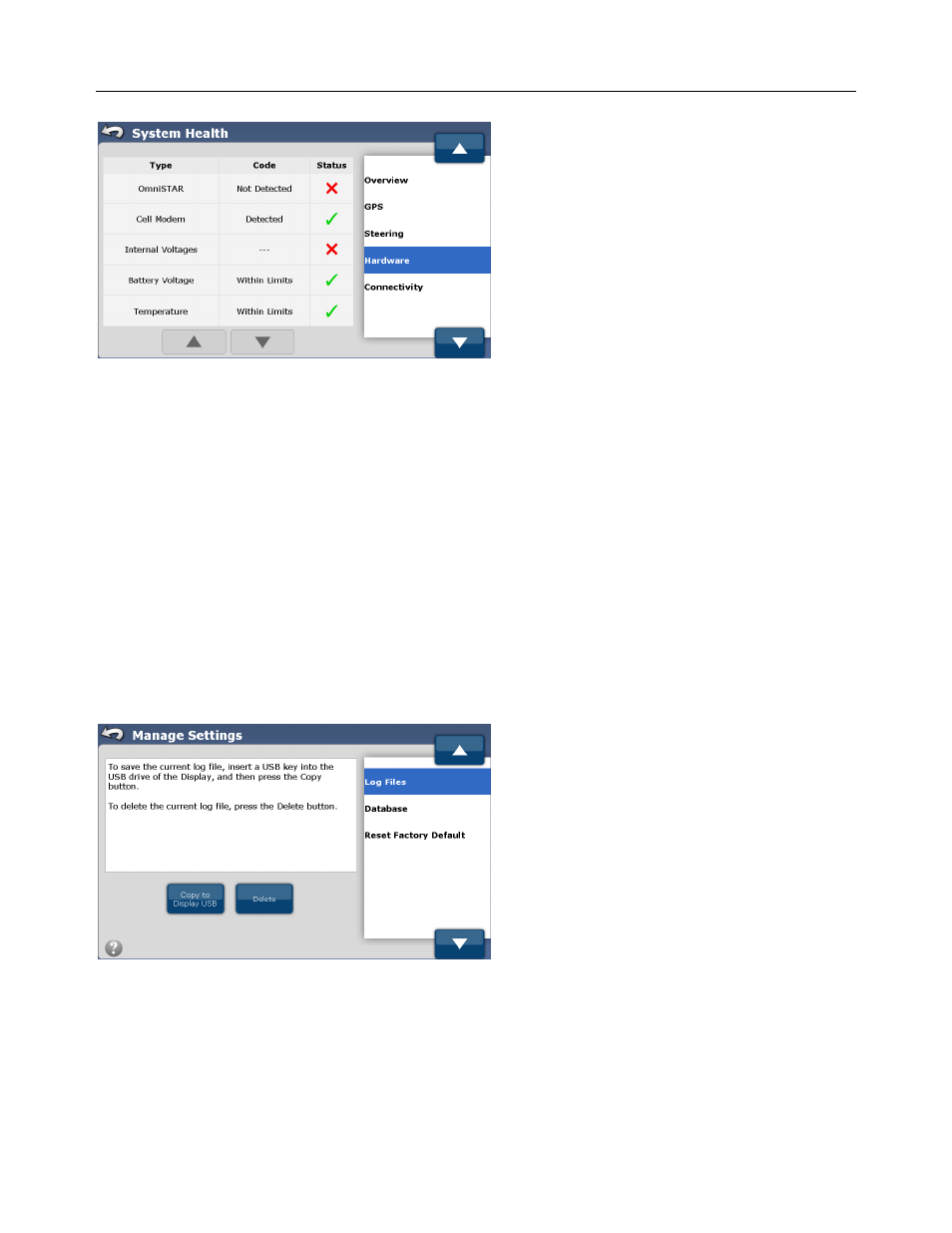
Manage
Settings
Operator’s
Manual
79
Figure 3-3 System Health Hardware Example
Figure 3-3 shows an example of one of the System Health screens. Each item in the group shows a specific item that is being
monitored, a code that explains the status, and a quick reference status symbol that quickly alerts the user to good, bad, or
possible problems. Additional items can be scrolled to in some screen by using the Gray Up/Down Arrows at the bottom of the
screen.
Manage Settings
The Manage Settings screens allow the user to manage the internal databases and logs files. The database stores all the
configuration, calibration, and history information for the system. The log files keep a running list of everything the system has
done. The Manage Settings screens available are:
• Log Files – Allows the user to Copy or Delete the internal log files.
• Database – Allows the user to Backup or Restore databases to the unit.
• Reset Factory Default – Allows the user to reset all the settings back to the default factory settings.
Log Files
Figure 3-4 Mange Settings Log Files
The GeoSteer system continually records information while it is powered up to log files stored internally on the unit. These log
files contain the GPS data, correction information, steering performance, errors, and configuration changes that are made over
the time of the log. The data is stored in 5 minute chunks and can store up to five hours of past data. Once the system fills its
logging storage space, it begins to overwrite the earliest files with the latest ones.
The logs contain system data that can be used for diagnostic and troubleshooting purposes should a problem occur. If there is a
problem the data can be copied to a USB storage device from the GeoSteer unit via the Display USB drive. This data can then
