Save changes – Ag Leader GeoSteer Operation Manual User Manual
Page 55
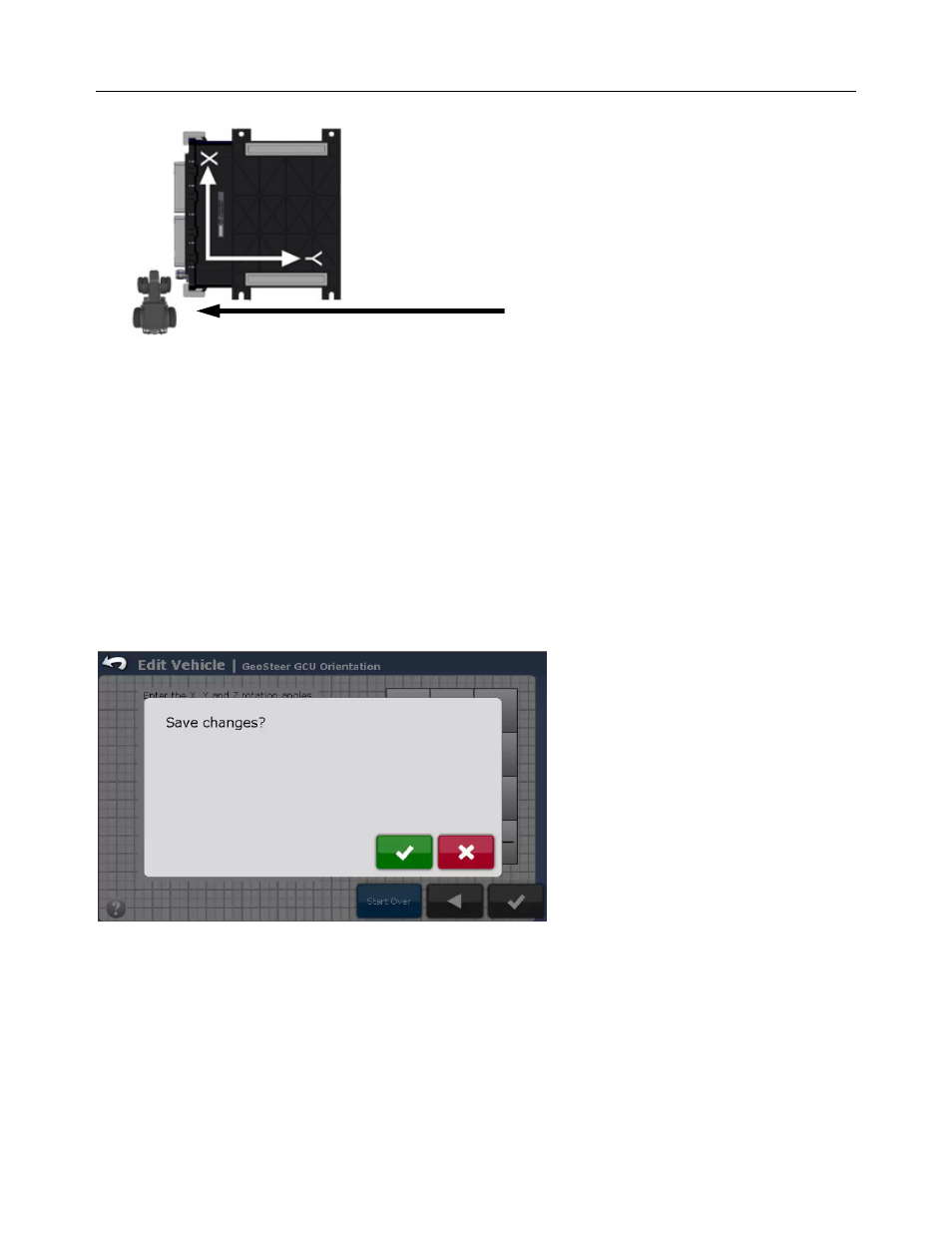
Setup
Wizard
Operator’s
Manual
41
Figure 2-28 Base Orientation Position with (X=0, Y=0, Z=0)
Adjust the angles for X, Y, and Z so that they tell the GeoSteer system how many degrees it must be rotated from the Base
Orientation Position shown in Figure 2-28 to match the actual orientation on the vehicle. This process should only performed
by someone that has had the proper training. Contact your AutoSteer dealer for support.
Besides entering the angles, you have one other option:
• Start Over – Press this button to return the settings back to the default position. This will return the screen back to the one
shown in Figure 2-24.
When the correct orientation is entered, press the Green Check button to save the orientation and to continue to the next step.
Save Changes
Once all the measurements have been entered, the system will give you one last opportunity to cancel the vehicle creation or to
finalize the new vehicle.
Figure 2-29 Save Changes
Press the Green Check button to save the new vehicle profile and continue to the next step if the installation has a pressure
transducer. If the vehicle does not have a pressure transducer, the Setup Wizard will automatically start the Auto Calibrate
procedure. Refer to the Auto Calibrate section on Page 53 for more information on these steps. Press the Red X button to
cancel the vehicle creation, discard the vehicle, and take user back to the AutoSteer Setup screen.
Notice GeoSteer Control Unit Orientation as
Compared to Vehicle Orientation
