Export/import vehicles – Ag Leader GeoSteer Operation Manual User Manual
Page 62
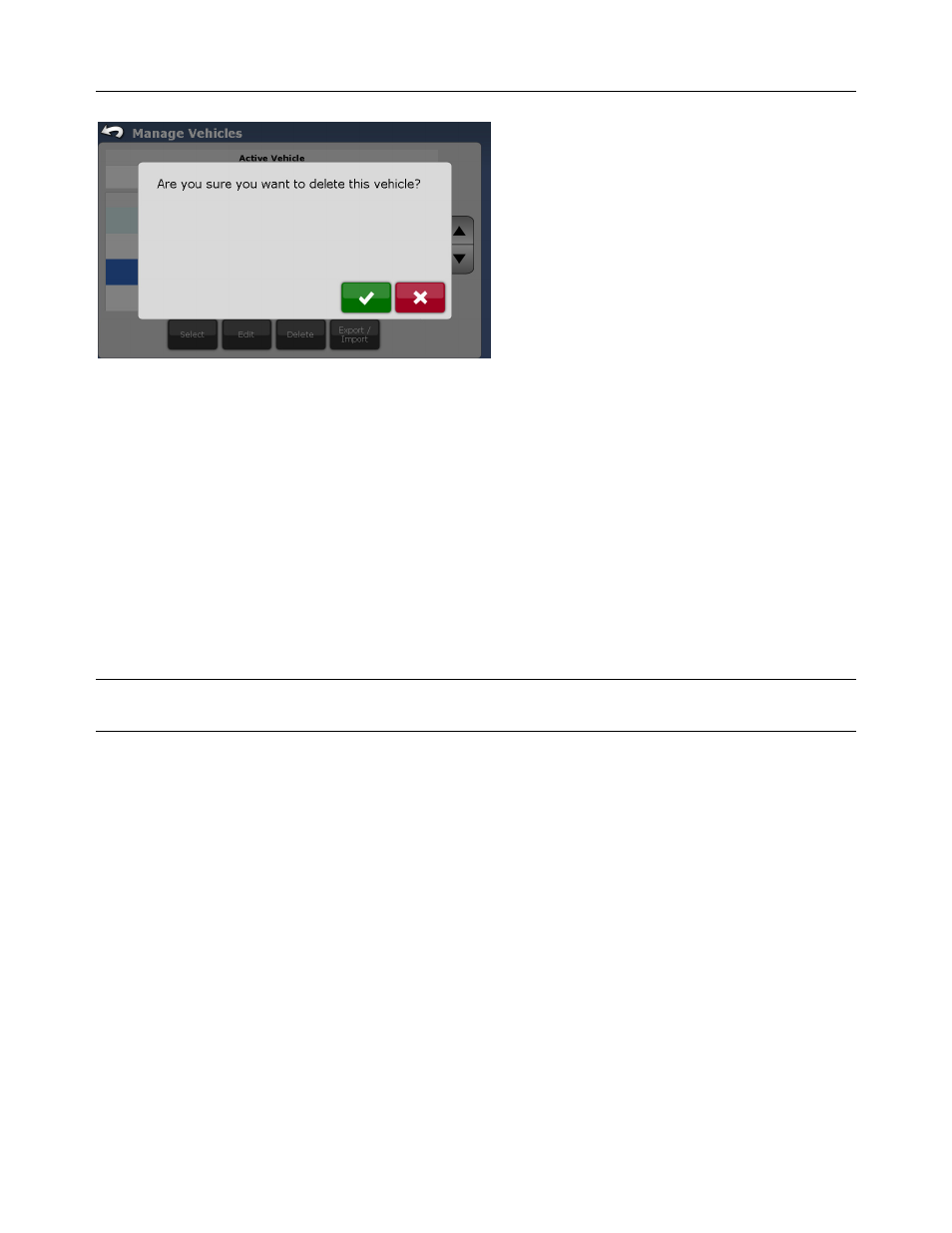
Manage Vehicle
48
GeoSteer System
Figure 2-39 Confirm Delete Vehicle
Press the Green Check button to delete the vehicle and return to the Manage Vehicle screen. Press the Red X button to cancel
deleting the vehicle and return to the Manage Vehicle screen.
Export/Import Vehicles
The Export/Import button allows the user to import or export vehicle profiles to or from a USB storage device to or from other
GeoSteer systems. Users may have more than one GeoSteer system and multiple vehicles they work on. The GeoSteer system
can also be transferred to multiple vehicles. The Export/Import feature allows the user to easily transfer all the vehicle profiles
to all GeoSteer units in the fleet. This saves time as each vehicle does not have to be set up and calibrated on each GeoSteer.
Importing and exporting vehicles have the following limitations:
1. The GeoSteer you export from and the GeoSteer you import into must be running the same firmware version. For best
results always upgrade all GeoSteers to the latest version prior to importing and exporting vehicles.
2. Only one vehicle can be imported and exported at a time from the Manage Vehicle screen.
Note: Multiple vehicles can be stored on the USB drive at one time, but they can only be saved to the USB or loaded from it
one at a time.
If there are multiple vehicles with the same name on different GeoSteers, copying vehicle profiles from one GeoSteers to the
next may overwrite the data. Each vehicle must have a unique name so the data is kept separate when copying vehicles from
GeoSteer to GeoSteer.
For example if a customer has three JD8430 vehicles, each JD8430 must have a different name such as JD8430 1, JD8430 2,
and JD8430 3. This limitation needs to be considered prior to creating a vehicle as the name of the vehicle in the GeoSteer
cannot be changed after it has been created. To rename the vehicle, the user must create a new vehicle with the desired name
and recalibrate it.
To import or export a vehicle profile, press the Export/Import button. This opens the Export/Import Management screen.
