Ag Leader GeoSteer Operation Manual User Manual
Page 106
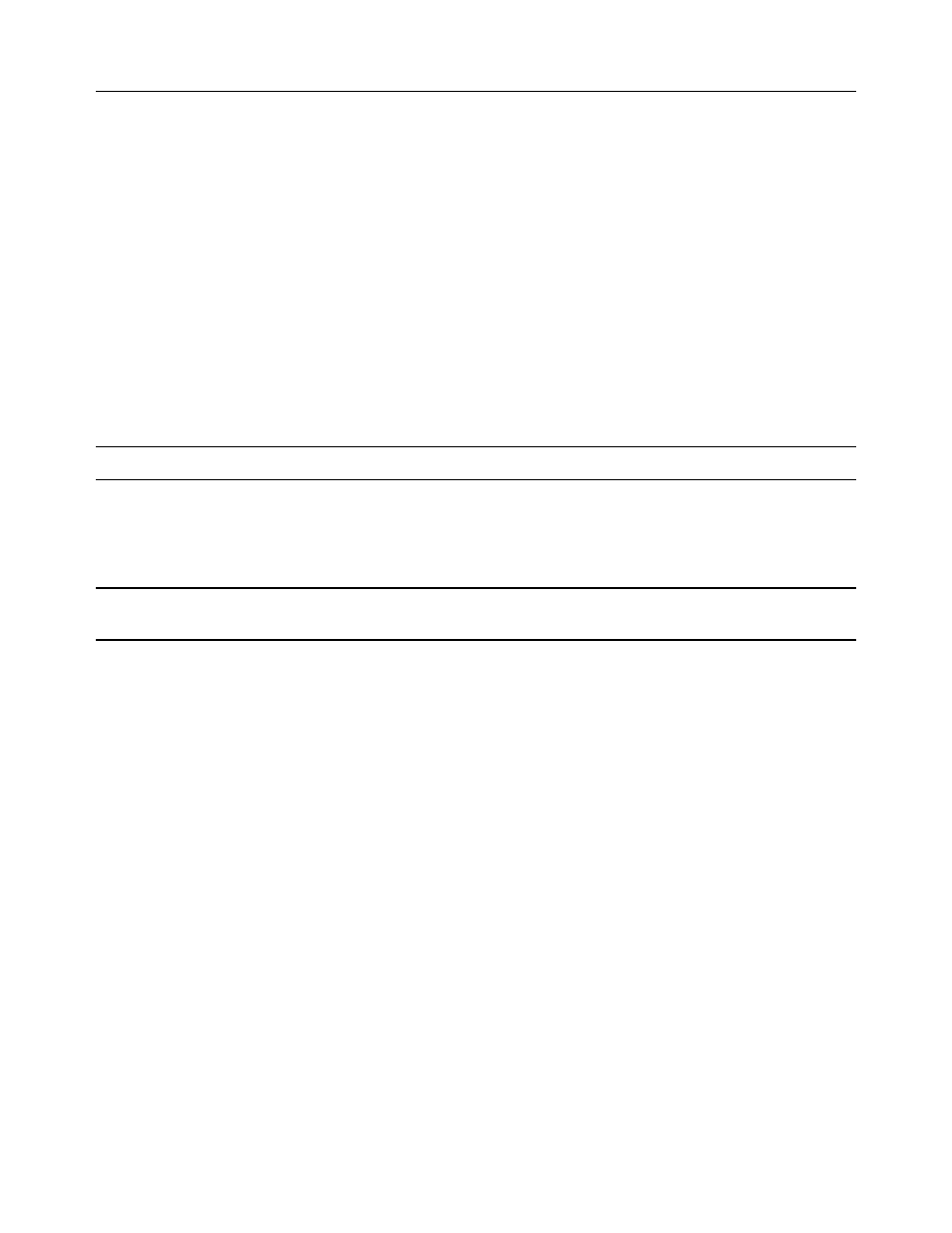
RTK
92
GeoSteer System
To access the GPS menu, refer to your Display Operator’s Manual for instructions on accessing the AutoSteer Setup screens.
Once there, press the GPS tab.
Each of the following menu options are explained in detail in this chapter.
• RTK – Enables the user to set all the settings related to RTK.
• OmniSTAR – Enables user to view information about their OmniSTAR subscription and configure the OmniSTAR
settings.
• WAAS/EGNOS – Enables user to configure the WAAS/EGNOS settings.
• Precision Settings – Enables the user to set the desired operational precision level while AutoSteering.
• NTRIP – Enables user to manage and configure the settings required to connect to NTRIP based GPS correction sources
via a cell modem.
• Planning Tool – Provides the user a tool to plan operations based on GPS availability.
• GPS Diagnostics – Provides tools to diagnose GPS quality and troubleshoot reception errors.
• NMEA Out – Enables user to use GPS data with other 3
rd
party precision agriculture applications.
RTK
Note: The RTK button is only active if the RTK Feature Code has been activated.
Real Time Kinematic (RTK) is a position location process using a GPS receiver and a Base Station to provide highly accurate
positions. Under optimal conditions, sub-inch position accuracies are possible. The RTK screen allows the user to configure
and monitor the parameters related to RTK positioning. The RTK screen can contain the following options:
Note: Items listed on the right hand scrolling list can change depending on which radio is installed and which RTK connection
type is selected.
• General – Provides the basic information about the RTK link.
• RTK Connection Type – Allows user to configure what type of RTK link is to be used.
• Channel (Frequency) – If a GS-900 or GS-450 radio modem is installed on the GeoDock, this screen allows the user to set
the channel or frequency on the radio modem to match the Base Station being used.
• Throughput – This shows the throughput of the data coming from the Base Station.
• Base Satellites – This shows the satellite information that is being received at the Base Station
• Base Station Location – This allows a user to manage the Base Station location stored on the GeoSteer unit.
To access the RTK menu, press the RTK button from the GPS screen.
